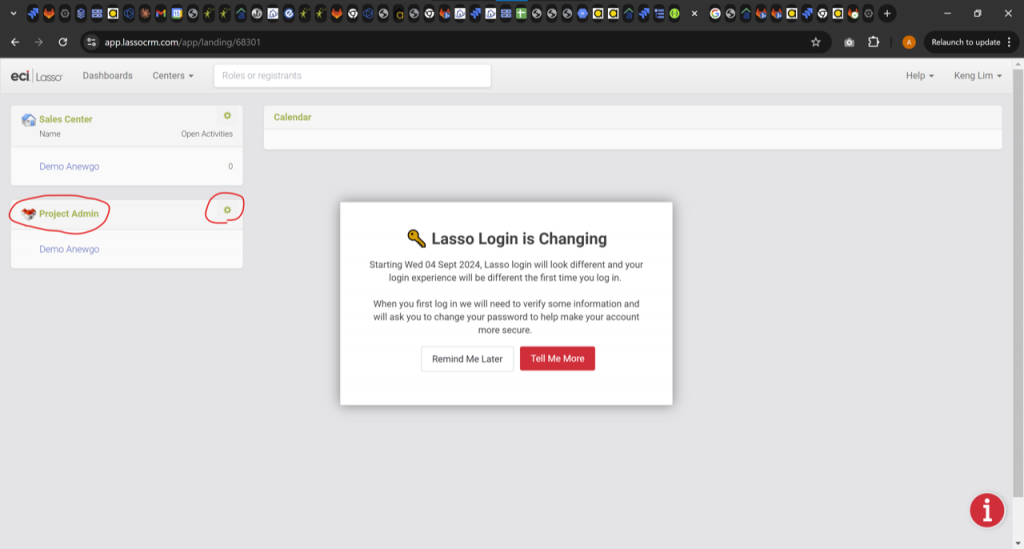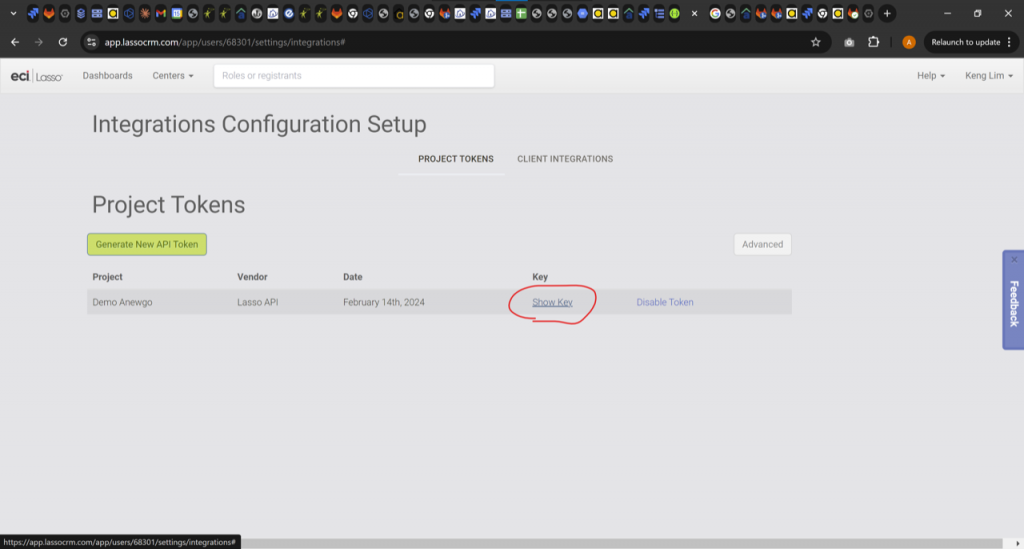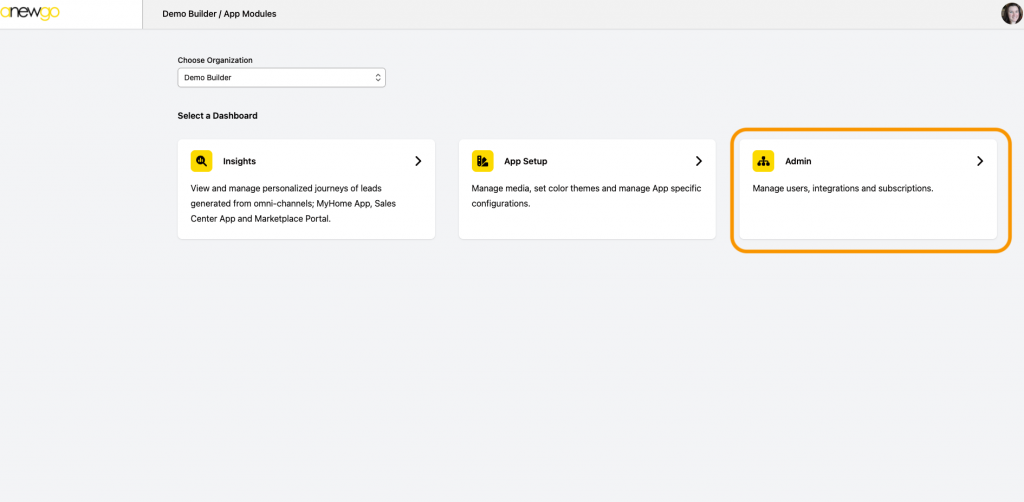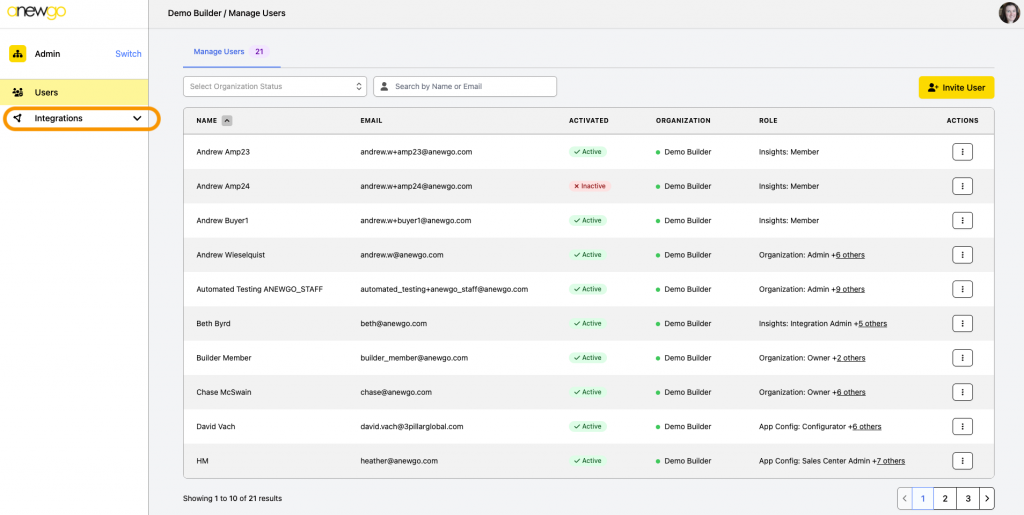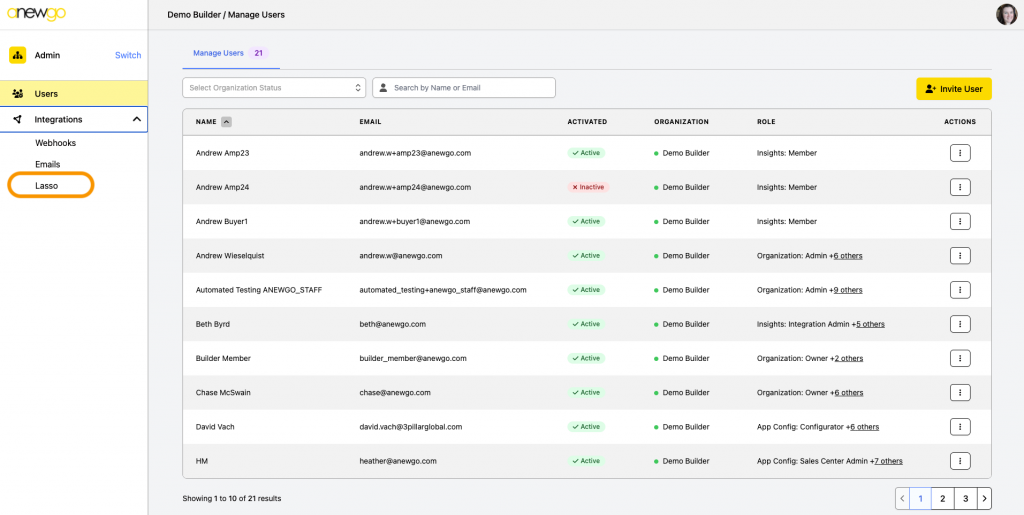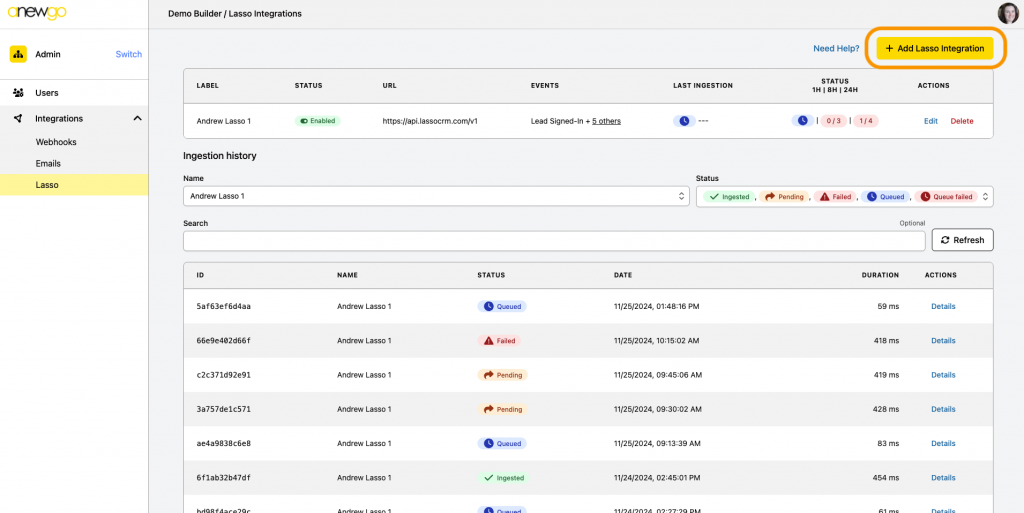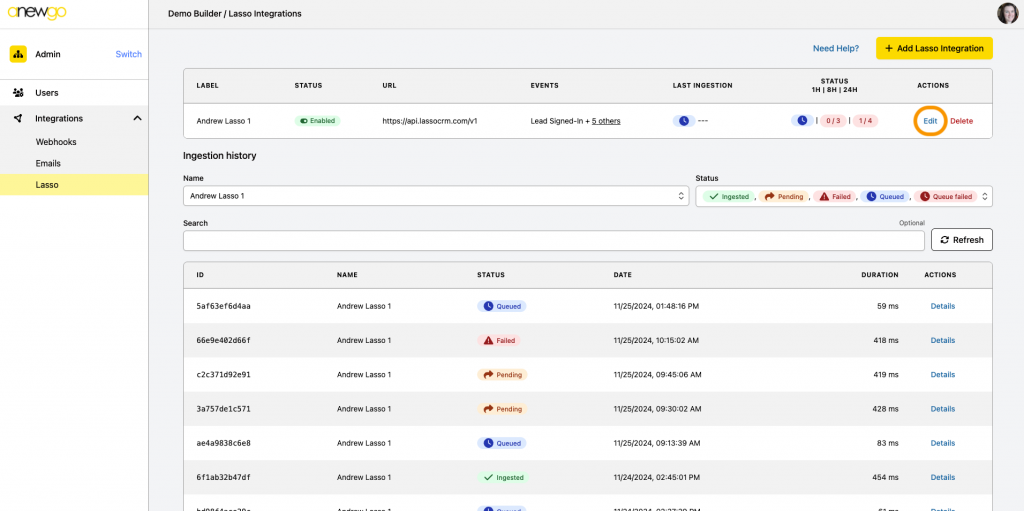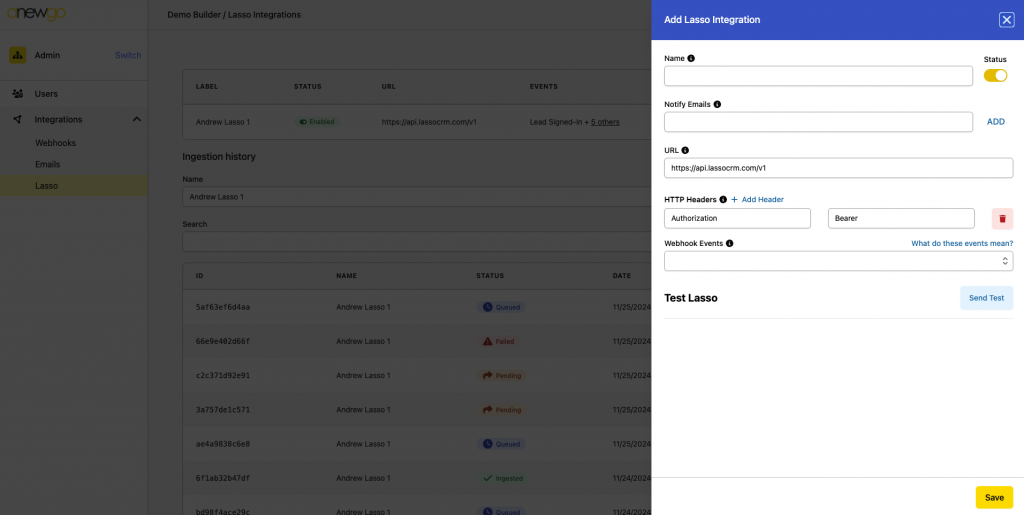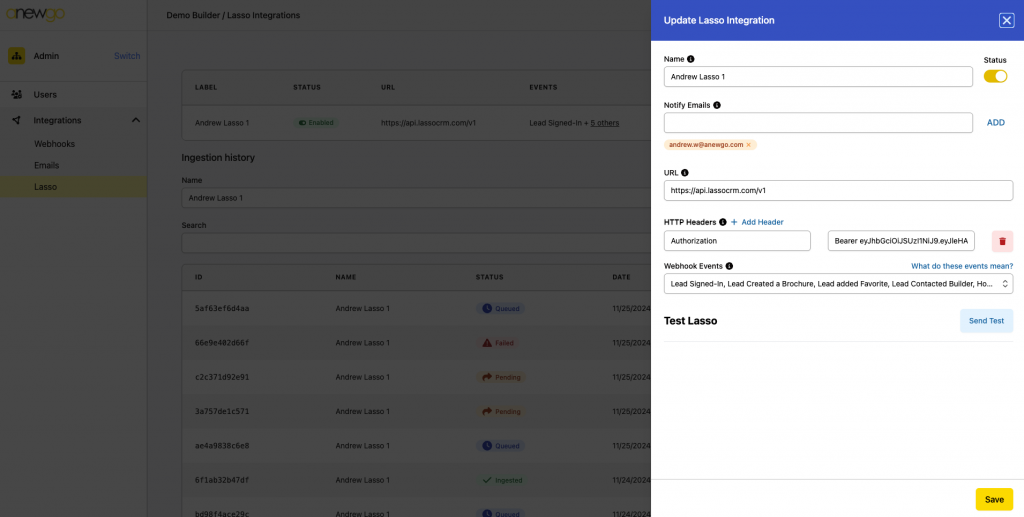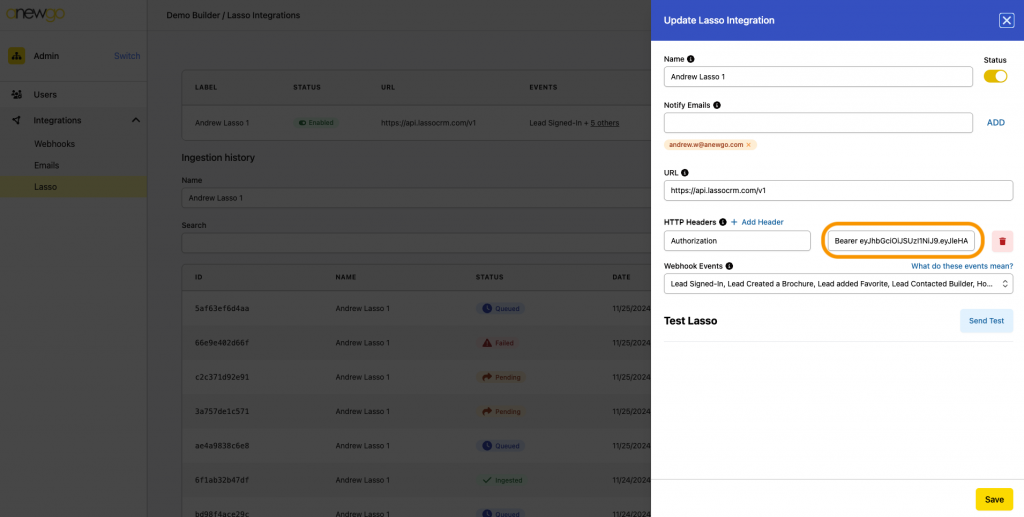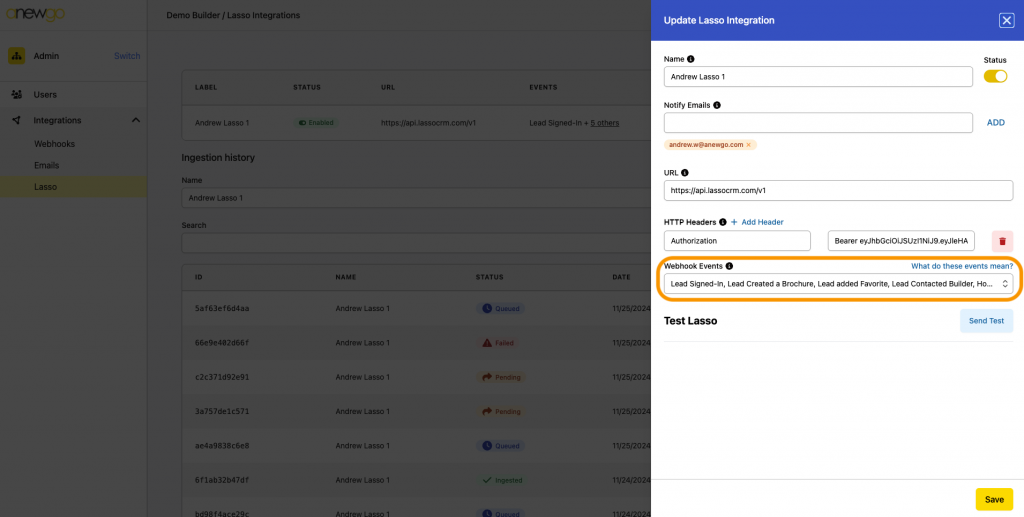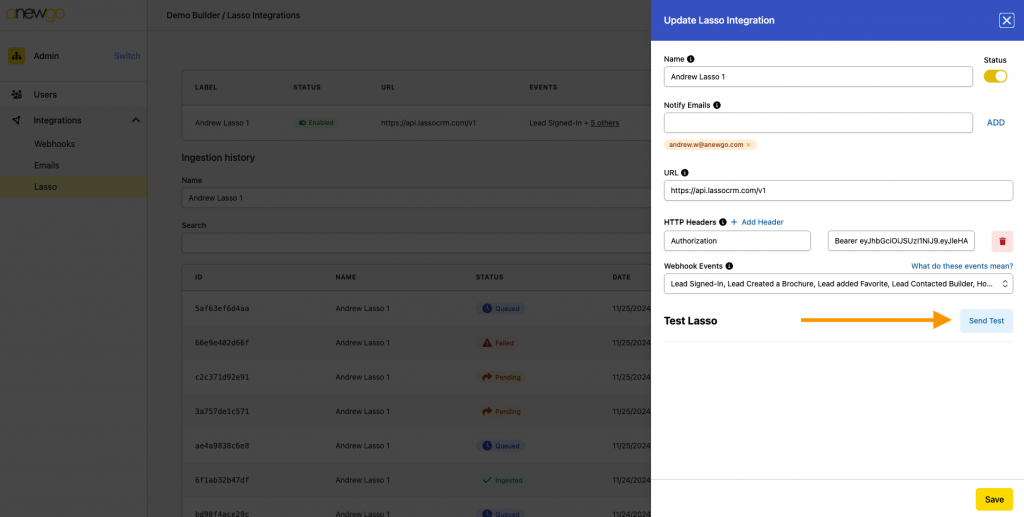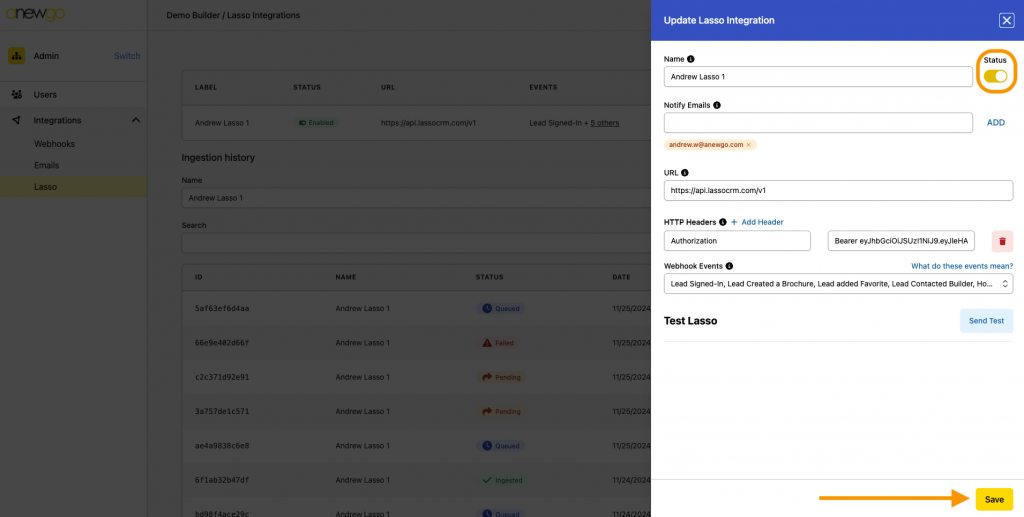For Lasso, Navigate to Project Admin and click on the gear icon to get to the API key.
After that, you will see a list of all your projects. Choose the project you would like the leads to go to (usually an online sales one) and click on the “Show Key” link:
For the Anewgo console, navigate to Admin
Then click Integration to expand options
Click Lasso
If you are adding a new Lasso integration, click the + Add Lasso Integration button
If you are editing a Lasso integration, click the Edit option in the existing integration table
This will open the Lasso Integration information. If you are adding a new one, it will be blank. If you are editing an existing one, the fields will just need to be updated.
In the panel that slides out, paste your API key where you see Bearer. You need to keep Bearer and the space after it.
Next, select which Webhook Events you would like. You may include some or all of the events.
- Lead Signed-In: Indicates a user has logged into their account
- Lead Created a Brochure: Indicates a lead has created a brochure
- Lead added Favorite: Indicates a lead has added a home to their favorites
- Lead Contacted Builder: Indicates a lead has contacted the builder
- Home Interest Lead: Indicates a lead has shown interest in a specific home
- Location interest Lead: Displays a leads interest in a specific location or area
Next, click on the Send Test button and check Lasso. If you receive the test lead (it should come in as Test Test), then you are good to go.
Just toggle on the Status (orange status) and click on the yellow Save button at the bottom right.
Website Tracking with Lasso
Navigate to Website > Customize area, click SEO and then click Edit
Click +Add Script
Select Header in Placement dropdown & enter the code. Then click Submit
The code should look something like this:
Be sure to click Finish Changes when you are done and then Publish your site!