1. Clicking on “Schemes” in the Color Tool will bring you to the “Manage Schemes” tab.
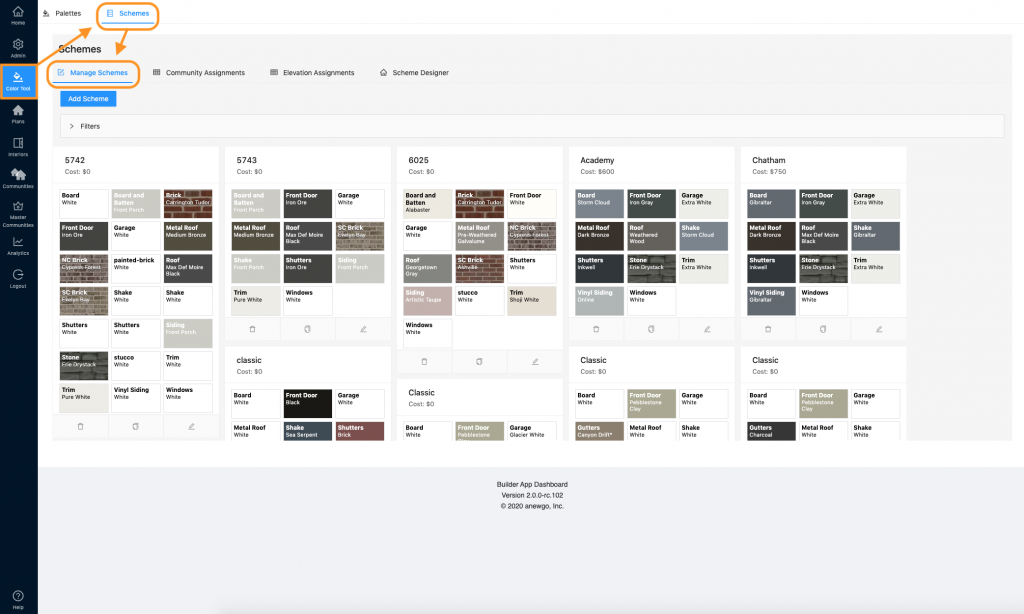
2. Here you can filter through your schemes in your scheme board by name, internal name, or community.
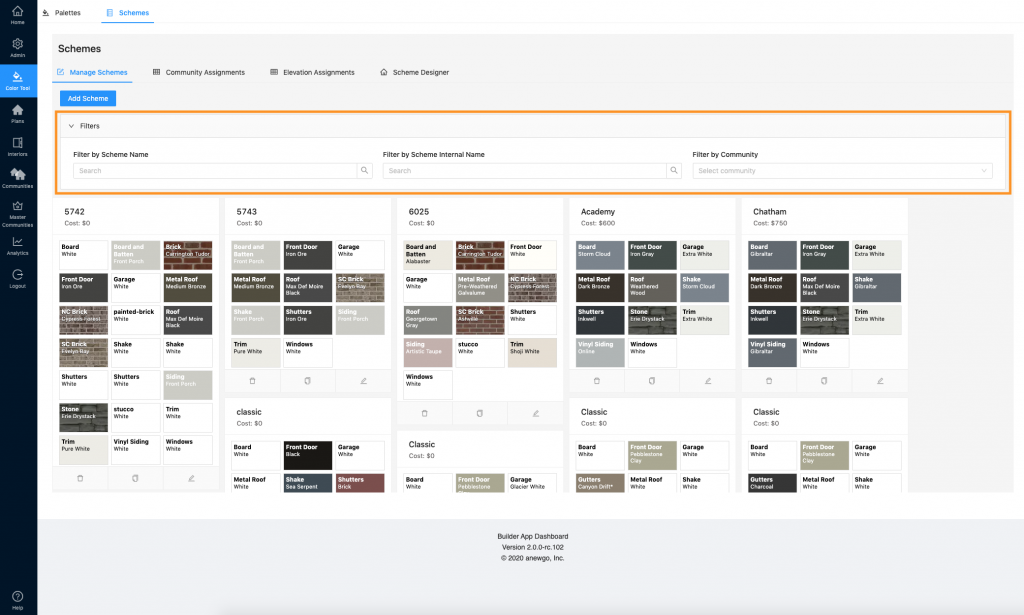
3. Find the scheme you wish to manage. There are 3 icons on the bottom of the scheme block. Here you can delete, duplicate, or edit your scheme.
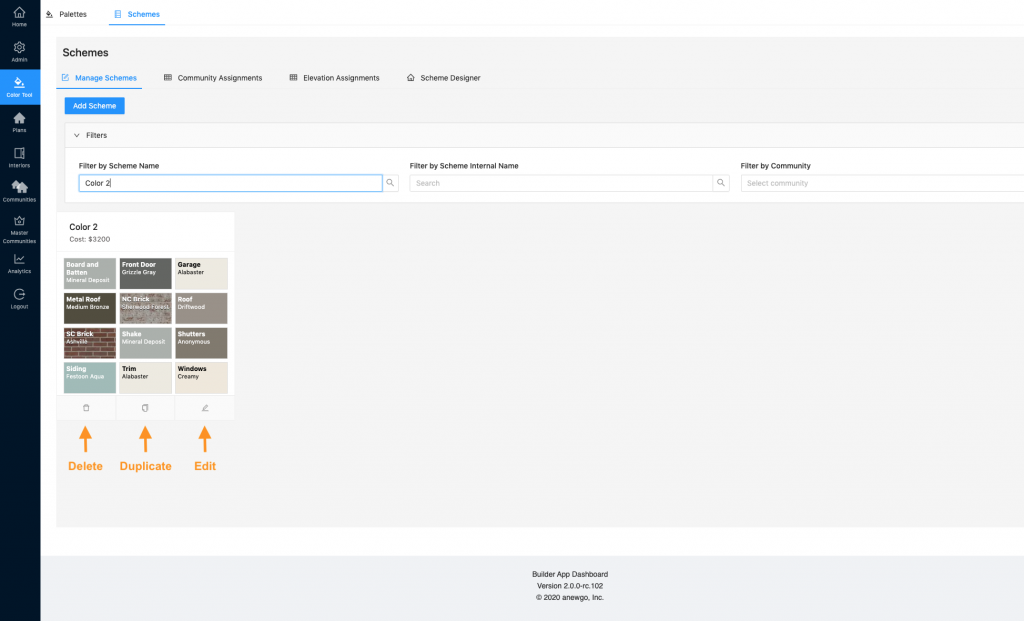
4. Clicking “Delete” will give you the option to delete the scheme or not.
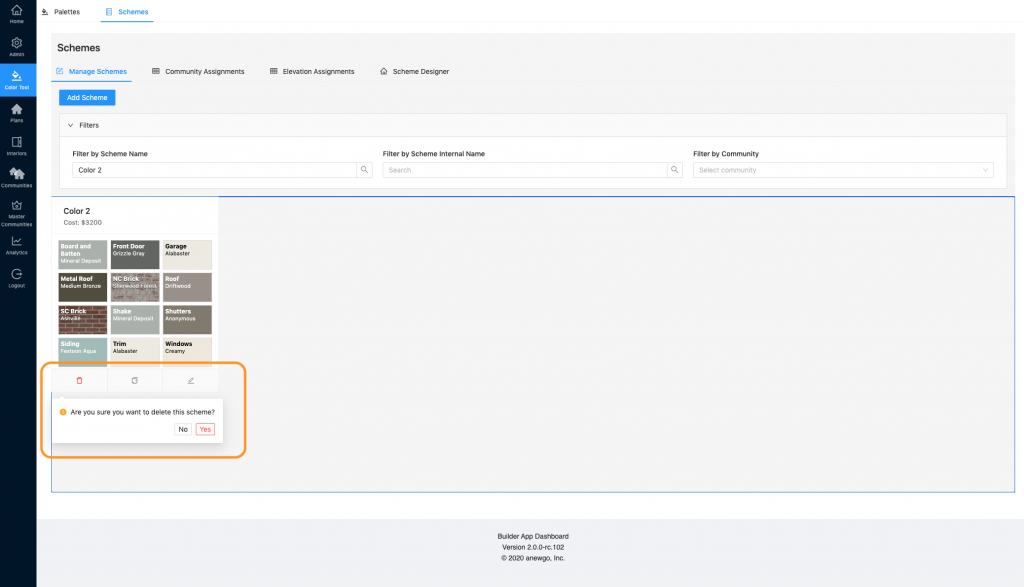
5. Clicking “Duplicate” will give you the option to copy your scheme.
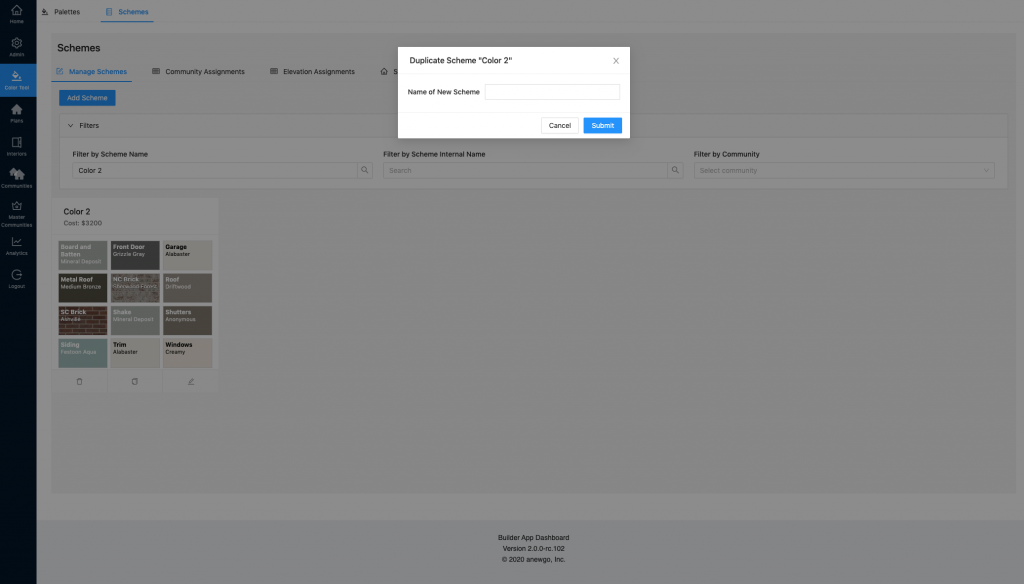
6. Clicking “Edit” will let you edit the scheme.
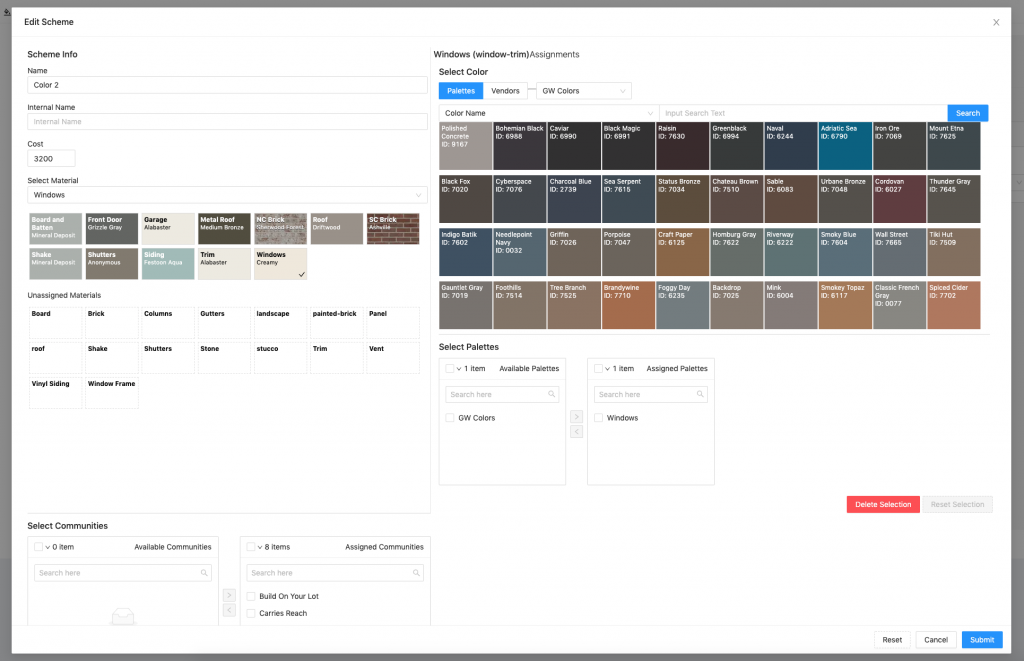
Find the Edit Scheme tutorial here.
