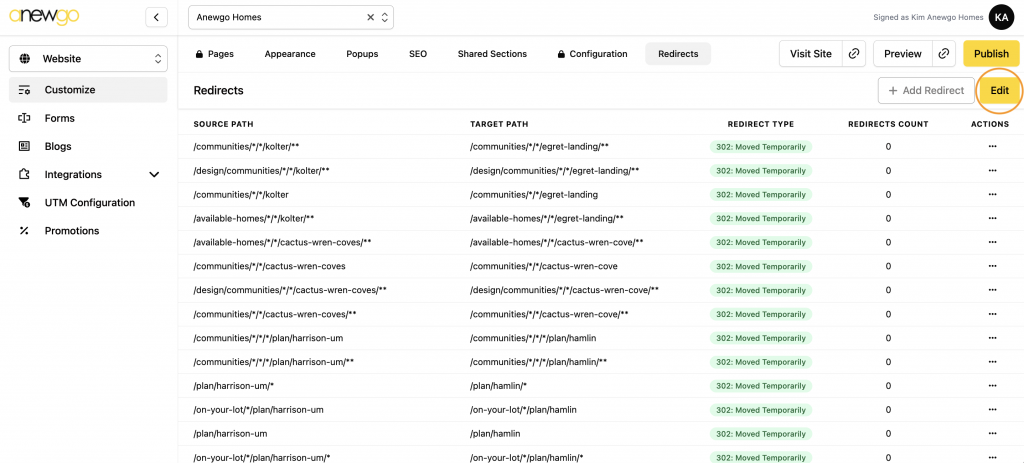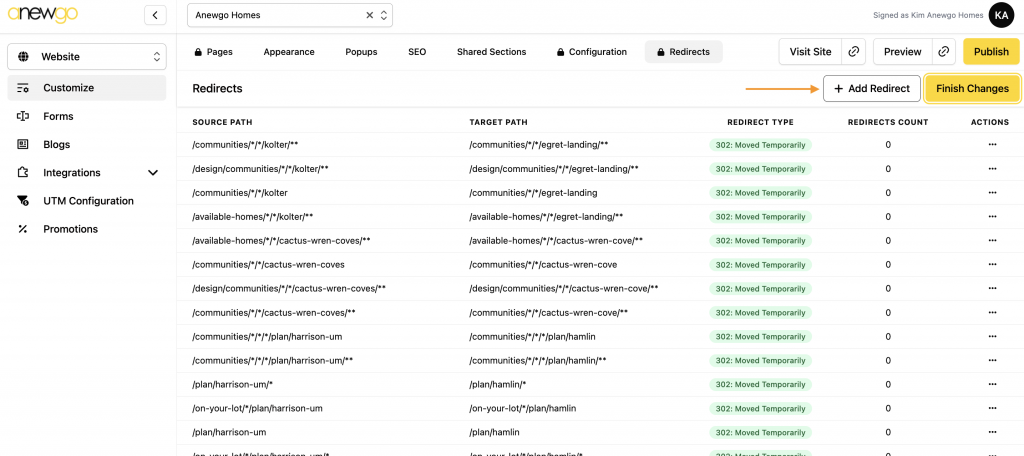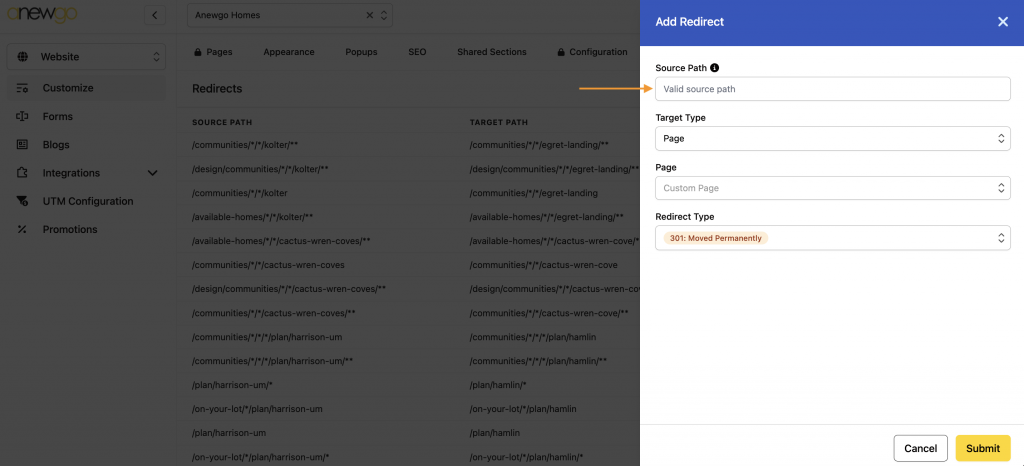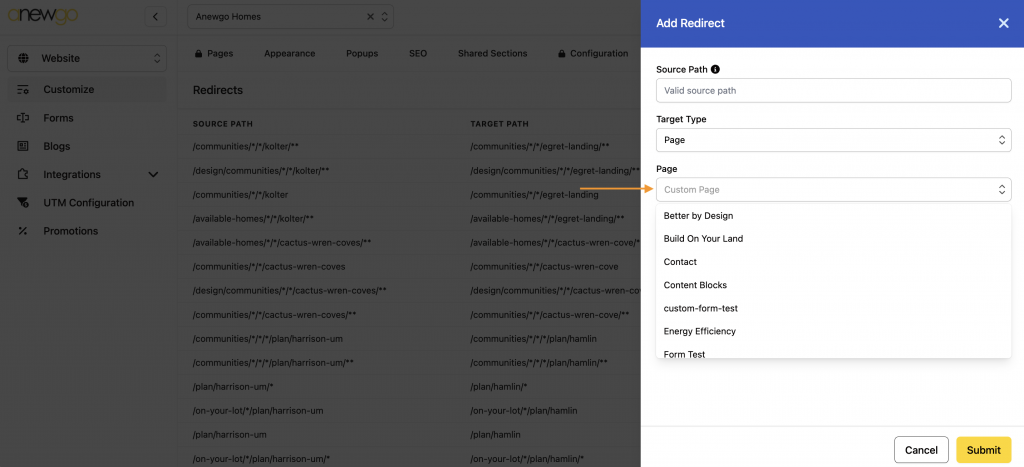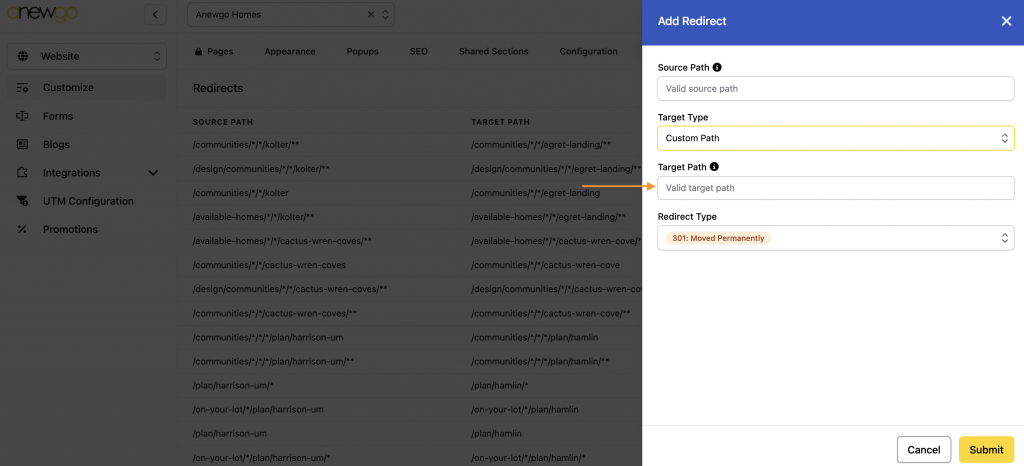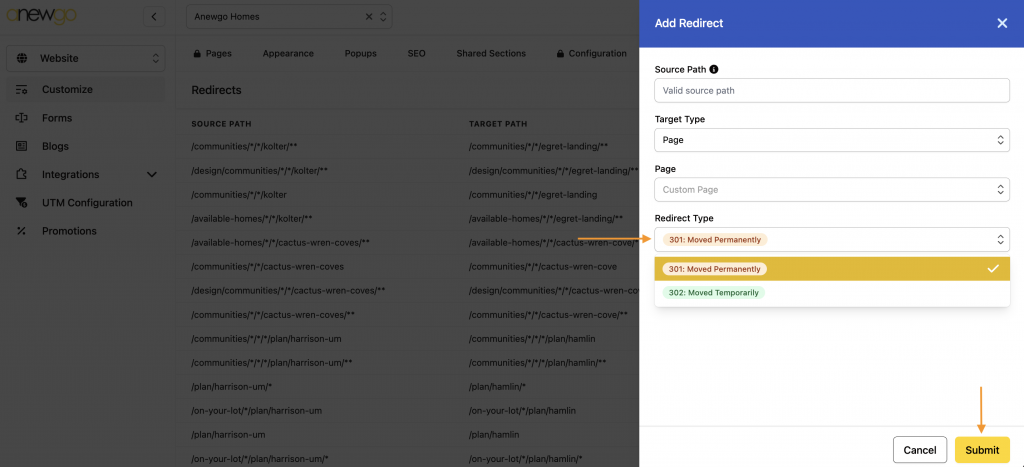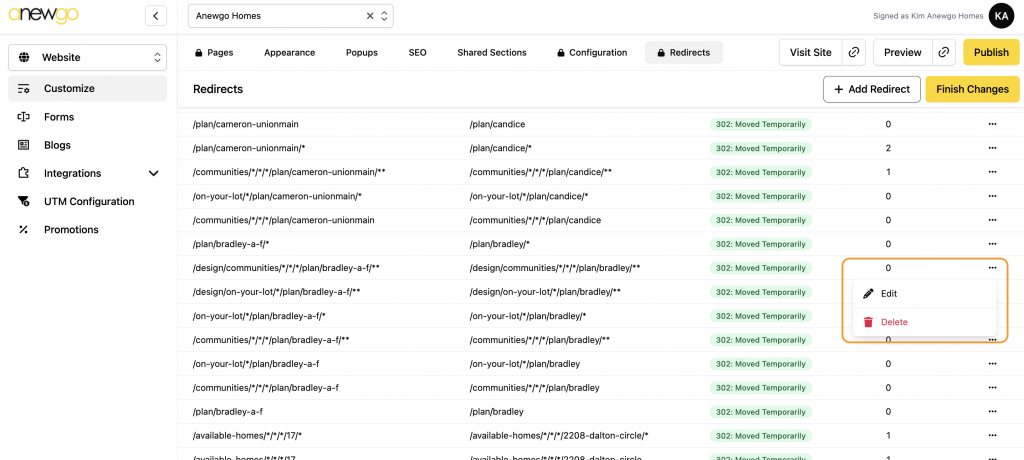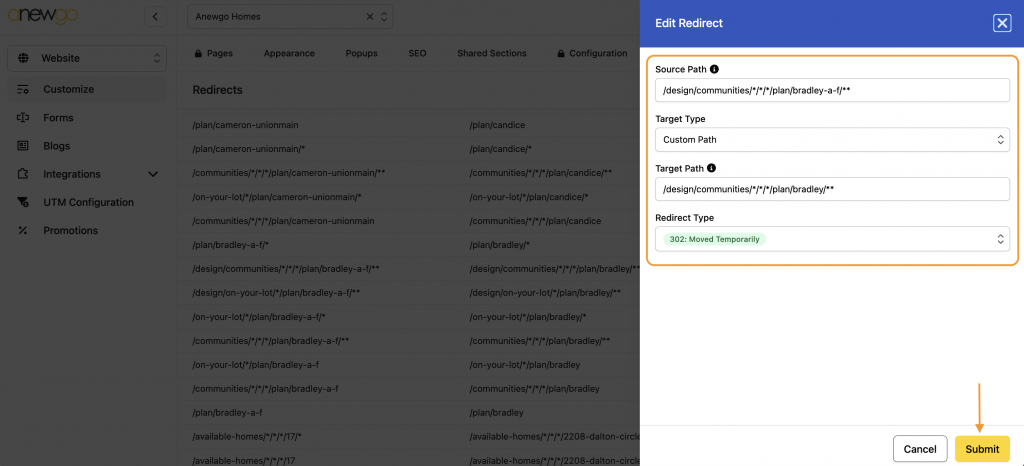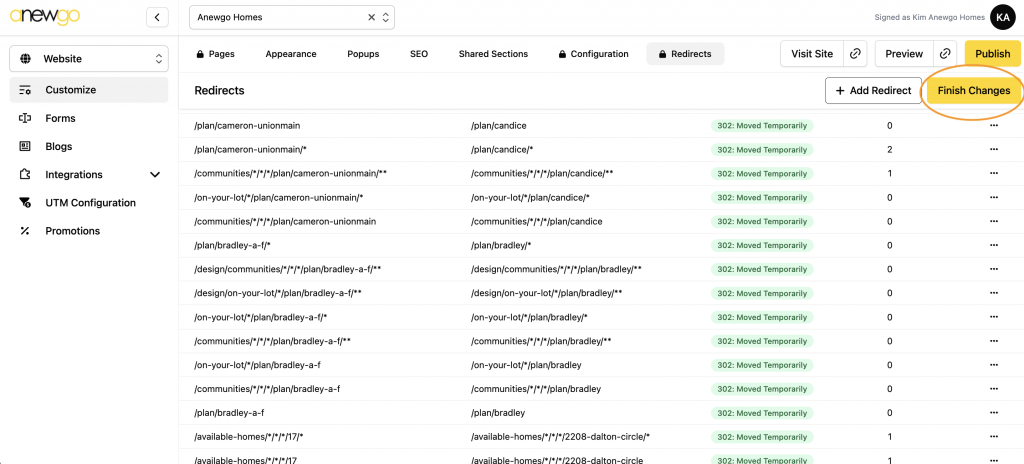- Click Website card
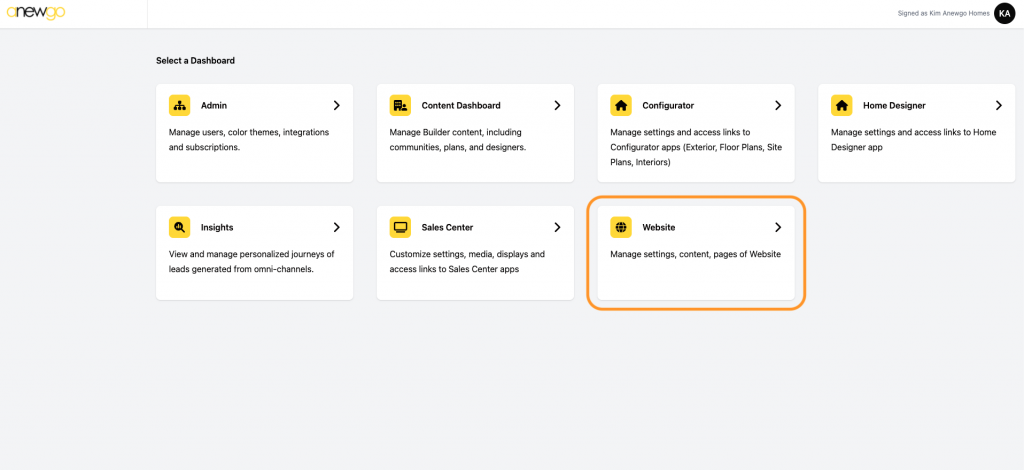
2. Click Redirect
3. Click Edit
4. Click + Add Redirect
5. Complete the fields. See more information about each below:
Source Path = the original path to redirect from (e.g. /old-page/*). Must start with a forward slash and can include wildcards.
Target Type
Page = link to a page on your website
Custom Path = manually type in the link
Page (this will show when you select Target Type – Page)
Select which page the redirect will go to
Target Path (this will show when you select Target Type – Custom Path)
New path to redirect to (e.g. /new-page/*). Must start with a forward slash and can include wildcards.
Redirect Type
301: Moved Permanently
302: Moved Temporarily
When done, click Submit
6. To edit an existing redirect, click the … on the line item. Select Edit (Note: you can delete the redirect if needed)
7. Edit the fields as needed (see steps above for more details) and click Submit when done
8. Click Finish Changes when all done