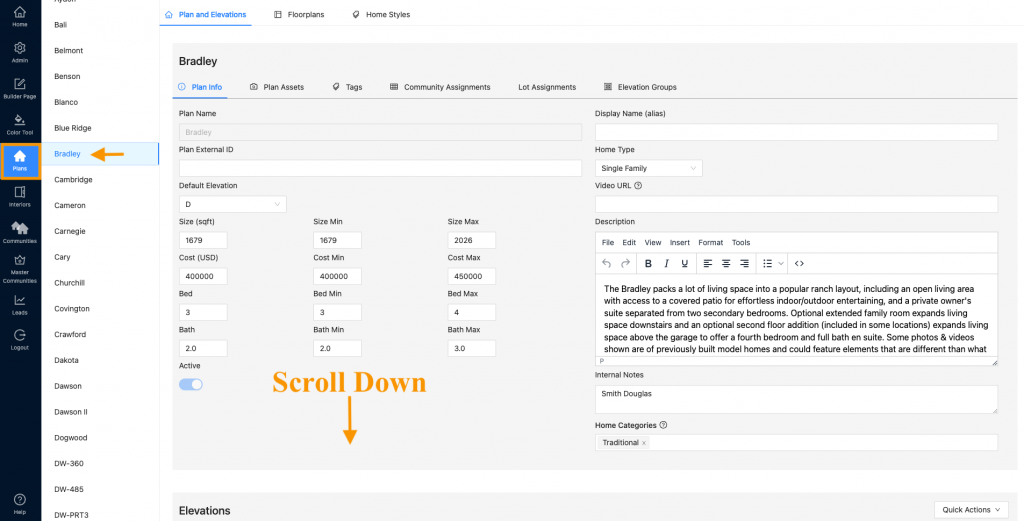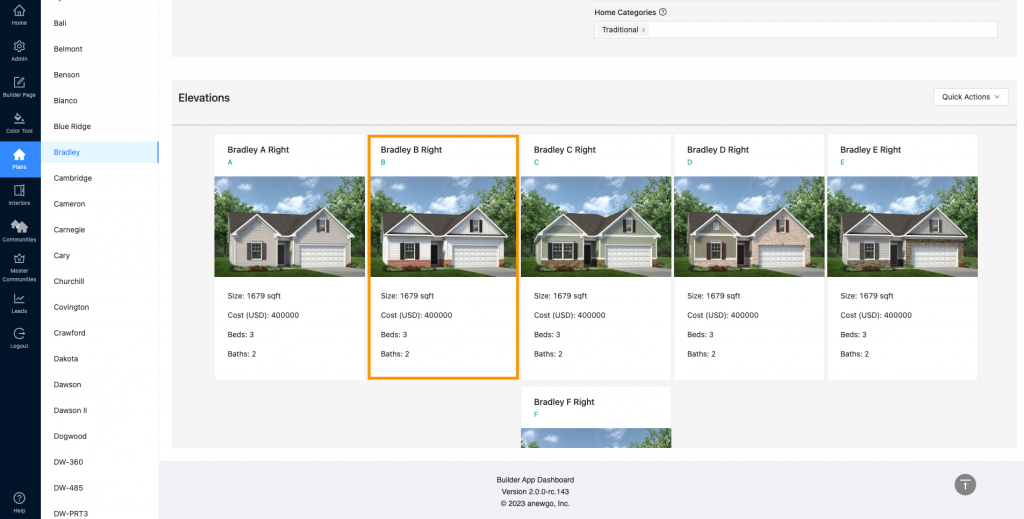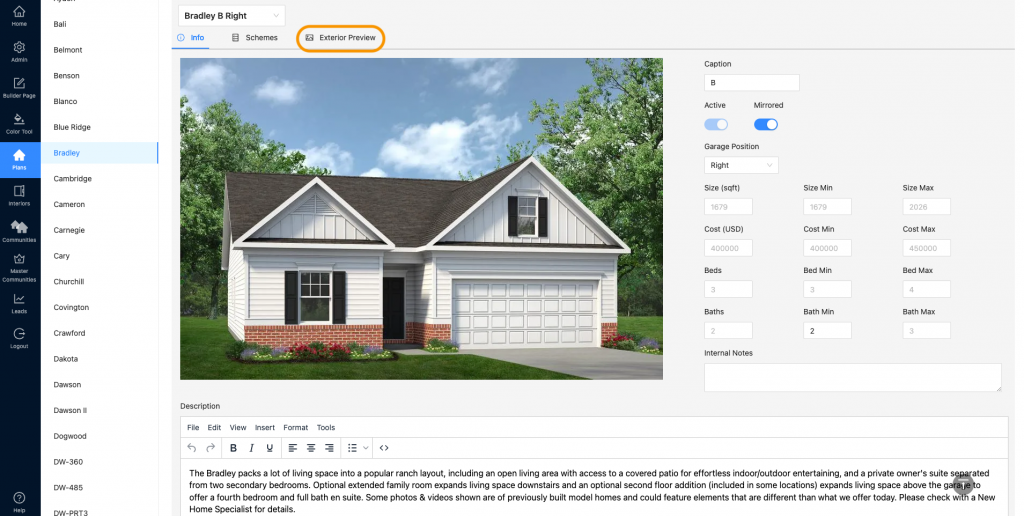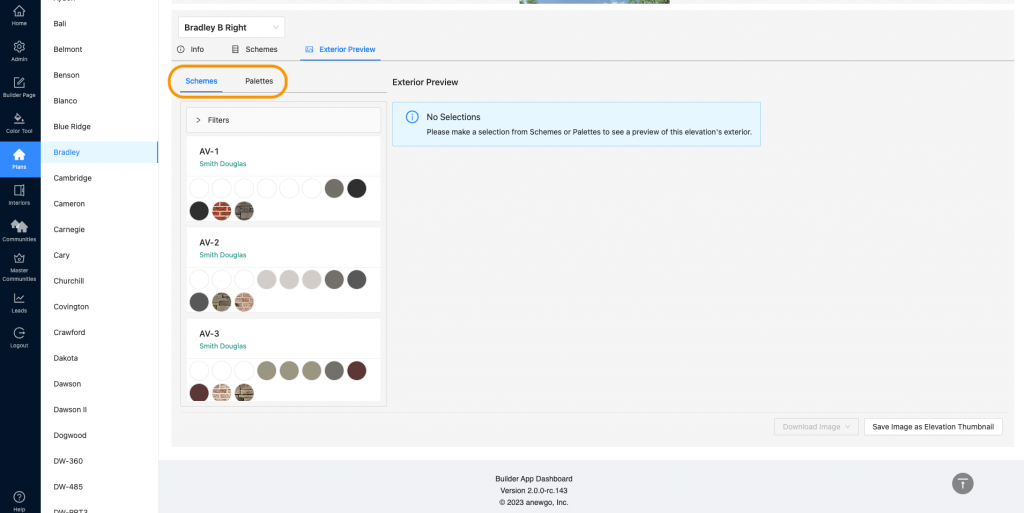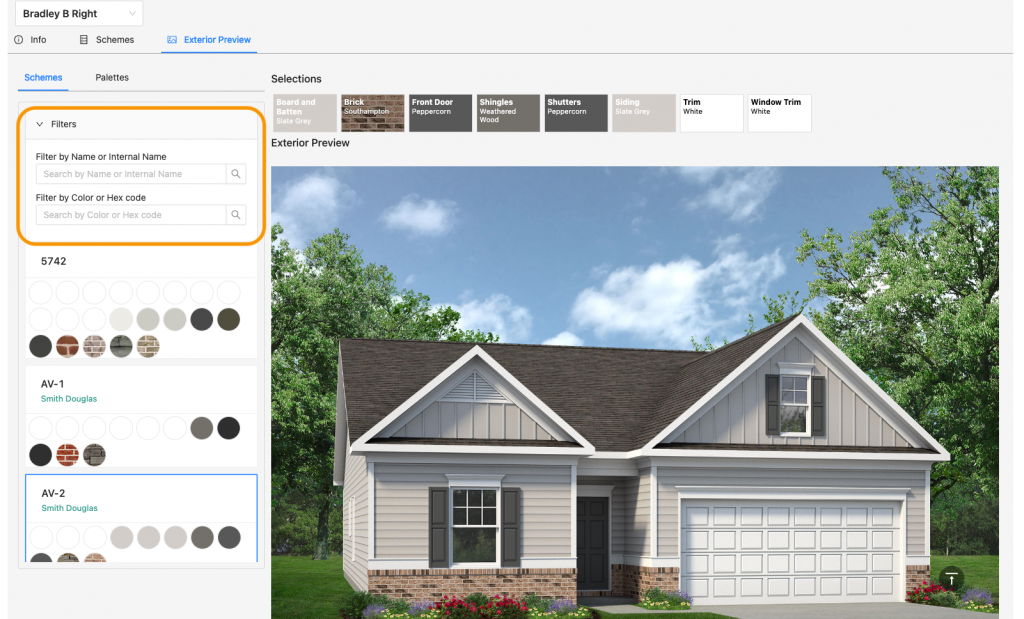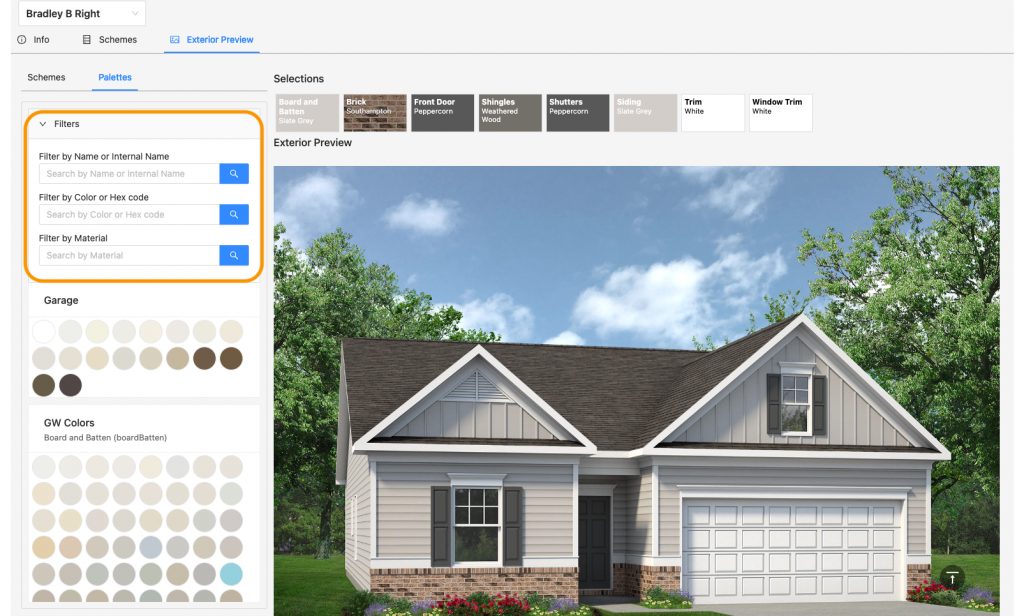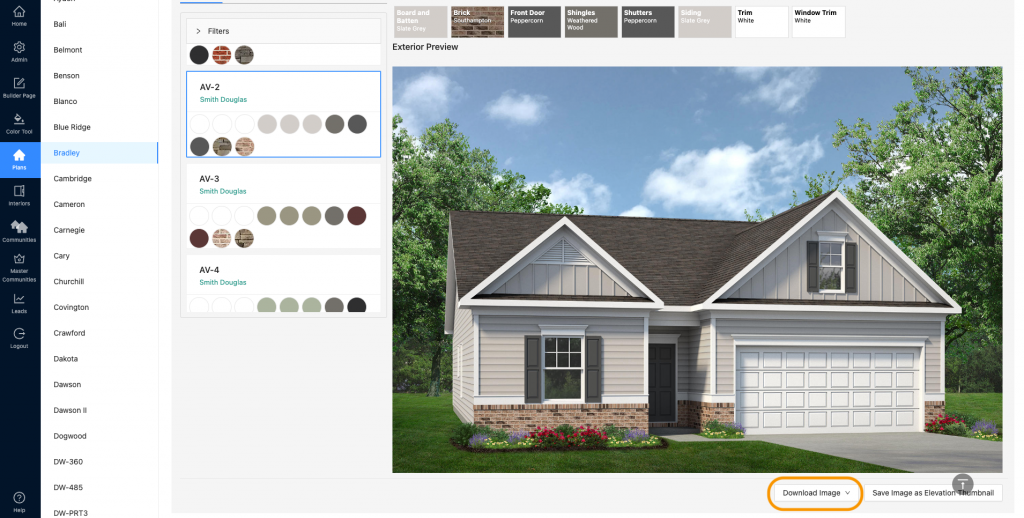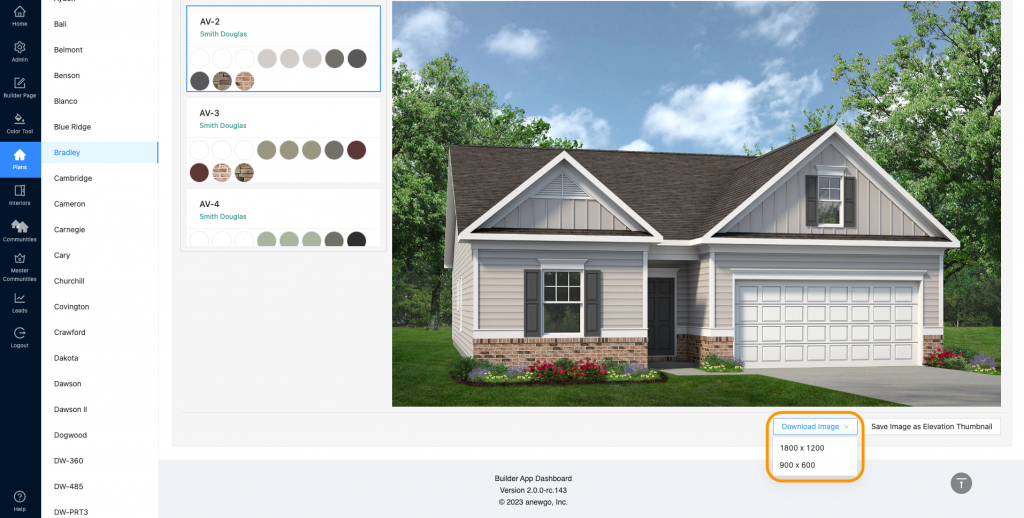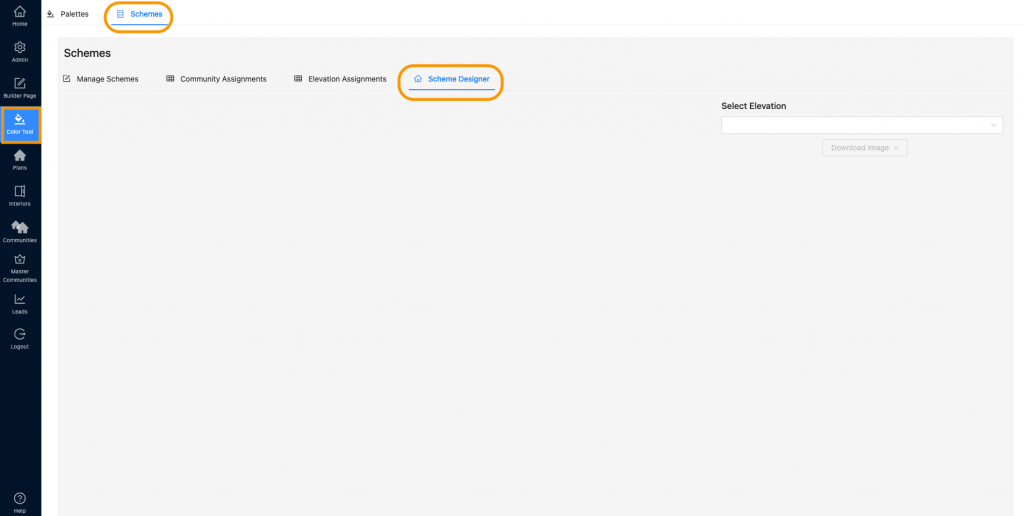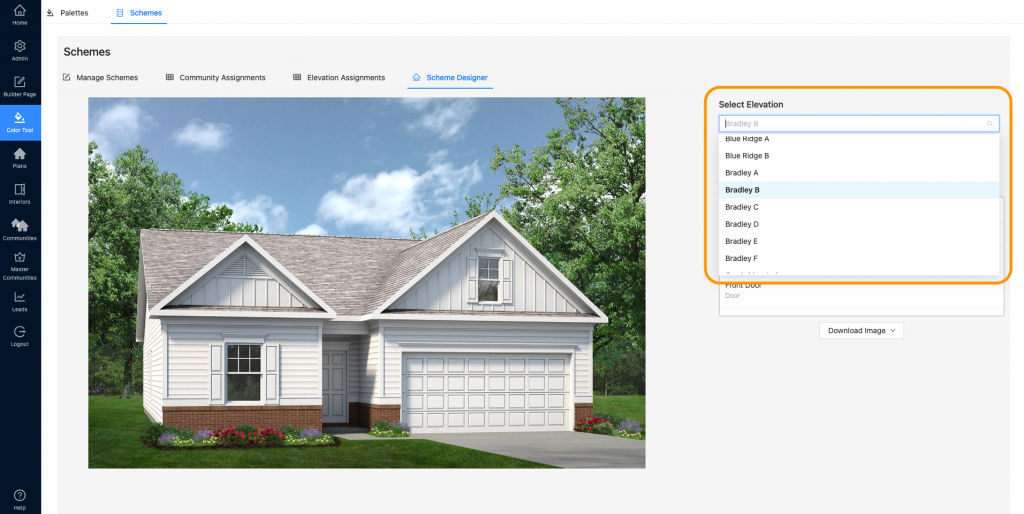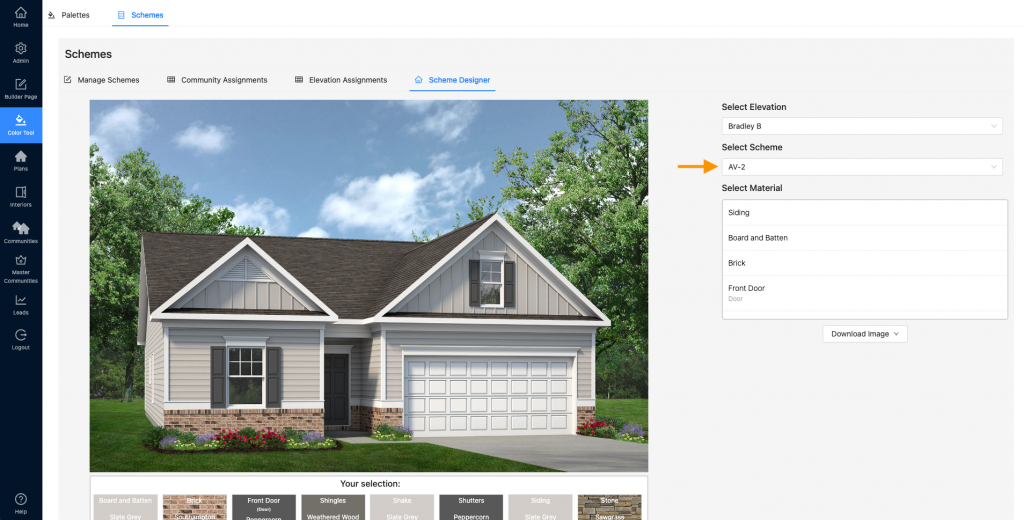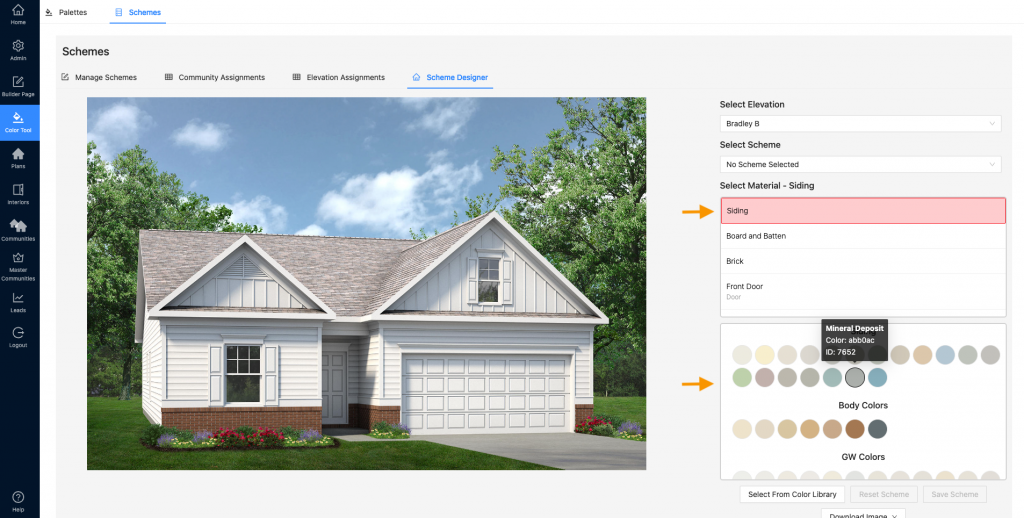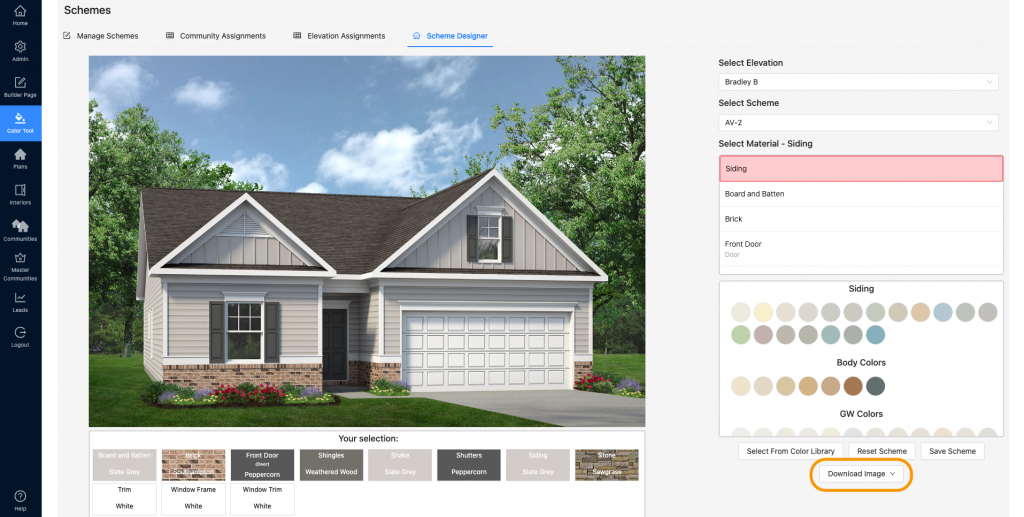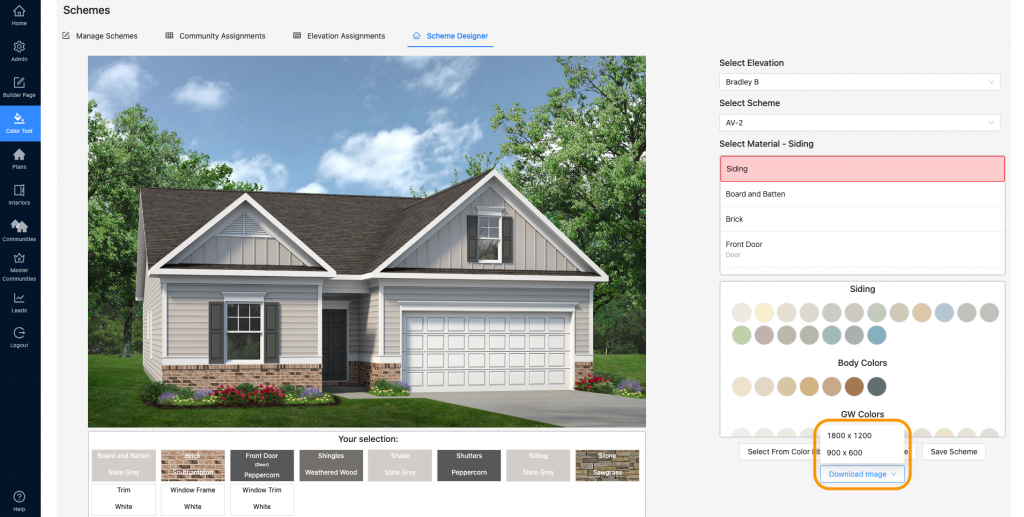*PC Windows users having trouble with JFIF file format – please see this doc.
Elevation images can be download in 2 places – Exterior Preview & Scheme Designer. See below for the instructions for each…
Exterior Preview
- Navigate to Plans and select the plan needed. Then scroll down to see the elevations.
- Find and click the elevation needed.
- Select Exterior Preview
- As the warning states, you must click on a color selection from your schemes or palettes to see a preview.
- Now you can play around with your preview. You can select different schemes/colors to view. Use the filters to help find anything in particular.
Note: You cannot edit and save schemes here. To do that, you must go back to the Color Tool – Manage Schemes or the Scheme Designer.
6. Once you have finalized your colors, click Download Image and select the size you want/need.
Note: If you need a high-resolution jpeg (3600×2400), please contact your Account Manager.
- The image will download to your computer and you can use it as you wish!
Scheme Designer
- Navigate to Color Tool > Schemes > Scheme Designer
2. Select the elevation needed from the drop down.
3. Then select a scheme OR materials > palettes > colors to design the exterior.
4. Once you have finalized your colors, click Download Image and select the size you want/need.
Note: If you need a high-resolution jpeg (3600×2400), please contact your Account Manager.
Click here for the more detailed tutorial of the Scheme Designer.