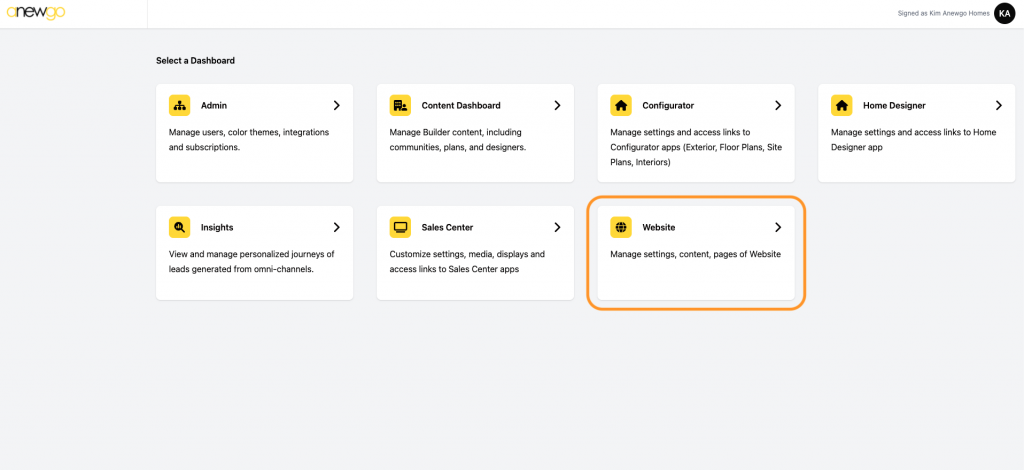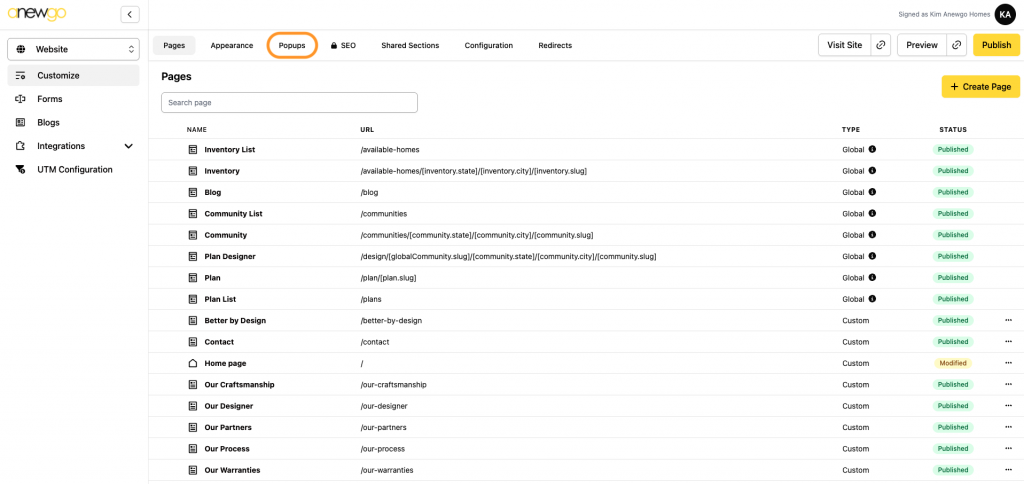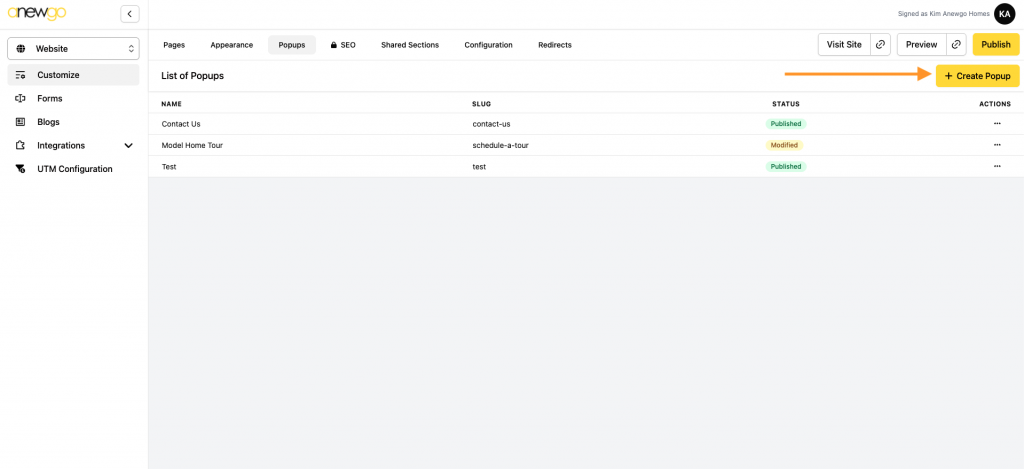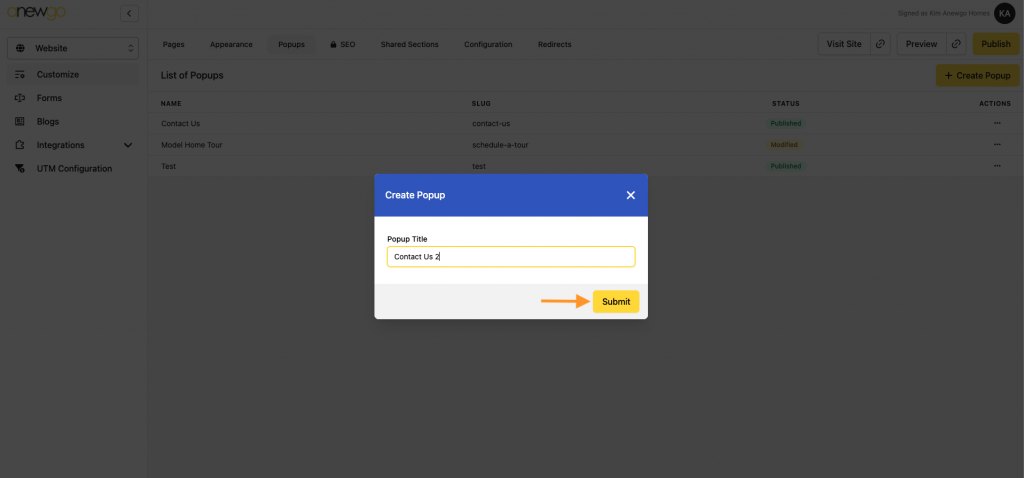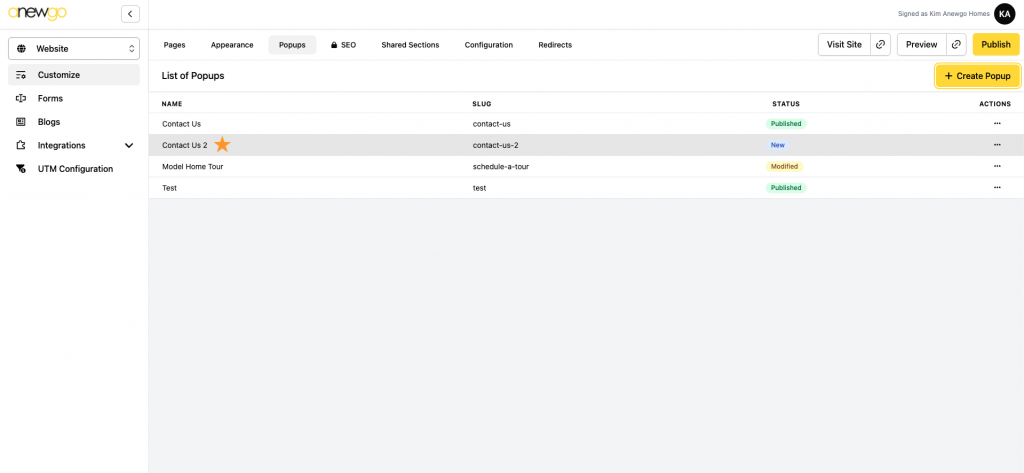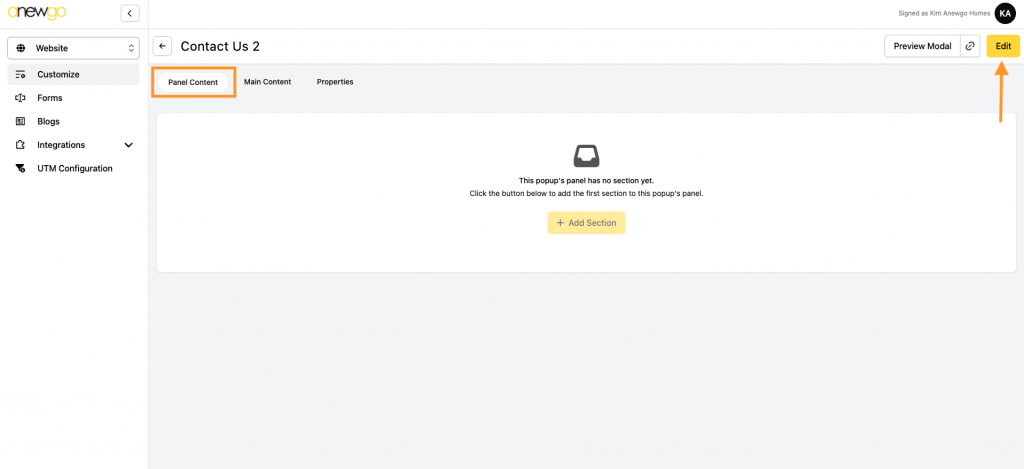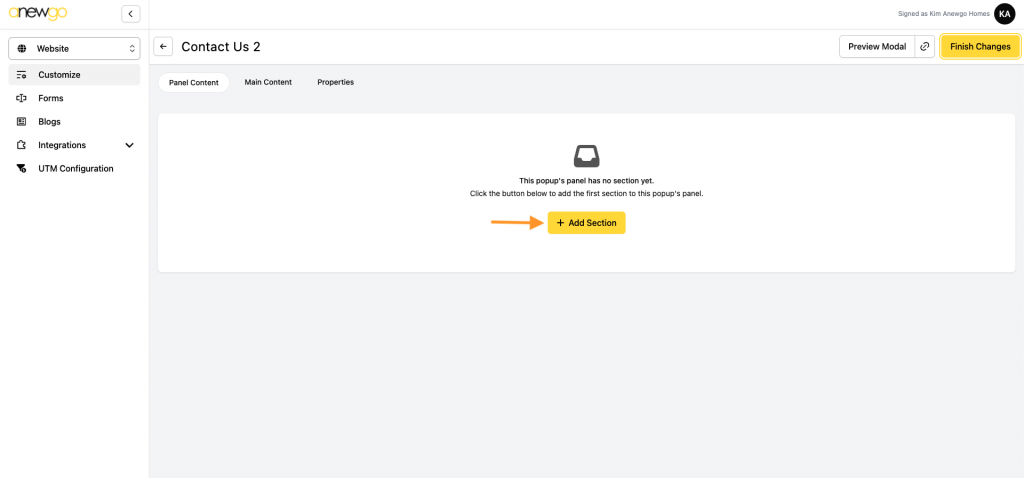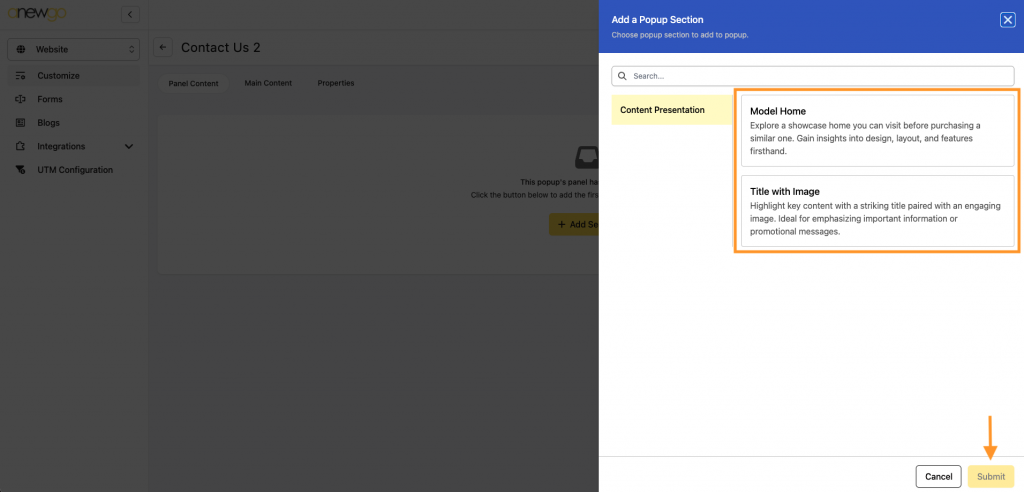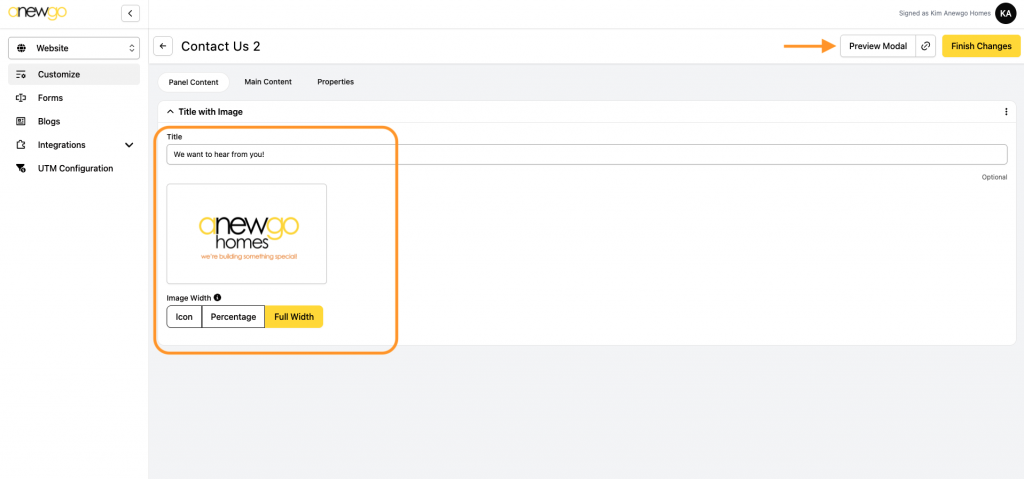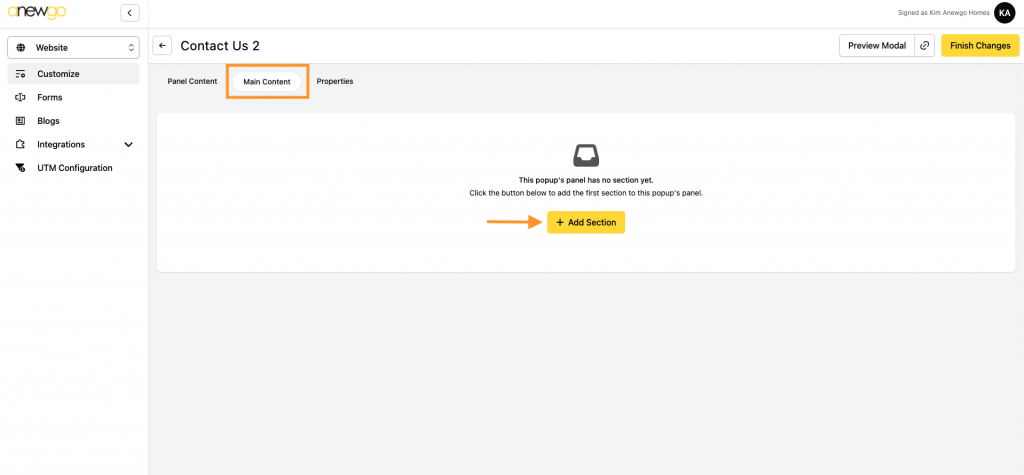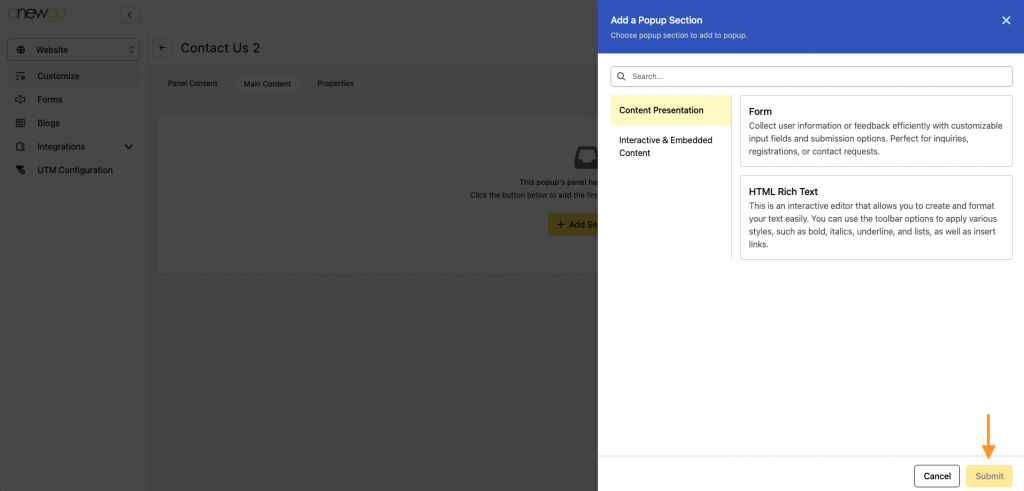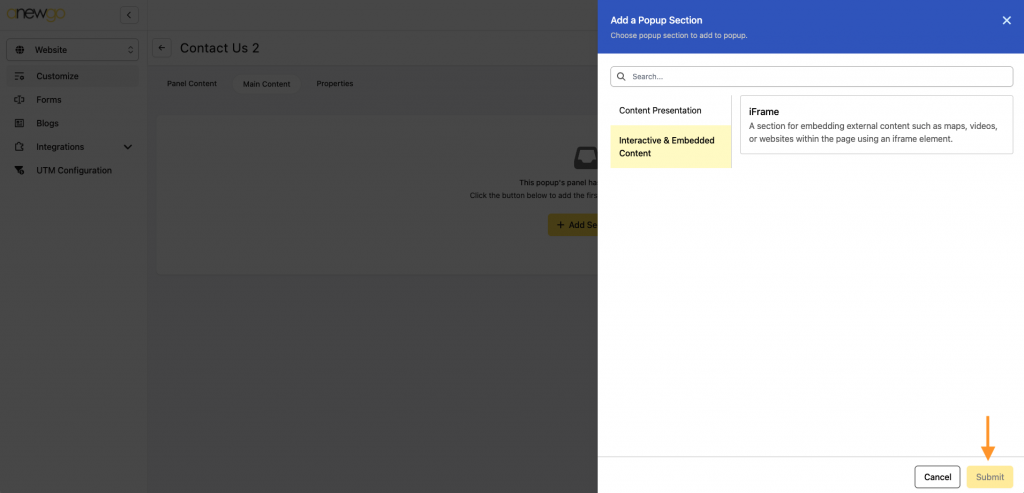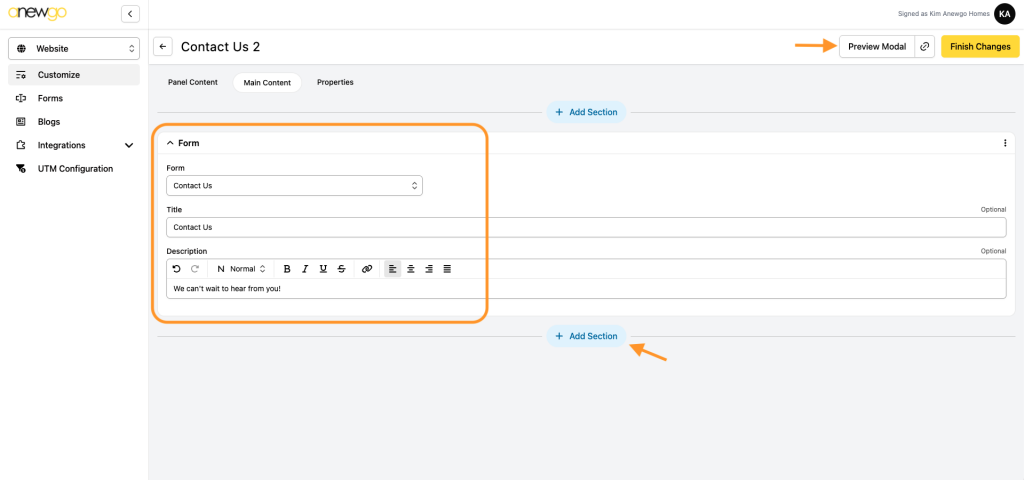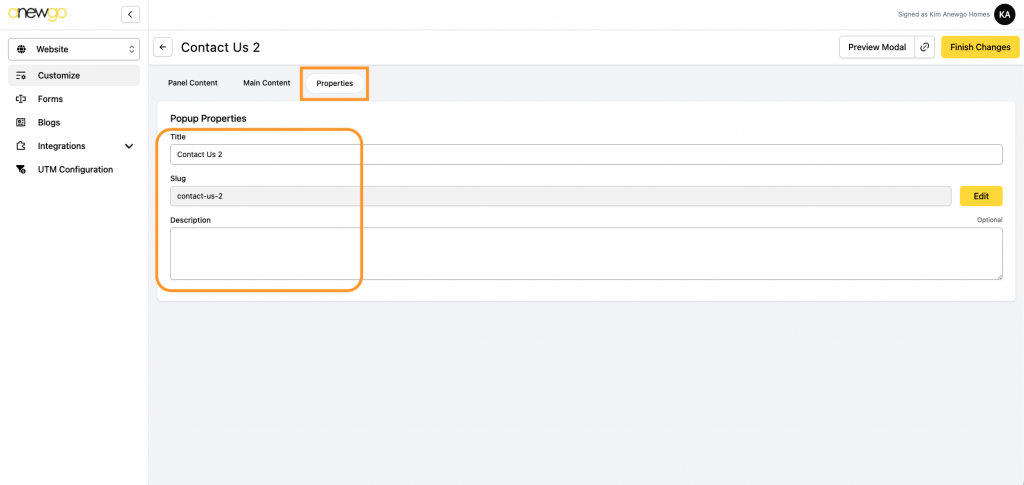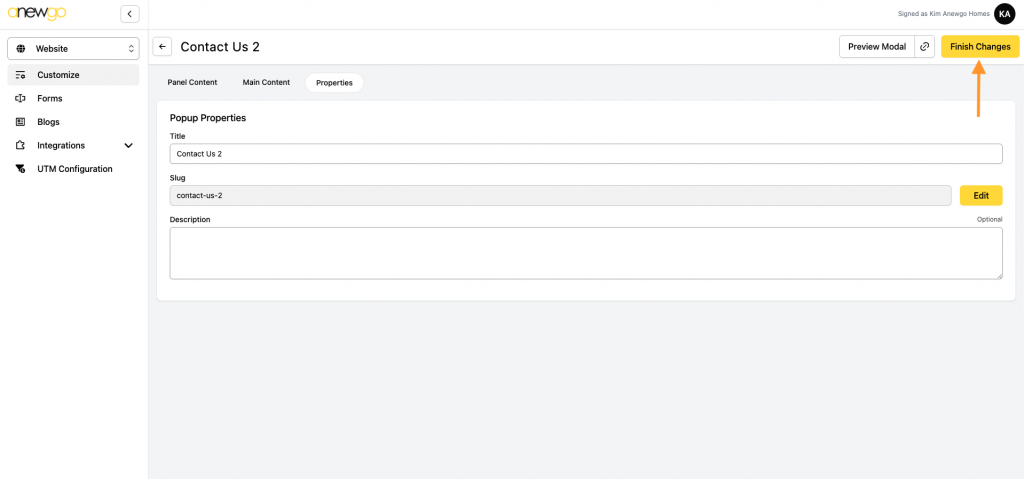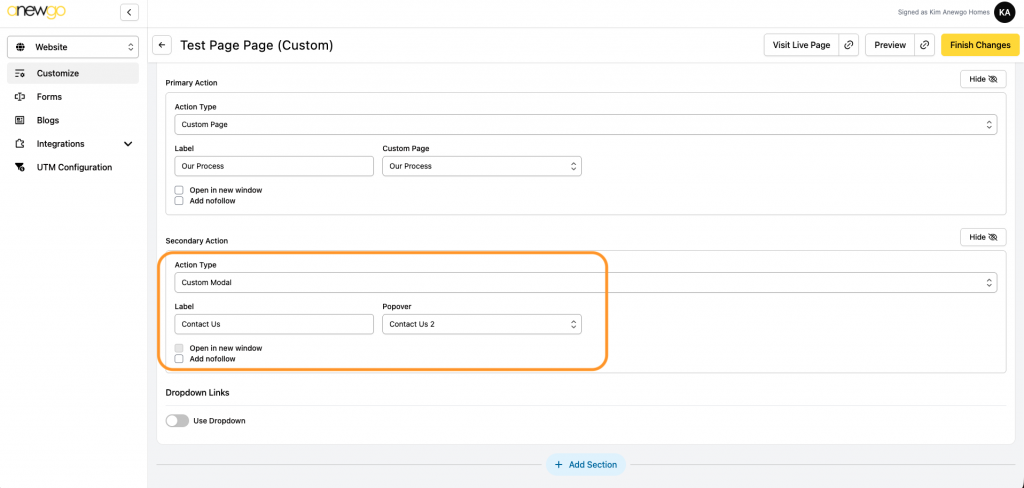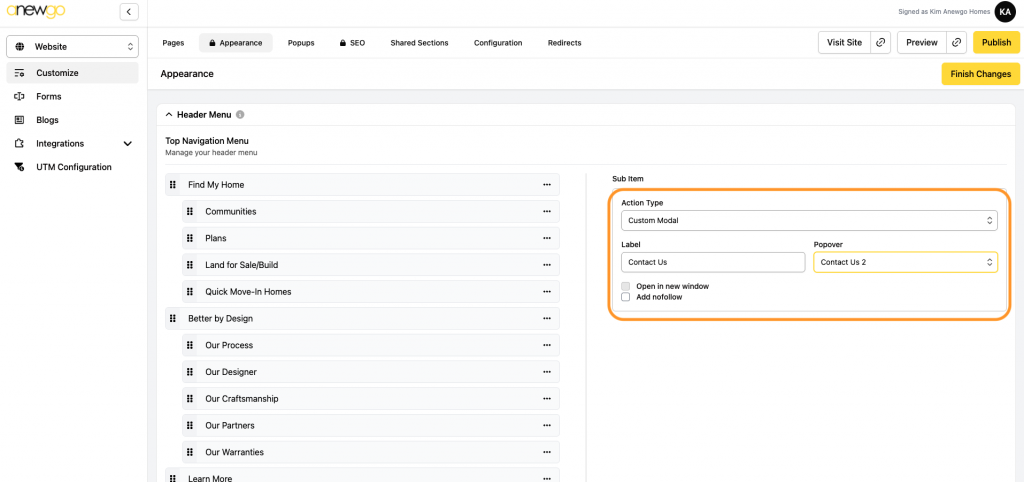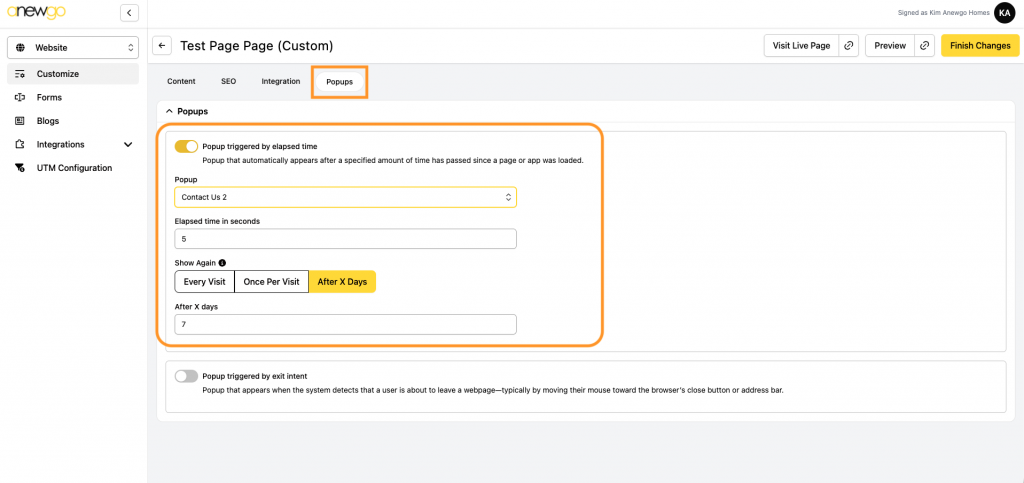- Click Website card
2. Click Popups
3. To create a new popup, click + Create Popup
4. Add Popup Title and click Submit
5. This will add it to your list of popup modals. Click on your new popup to edit it.
If you are editing an existing popup modal, start here and select the popup you need to edit.
6. The first area you can update is the Panel Content. This is what will display on the left side of your popup. This area is optional. If you want to add content, click Edit
7. Click + Add Section
8. There are 2 kinds of sections you can add – Model Home or Title with Image. Select one and click Submit. Note: you can only add 1 section to the panel content
9. Enter your content as needed. Note: you can preview your popup modal as you are editing
10. Next click Main Content and + Add Section
11. There are 3 types of sections you can add here – Form, HTML Rich Text or iFrame. Select which section type you want and click Submit. If you are adding a form, make sure your form has already been created – see instructions here.
Note: you can add as many sections as needed in the Main Content area
12. Complete the content of your section. Add more sections if needed. Preview as you edit.
13. The last area is Properties. Here you can change the popup modal title, slug and/or add a description.
14. When done, click Finish Changes
15. Now you can add this popup modal to CTA buttons, menu items and/or page popups (see each below)
CTA Button
Custom Page Popup (see step 10)