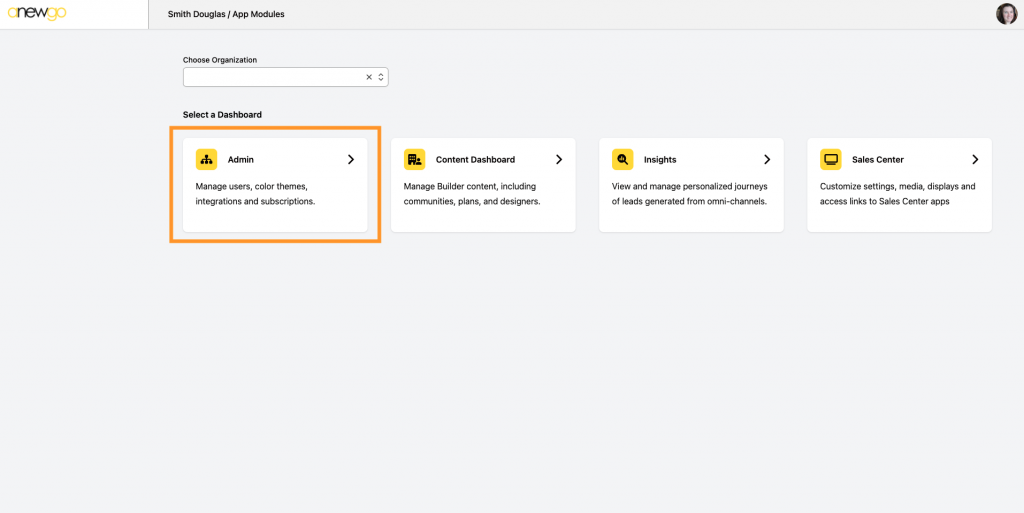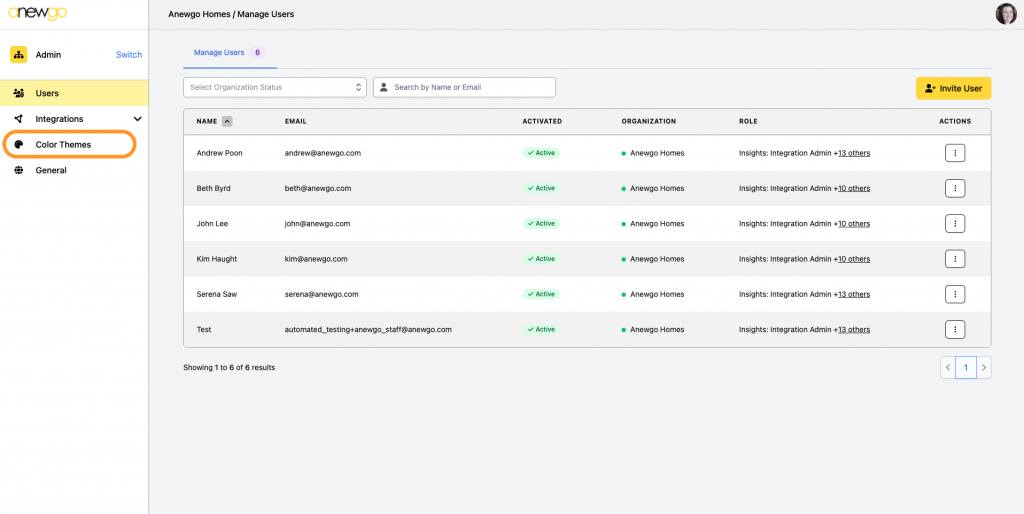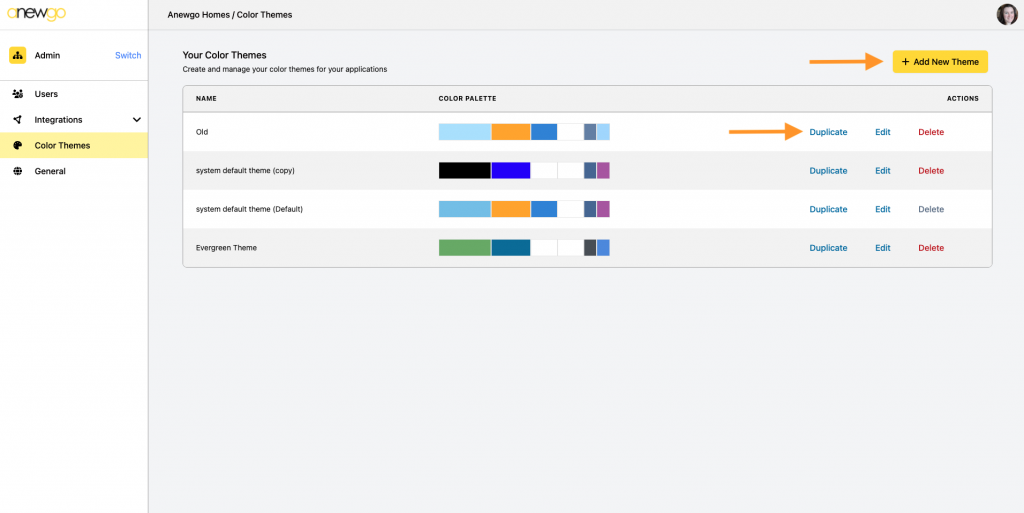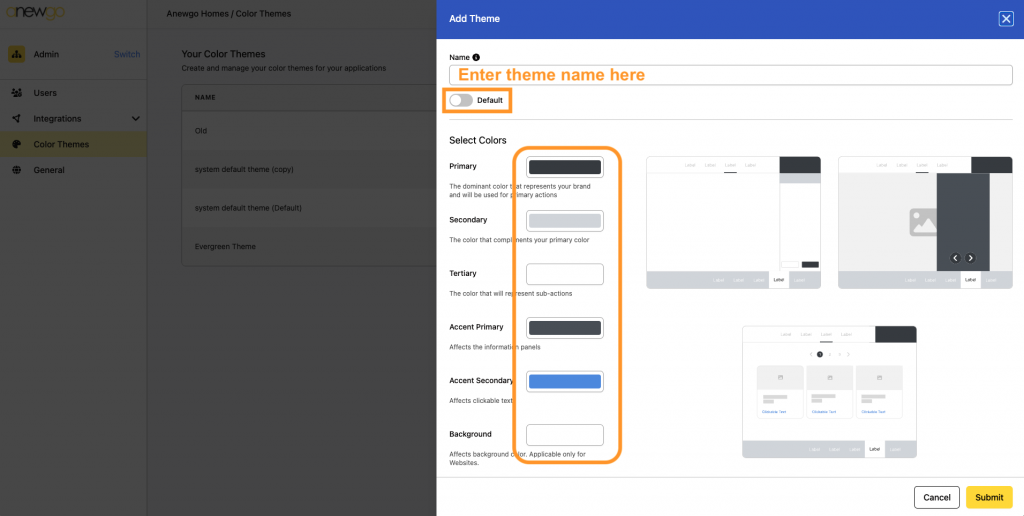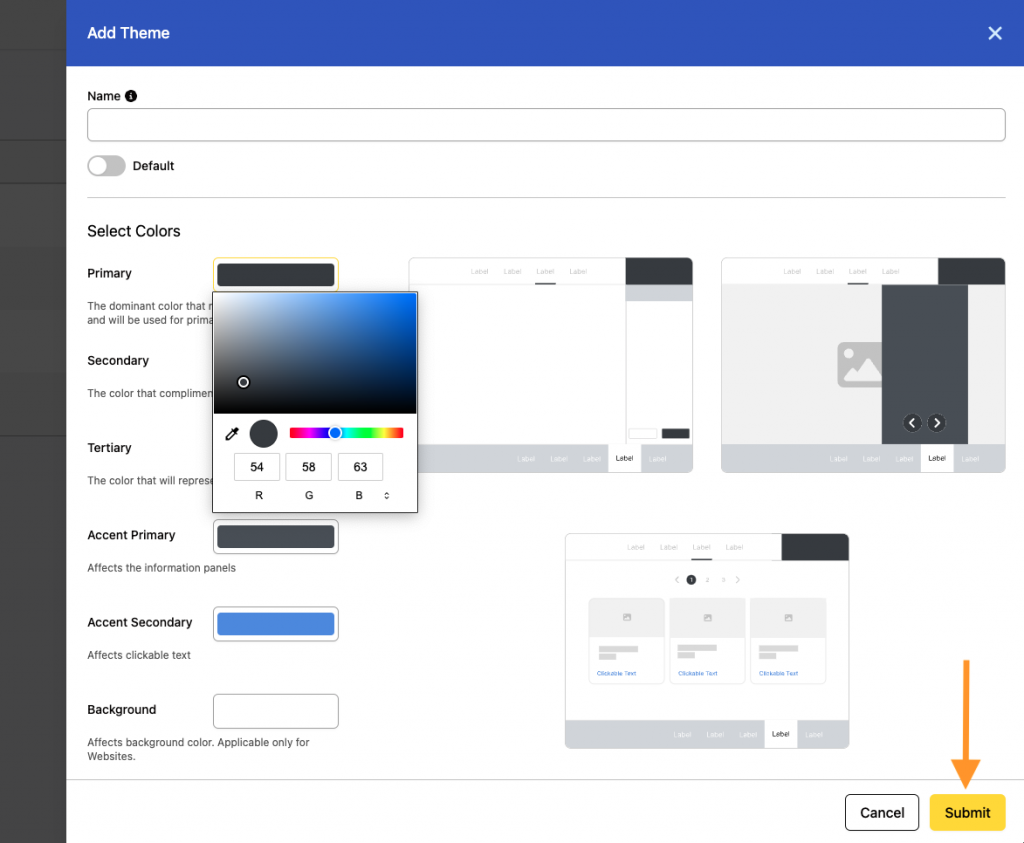- Click the Admin card from the main menu.
2. Click Color Themes on the left hand side menu.
3. Here you can add a new theme or duplicate, edit or delete an existing theme.
To add a new theme click + Add New Theme.
4. Enter the new theme name at the top. If needed, you can make this new theme your Default theme by activating the toggle. The preview images to the right show you where the different colors will show (using the Sales Center App displays for reference). Click on the color rectangles to adjust the colors for each section.
5. When you click on the color rectangle, you can use the color wheel to adjust, the eyedropper to select a color from your screen or the RGB values. After you have updated all of your colors to your liking, be sure to click Submit to save.
Color Themes are available and customizable for the following products:
- Sales Center App (can create different themes for each community/app)
- Configurator & Home Designer Brochures (will use Default Color Theme)
- Website (can create specific theme for just website)