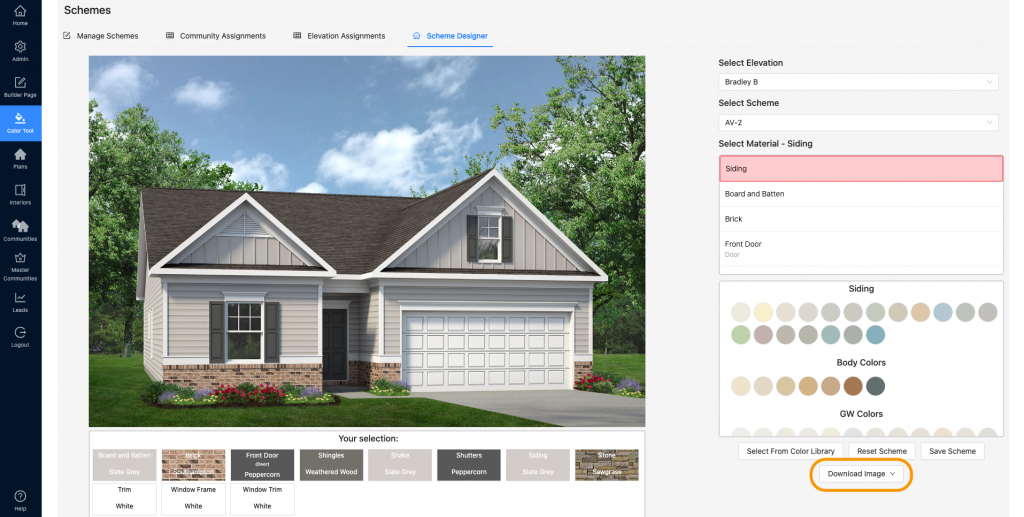Check out this webinar on the Scheme Designer!
- Go to Color Tool and select “Schemes”
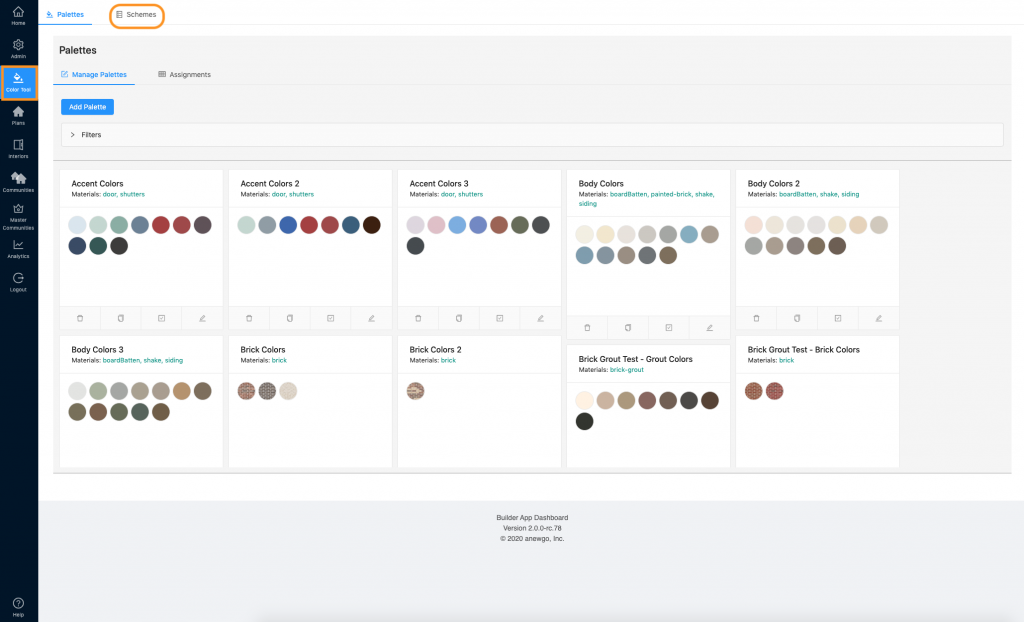
2. Then click “Scheme Designer”
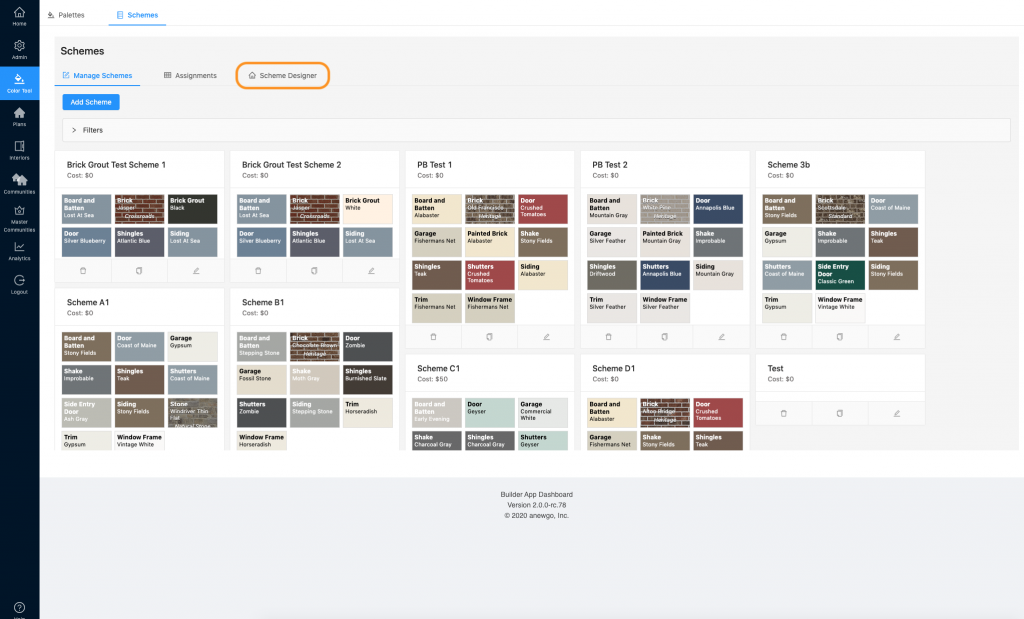
3. Select an elevation to test your colors on.

4. You can start with a scheme you have already created. Just select the correct scheme from the “Select Scheme” drop down.
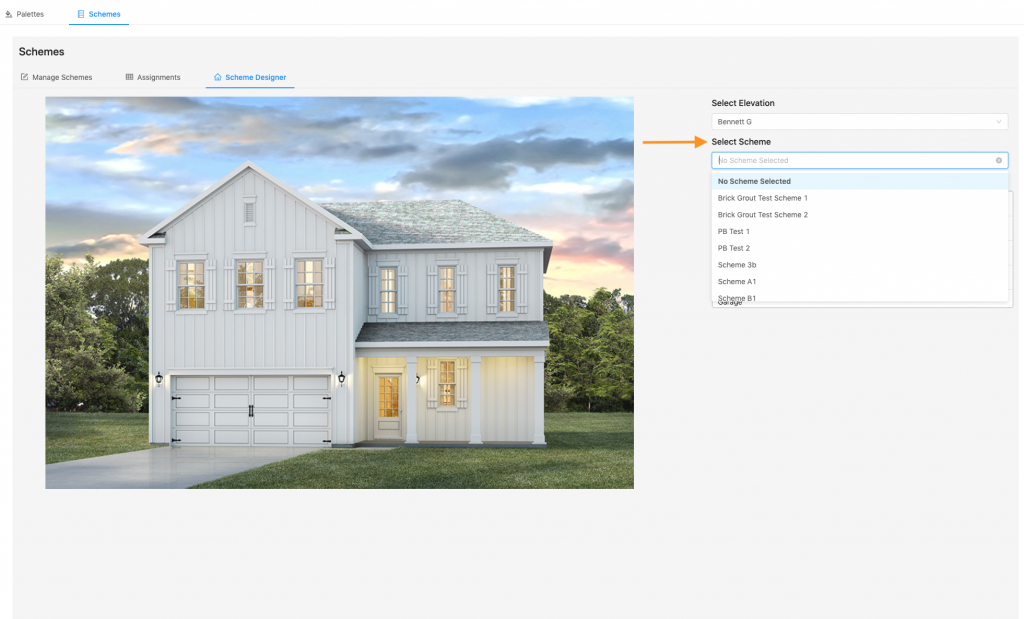
5. Whether you start with a scheme or not, you can color design the exterior using your saved palettes or our vendor library.
Using Color Palettes:
a) Select the material you wish to color. This material will highlight in red. The correlating palettes will display below.
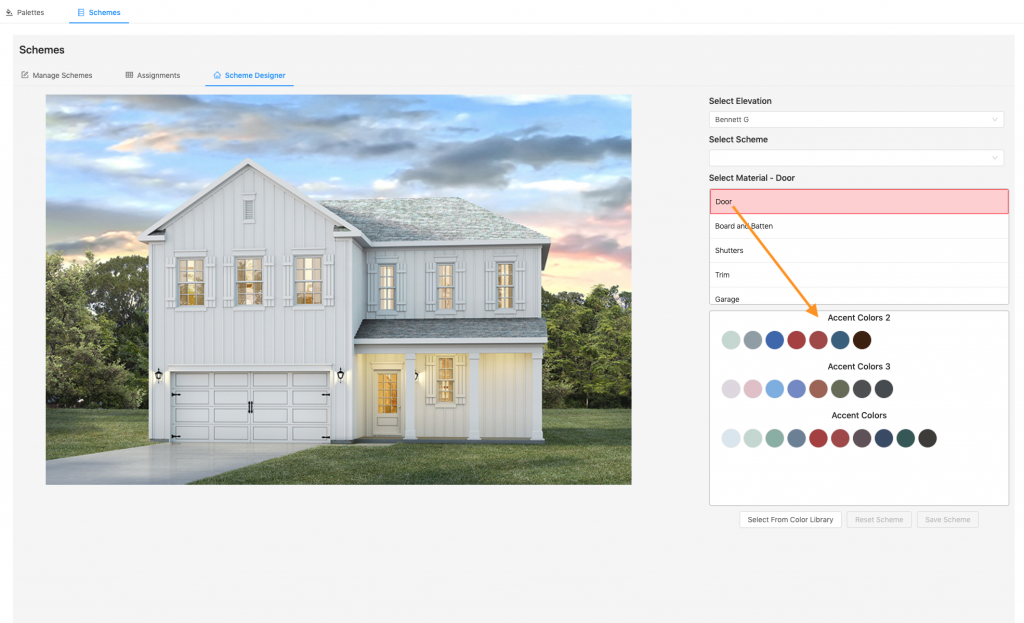
b) Your selections for each material will display below the elevation image.
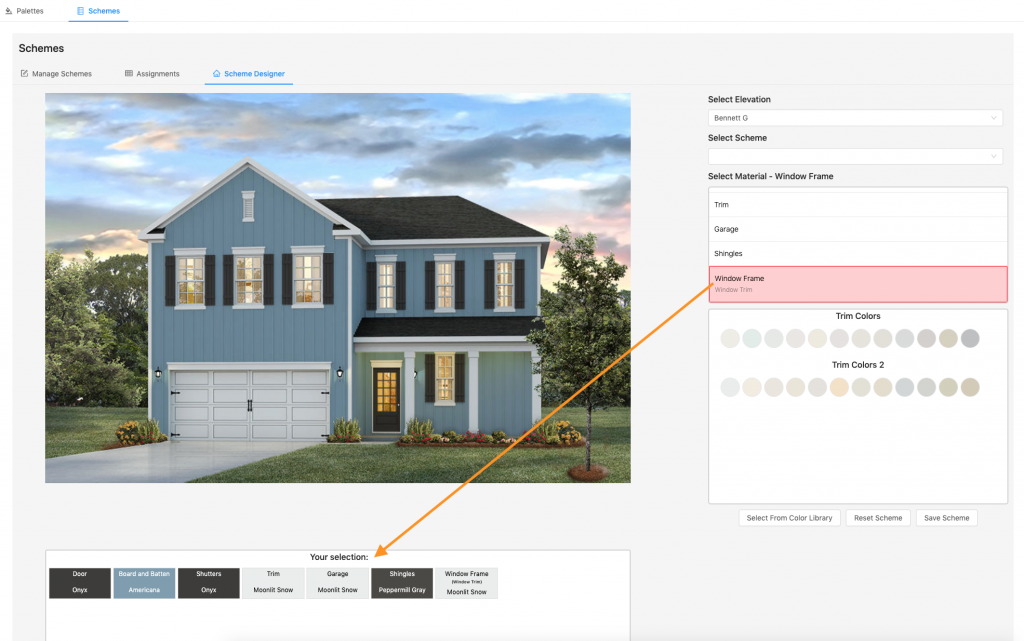
Using Vendor Color Library:
a) Click “Select From Color Library”
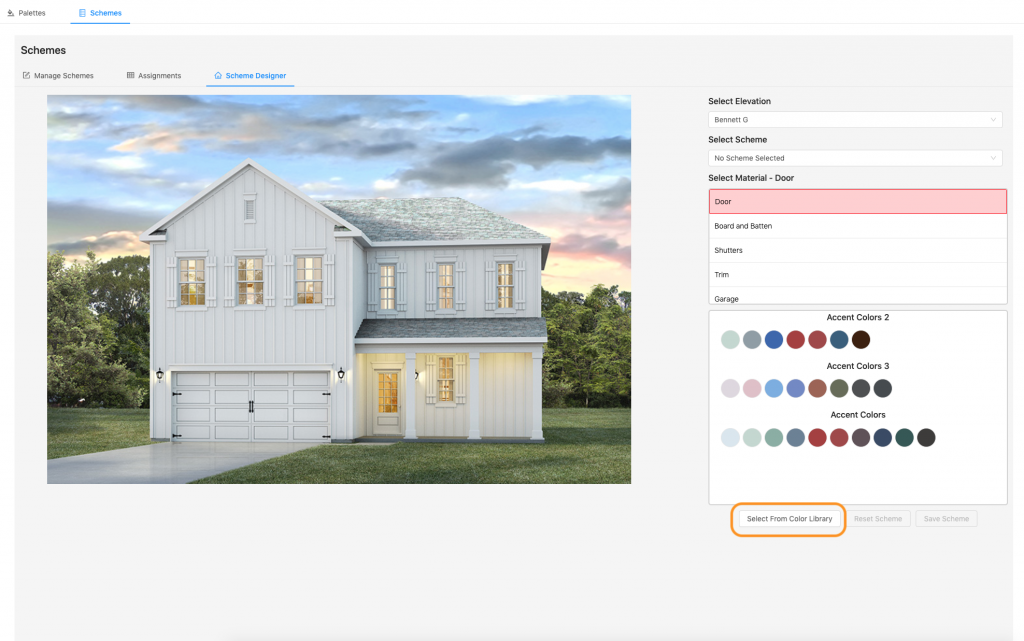
b) Select the correct vendor from the drop down. Note: If you need a vendor and/or colors added to our color library – please contact kim@anewgo.com
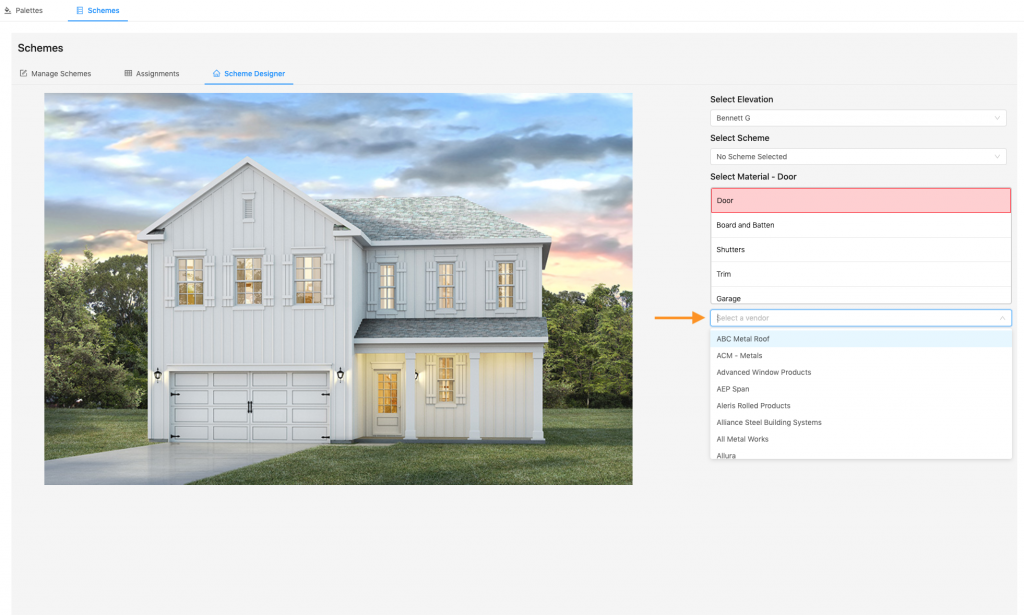
c) Select the exterior material you wish to color, then select colors. You can hover over the color circles to display the color name, hex, and ID. Note: For overlays (brick, stone, tile roof) – library selections will not display. You can only use saved palettes for overlays. Please contact your Account Manager to order overlays.
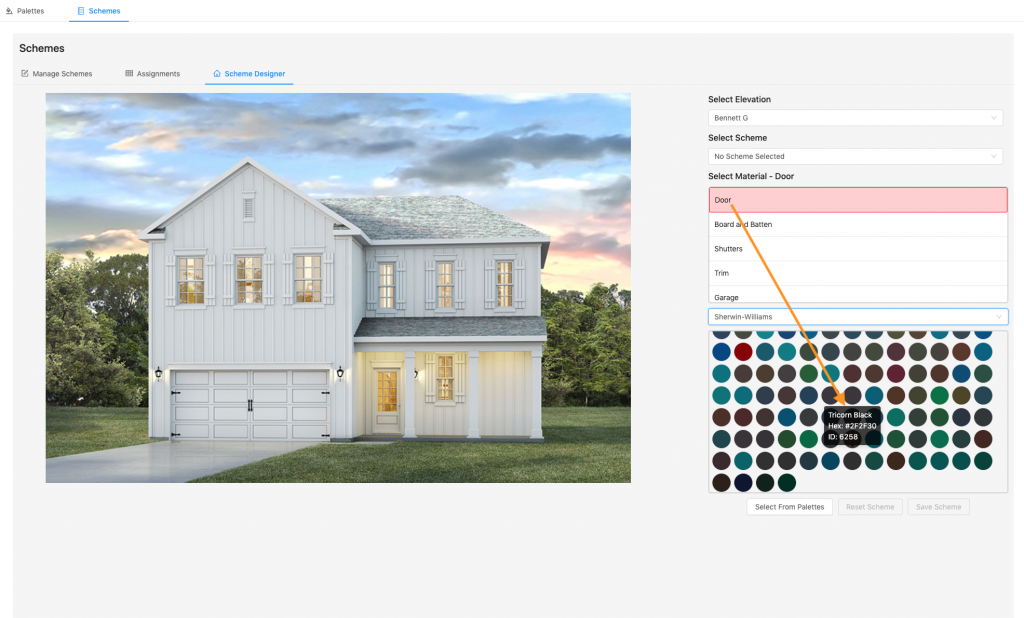
6. When you have made your color selections and you wish to save your scheme, click “Save Scheme”
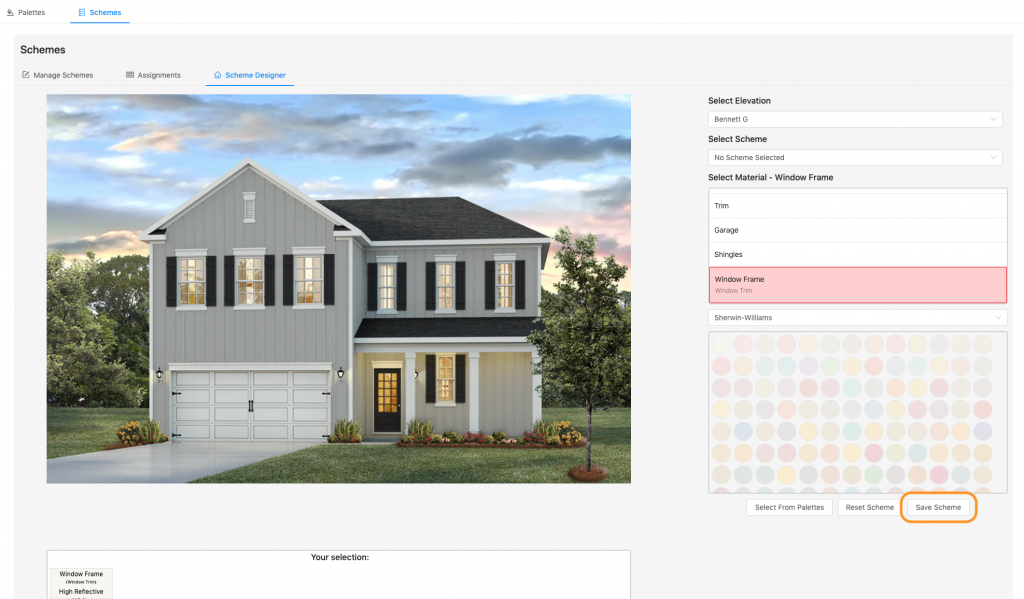
7. Type in the scheme name and click “Submit”
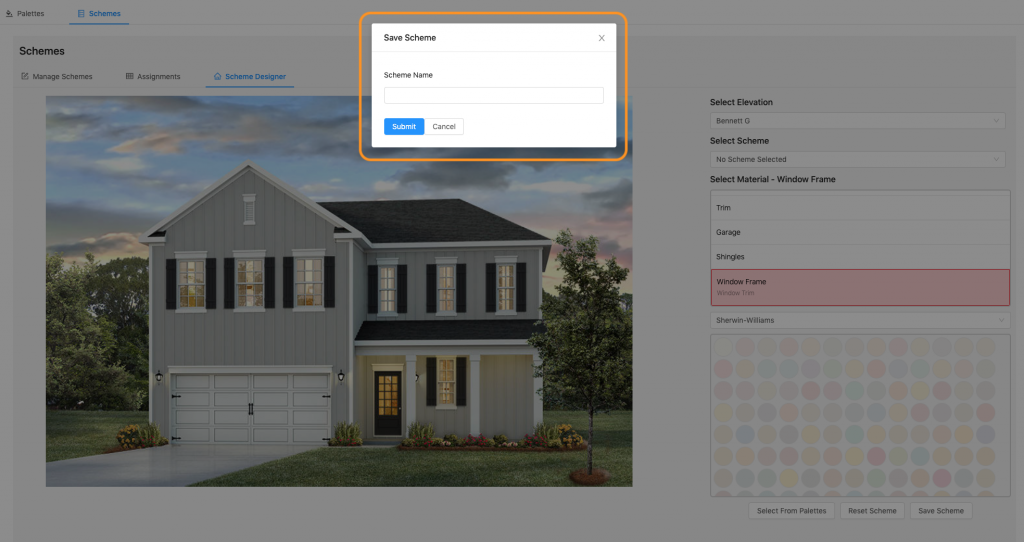
8. To see your new scheme, click “Manage Schemes”
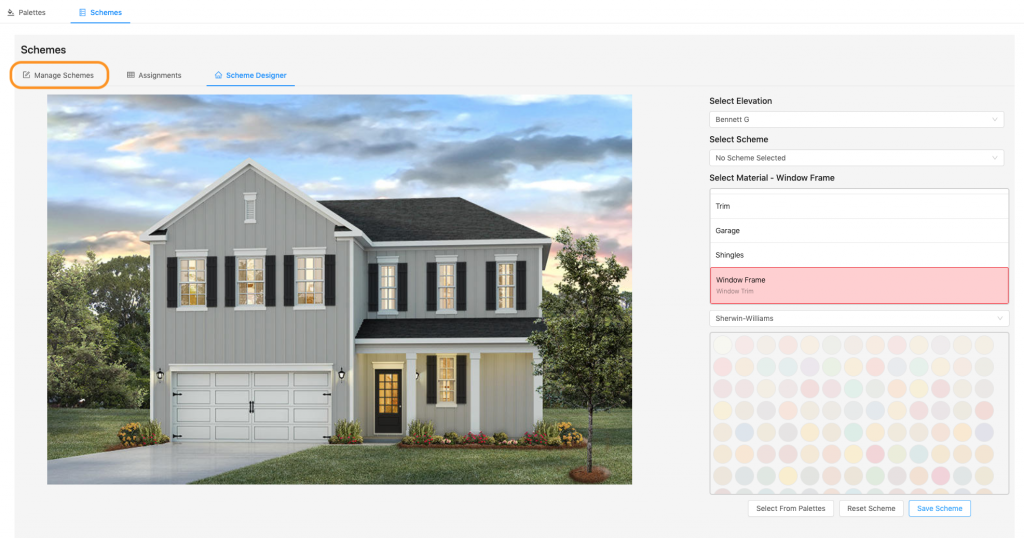
9. Your scheme is saved! You can continue to edit your scheme if needed. You may need to edit your scheme to assign materials that were not on the particular elevation you used in the scheme designer. For instance, you may have used an elevation with no columns, but other elevations using this scheme may have columns. This will ensure that multiple elevations can use the scheme you designed.
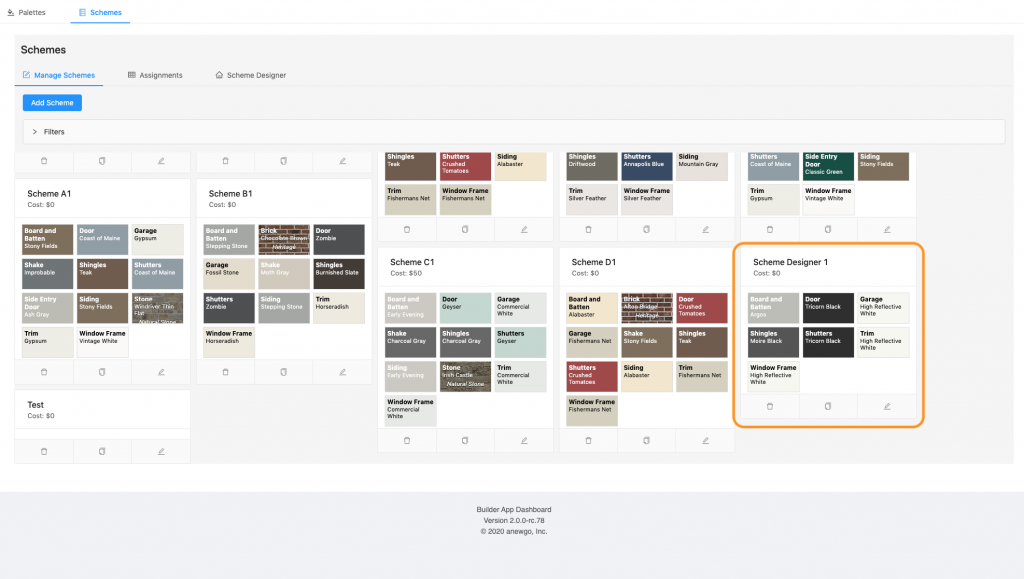
*Be sure to assign your scheme(s) to communities & elevations in order for the scheme(s) to appear on the front end of your My Home App. Double check your community color method as well.
Added August 2023 – you can also download a jpeg from the Scheme Designer! See the steps here.