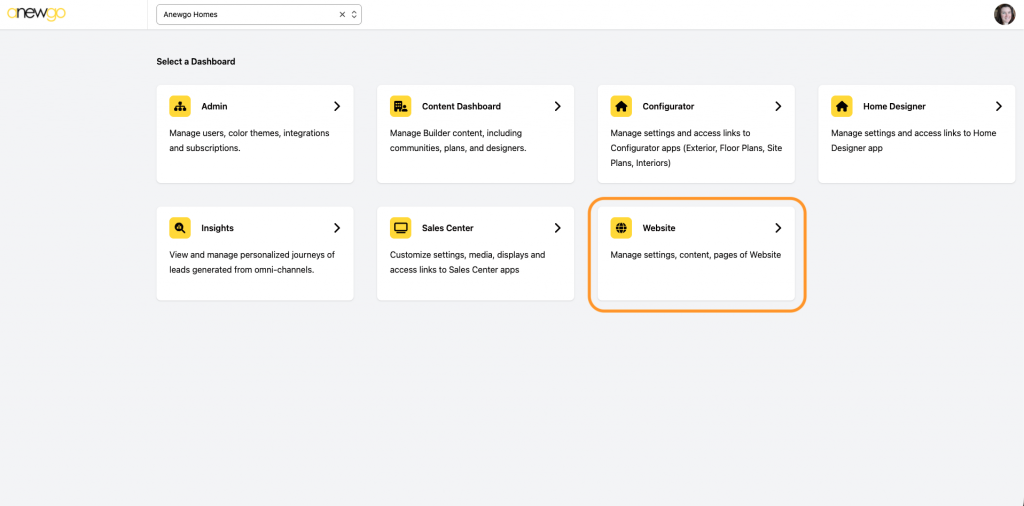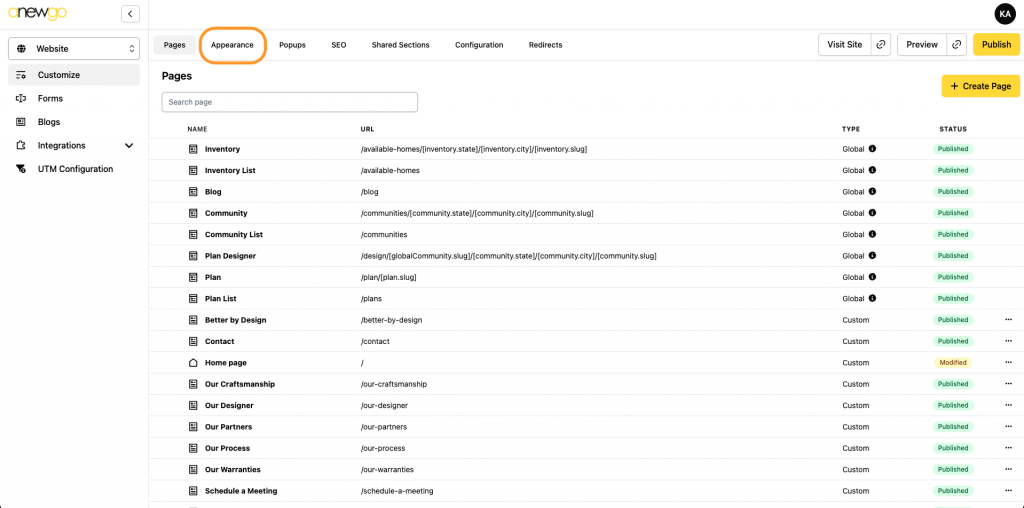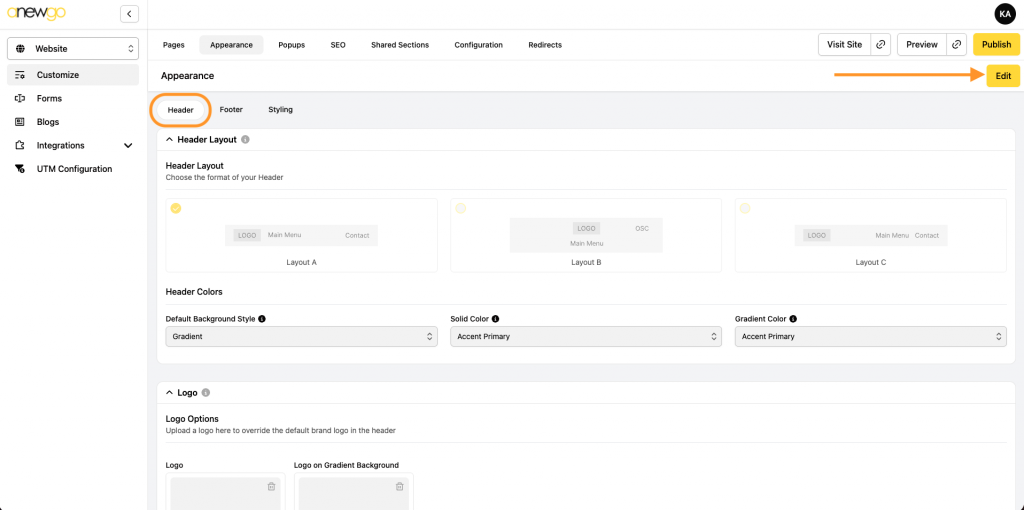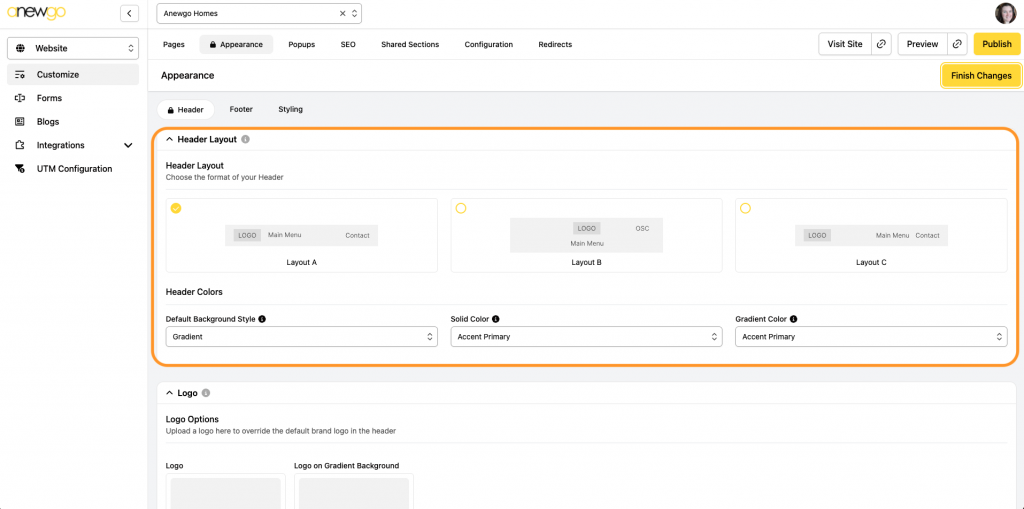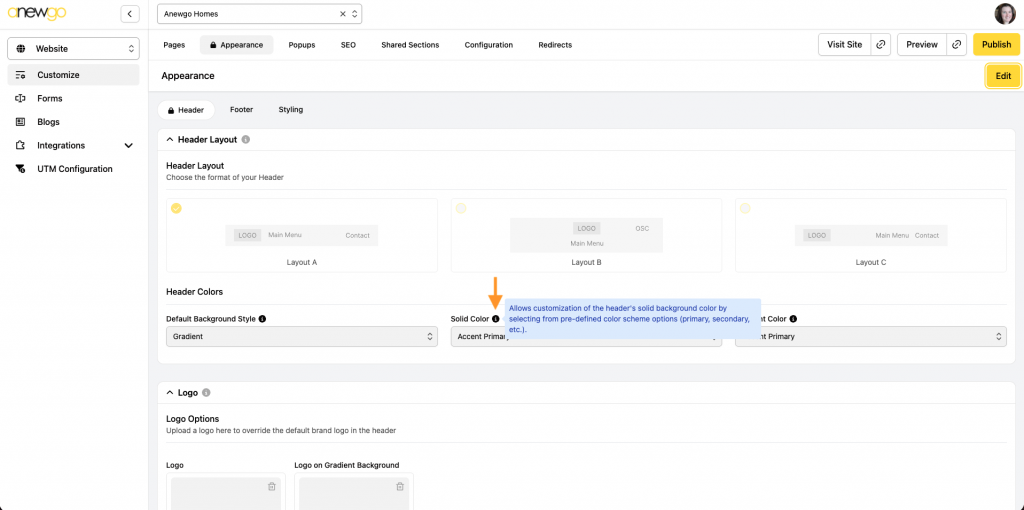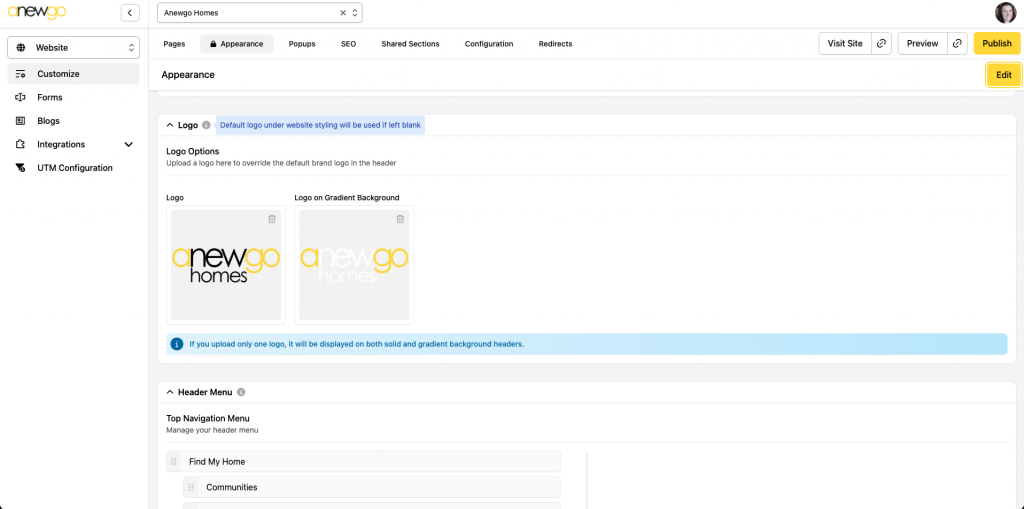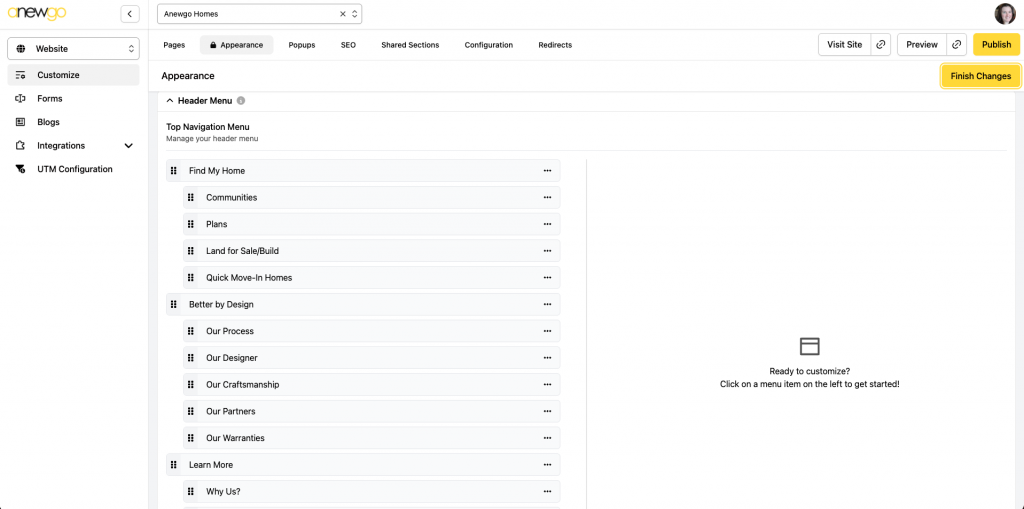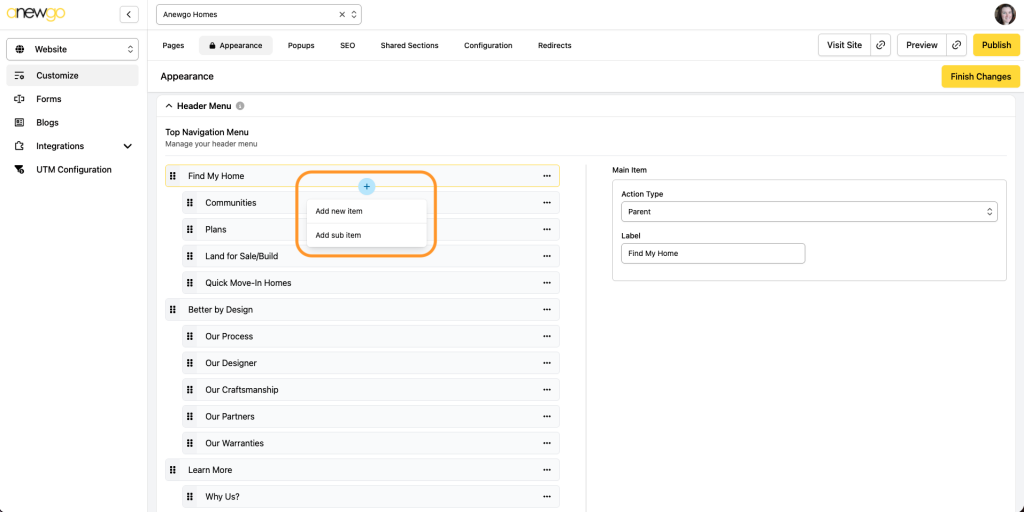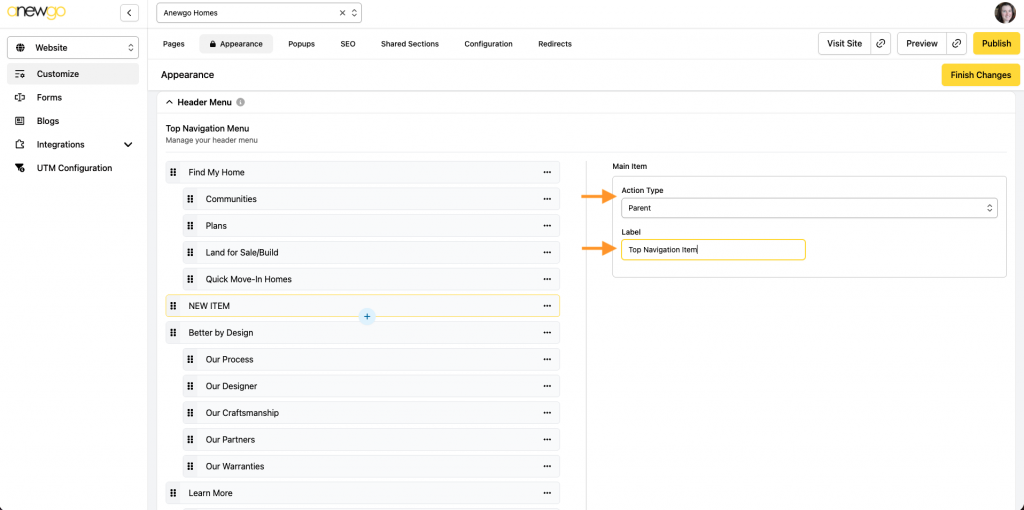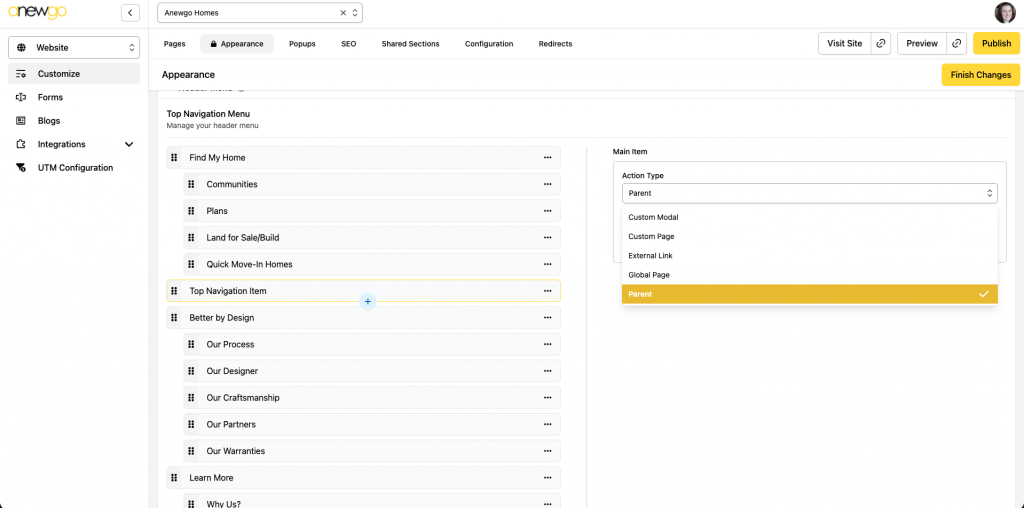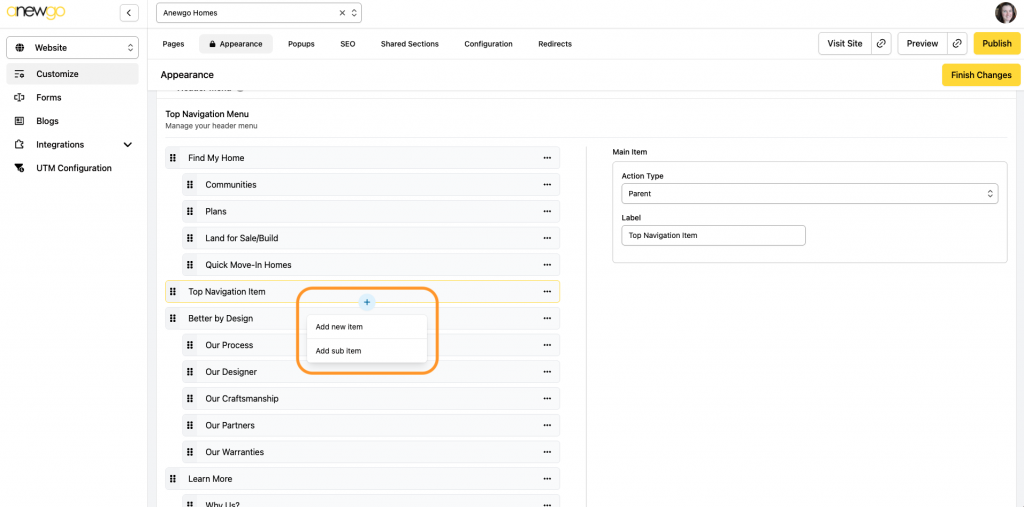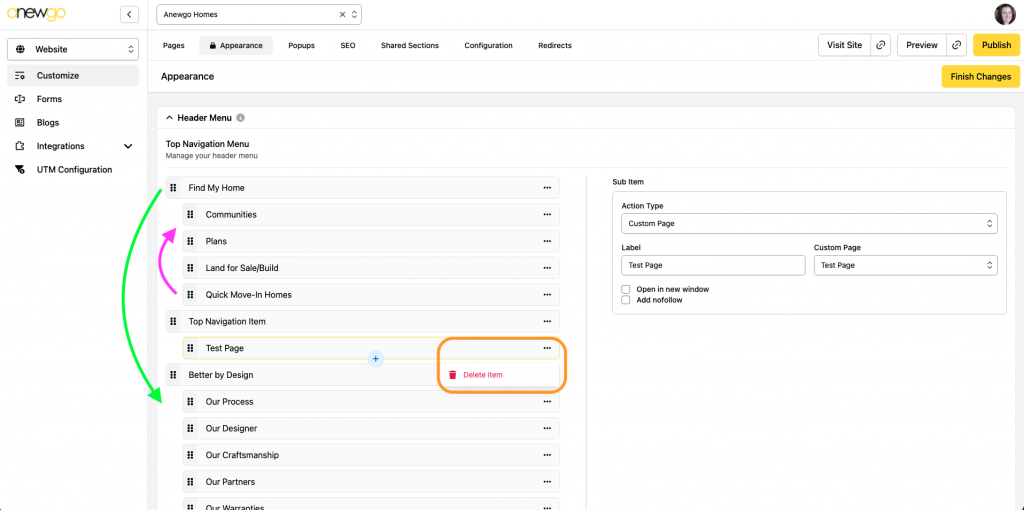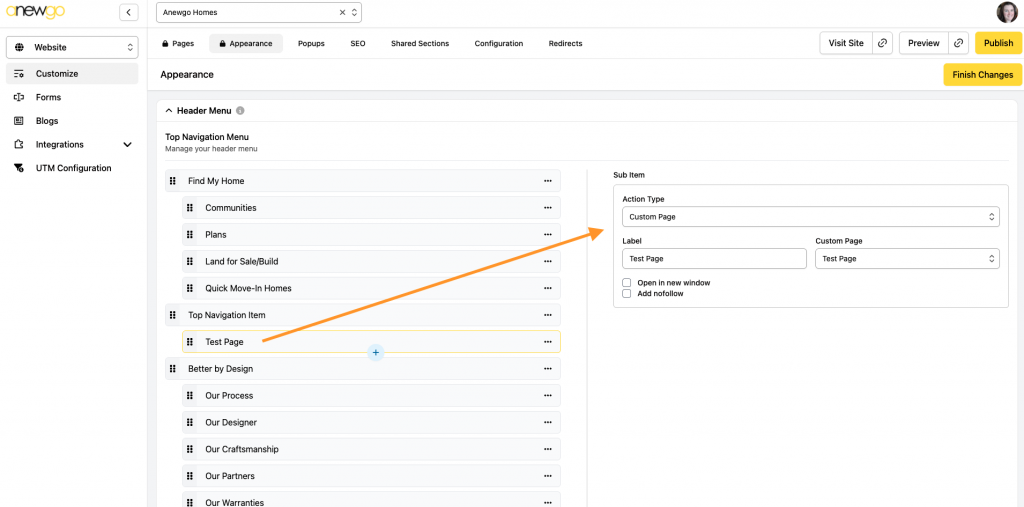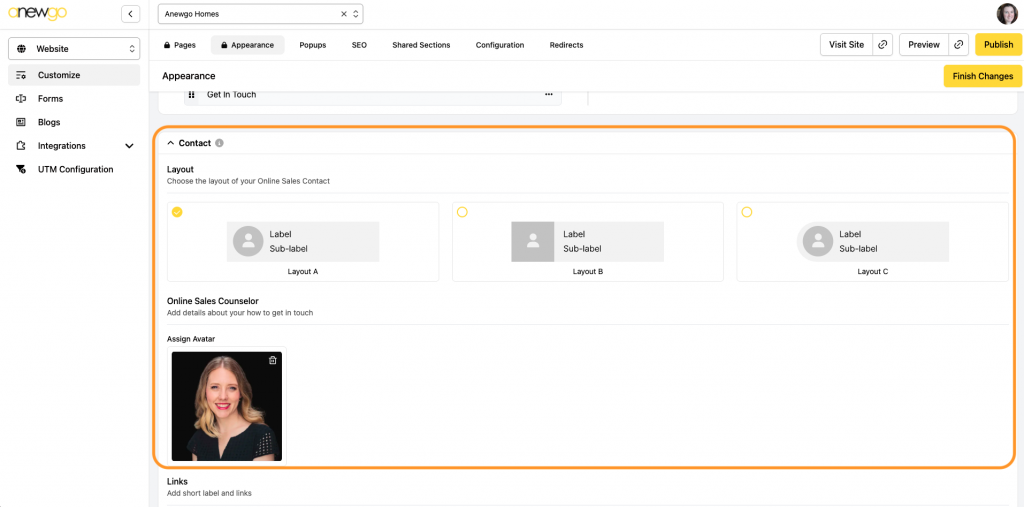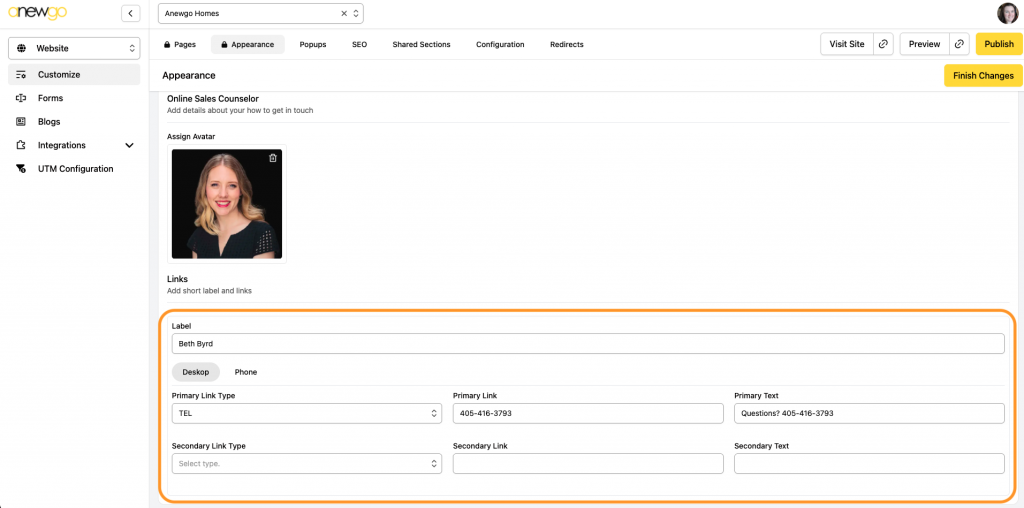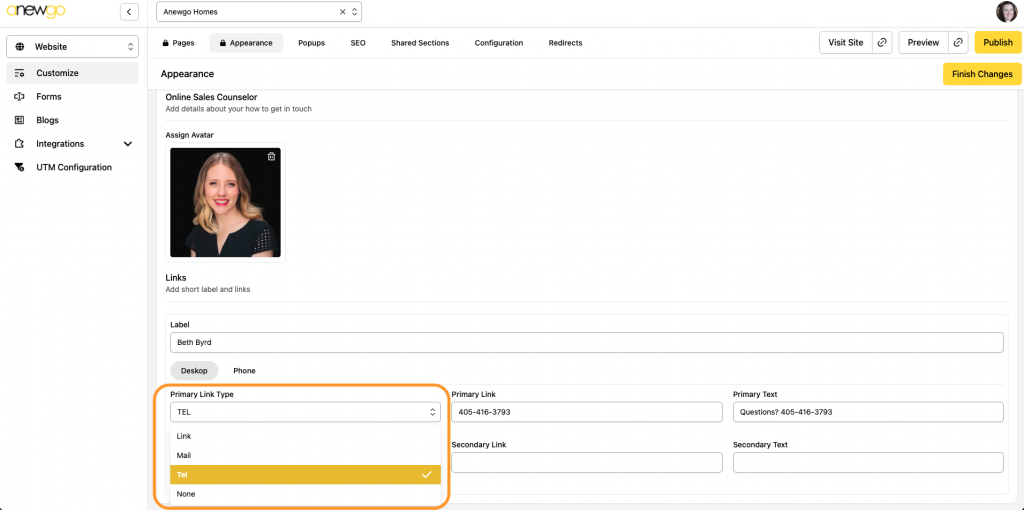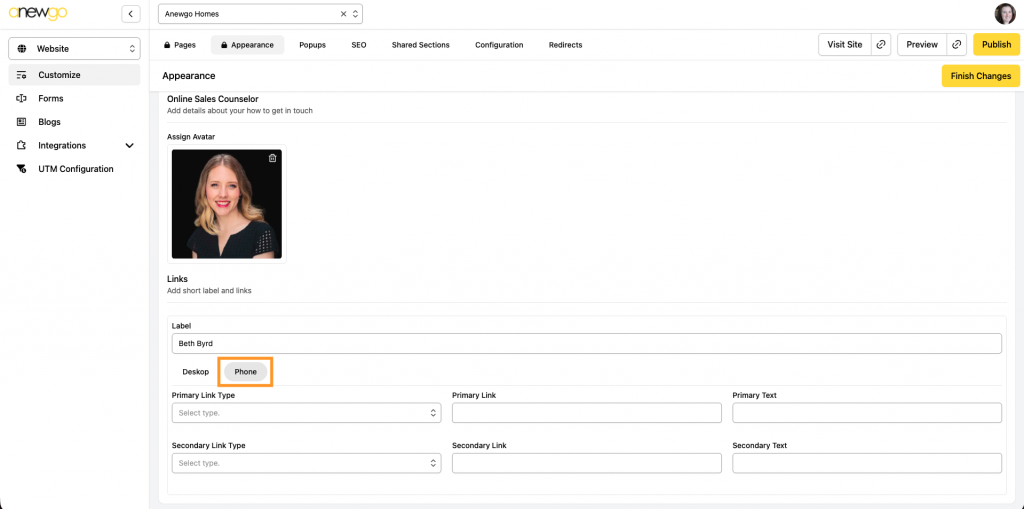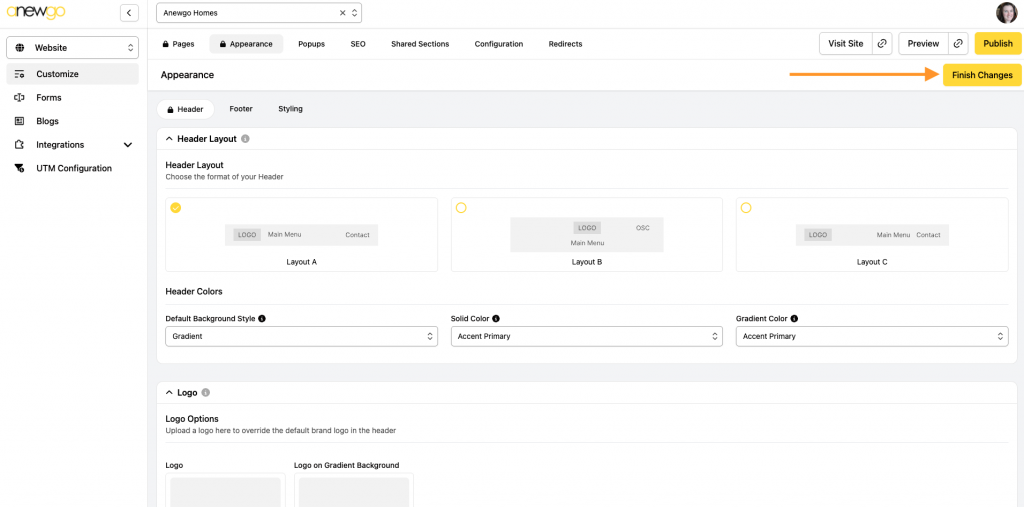- Click Website card
2. Click Appearance
3. This will default to Header, but make sure it is selected. Then click Edit.
4. The first section is the Header Layout. You can choose from 1 of the 3 layout options. You can also adjust the Header Style & Colors.
Select the “i” buttons to see more details about what each element impacts.
5. The next section is the logo that will display in the Header. Logo will be the main logo and you have the option to add an alternate logo for Gradient Background.
6. The next section is the Header Menu. This is where you can edit your Top Navigation Menu.
7. To add a new Top Navigation item, hover over another Top Navigation item (not a sub item). Click the + sign and select Add New Item.
Your item will be added to the list as a Top Navigation item. You can customize the Label and which Action Type you want this item to have.
Action Types:
Parent – not clickable, just a title (usually used as Top Navigation for sub items to display under)
Custom Modal – clickable, will display a popup modal
Custom Page – clickable, will navigate to a custom page
External Link – clickable, will navigate to external link specified
Global Page – clickable, will navigate to a global page
8. To add a sub item, click on the Top Navigation item that you want the sub item to display under. Click the + sign and select Add sub item. Follow the same steps from step 7 above – Label the menu item & select the Action Type
9. You can change the order of the items by dragging and dropping (Note: you cannot move a sub item to a different main section – you can only reorder sub items under 1 main section). You can click the … to delete a menu item.
10. To edit an existing menu item, click on it. You can adjust the Label or Action type as needed.
11. The next section is the Contact that will show in the Header. You can choose whichever Layout you prefer and assign an avatar if you would like to.
Scroll down more to add the contact information. Add a Label & Primary Link. You can also add a Secondary link if needed.
The Link types are Link, Telephone, Mail, or None:
You can also customize phone/mobile display:
Be sure to click Finish Changes when you are done! Click Publish to see your updates on your live site. And remember you can check your Preview as you work to see how everything is looking before publishing.