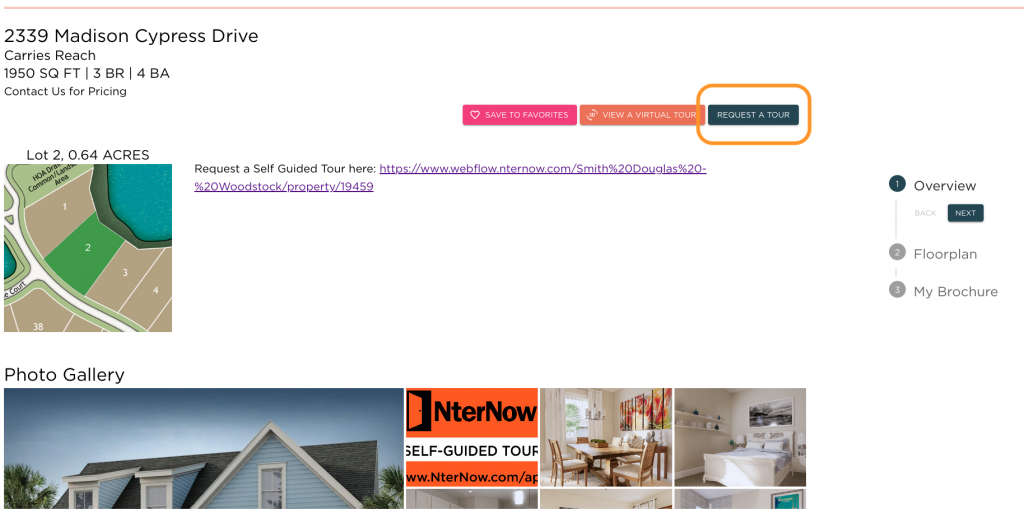There are many ways for users to find, sort, and complete information in regards to self-guided tours (SGT) on the My Home App 2.0.
- When a user navigates to a community siteplan, they can use the “Self-Guided Tours” toggle to see the homes with SGT available.
- Clicking on a SGT lot will bring up the inventory home information. The user will click “Select”
3. Users can also see “Request A Tour” buttons throughout their navigation. It appears on the inventory page and the MyHome brochure page.
- If a vendor has been selected for that lot, the vendor information will appear.
- If no vendor has been selected, then a generic “Request a Self-Guided Tour” form will appear for the user to complete. (Note: this information is sent to the agent(s) assigned to the community. See how to add or edit agents here.)
6. Users can also filter by homes that have self-guided tours available on the plans page. When a user clicks the “Quick Move-Ins” filter, a “Self-Guided Tours” button will appear.
7. Clicking the “Self-Guided Tours” button will display only the homes with SGT available.
Click here to see how you can add Self-Guided Tours to your inventory homes and lots!
Click here to see how to add hyperlinks to your Self Guided Tour Inventory Homes