If you have a plan or elevation that you do not want buyers to see active in the community, but you still want it as an option for an inventory/spec home, you can retire a plan or elevation from a community. This will keep the plan selectable as an inventory home in the backend while hiding it from users on the front end.
- Go to the communities tab, select the community you want to update, and click on “Plans.” Then select the plan you wish to retire from the plans drop down.
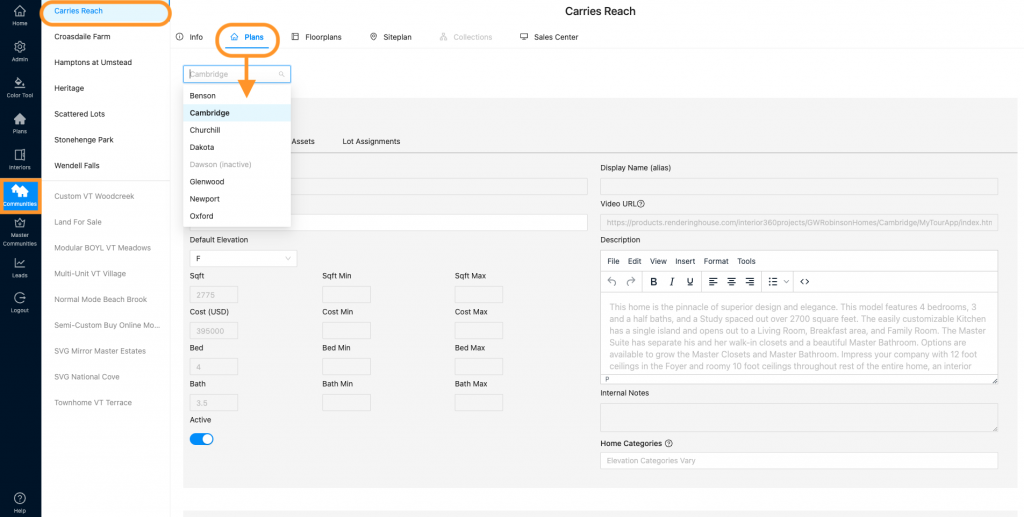
- To retire the entire plan (all elevations included), you can click the “Active” toggle in the “Plan Info” section.
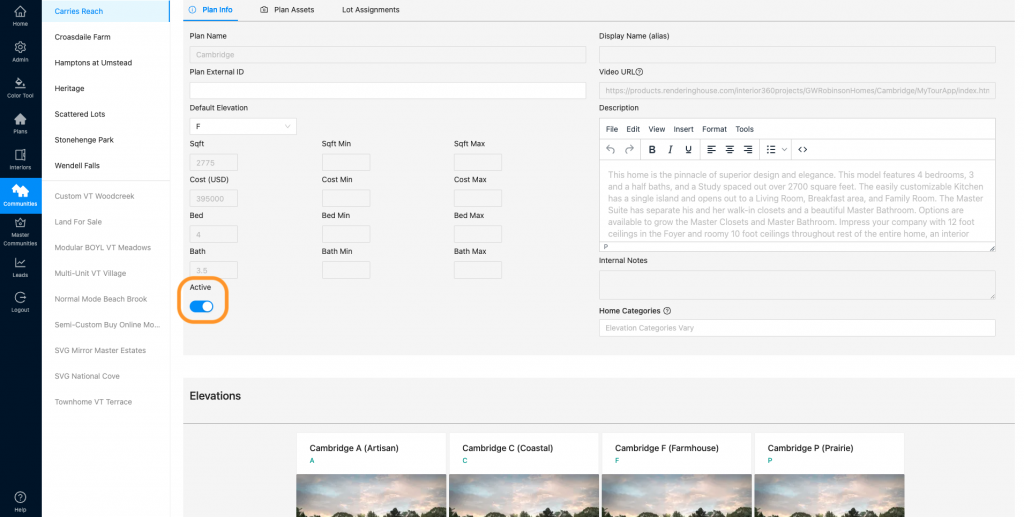
- When you click that toggle, you will see all of the elevations below become “Retired”
Note: Make sure the “Display Retired Elevations” toggle is on.
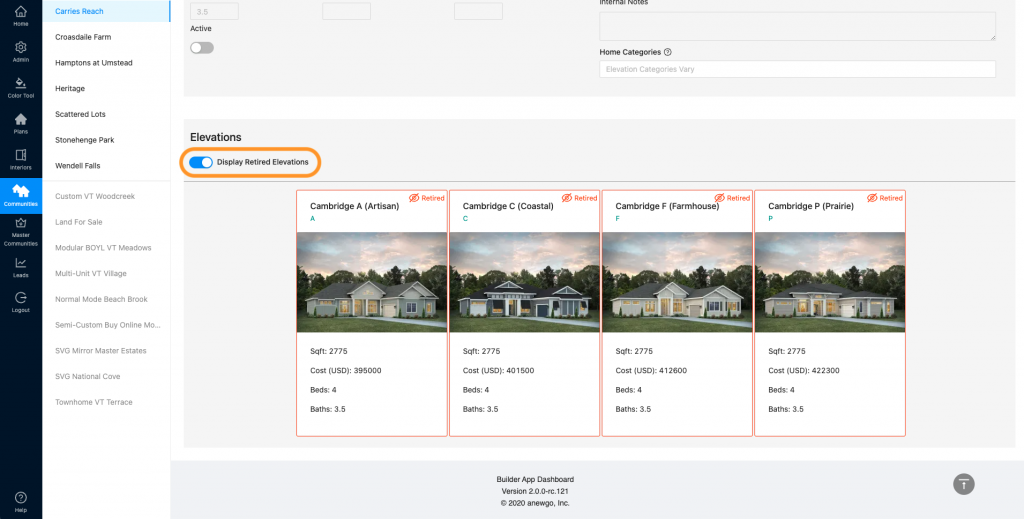
- To retire just 1 elevation from a plan, select the elevation you want to retire. Scroll down to see the elevation info and the “Active” toggle.
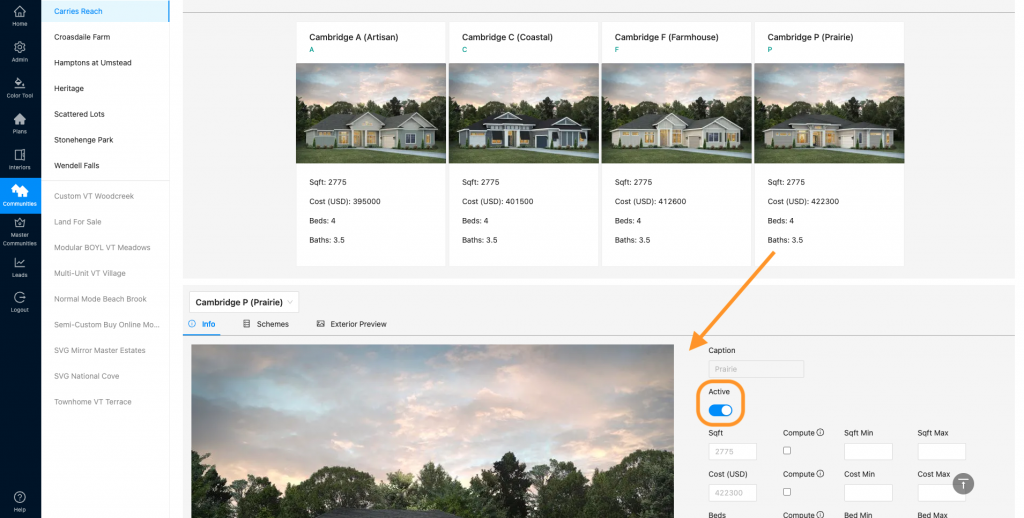
- Click the “Active” toggle to retire the elevation.
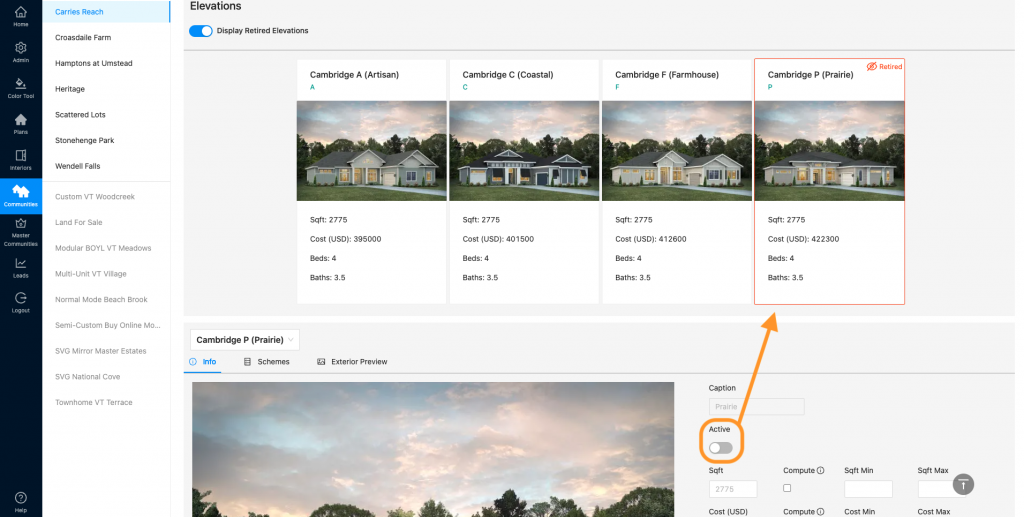
- Now on the front end, this elevation will not show up as a selection.
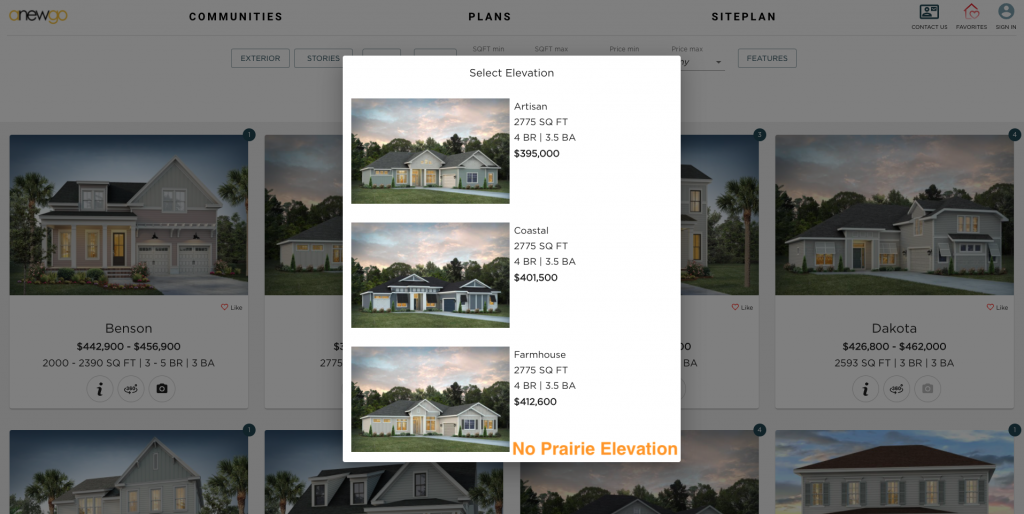
- You can still select the retired elevation as an inventory/spec home. You can see the tutorial on how to add an inventory lot here.
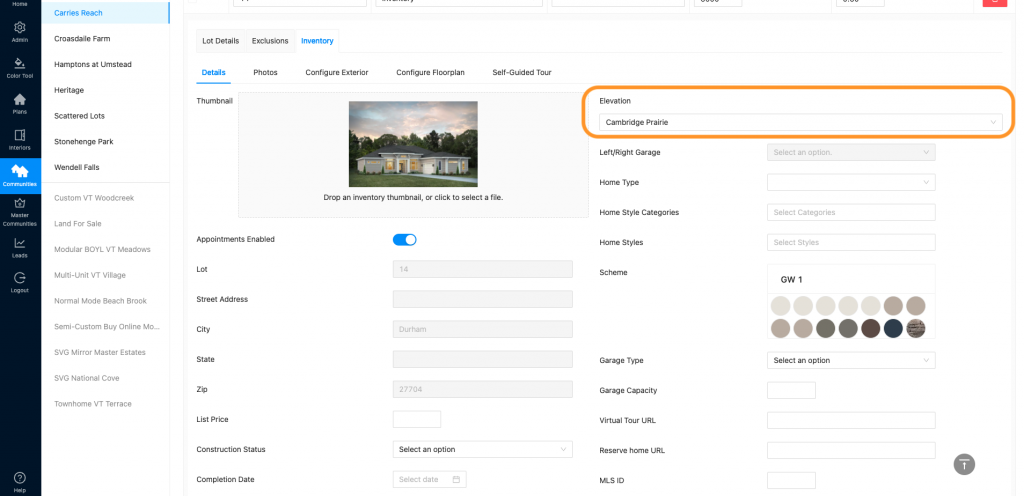
- Now this elevation will be displayed on the front end in your QMI list and on your inventory lot on your siteplan.
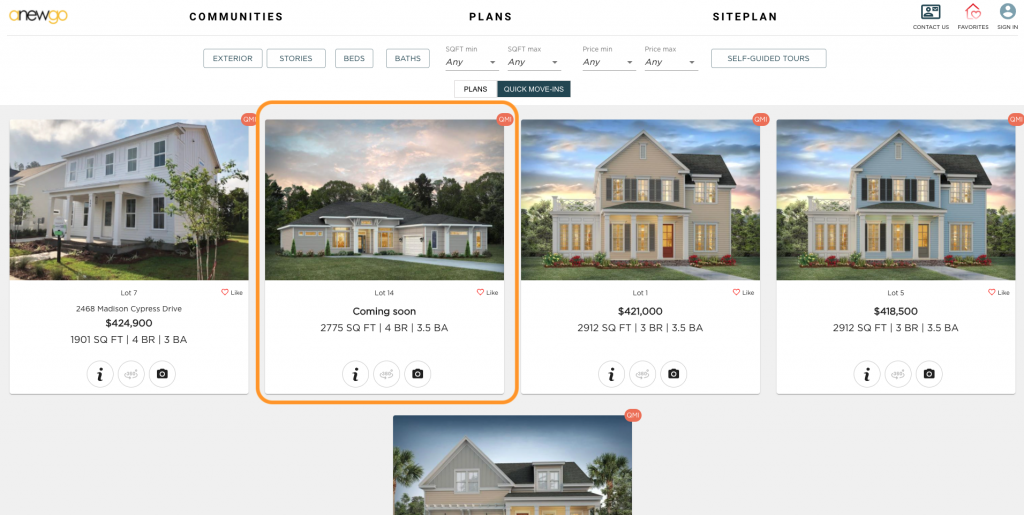
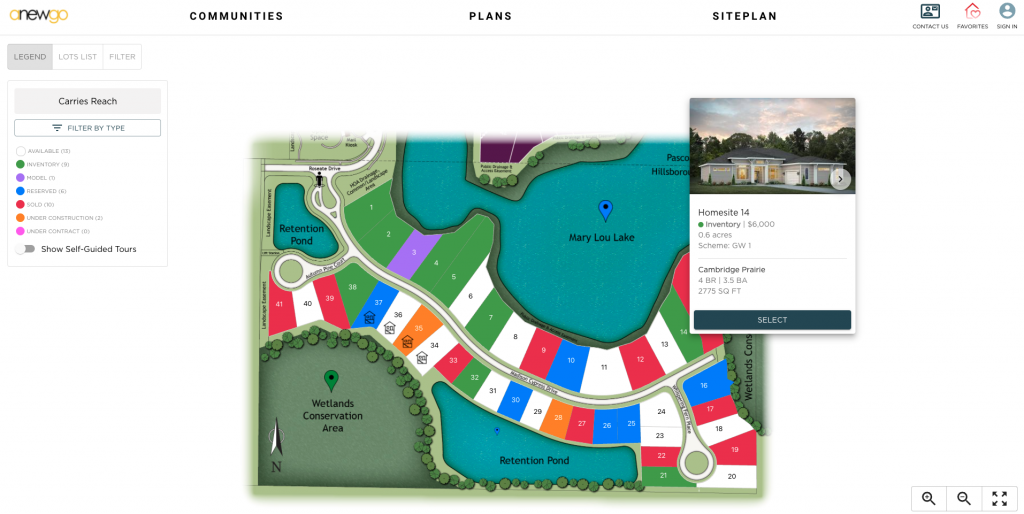
Click here to see the way to retire multiple elevations at a time.
