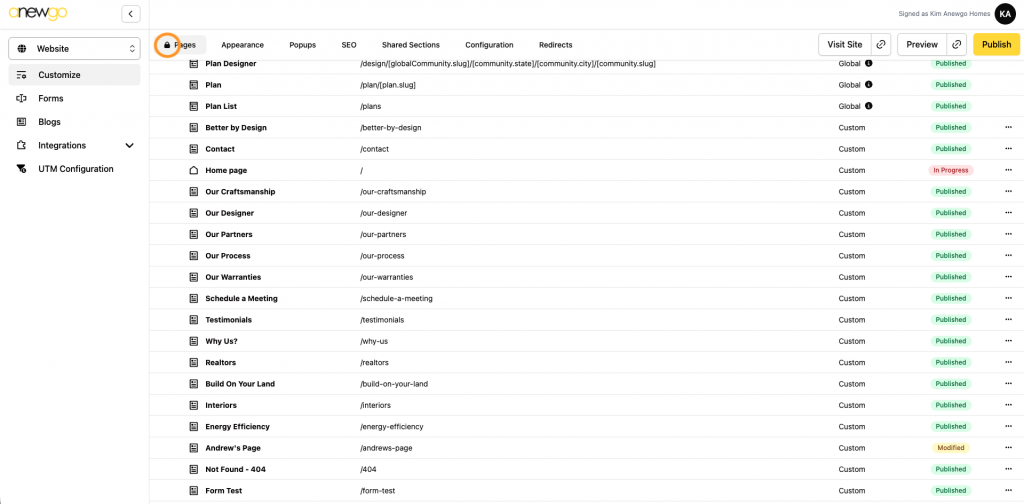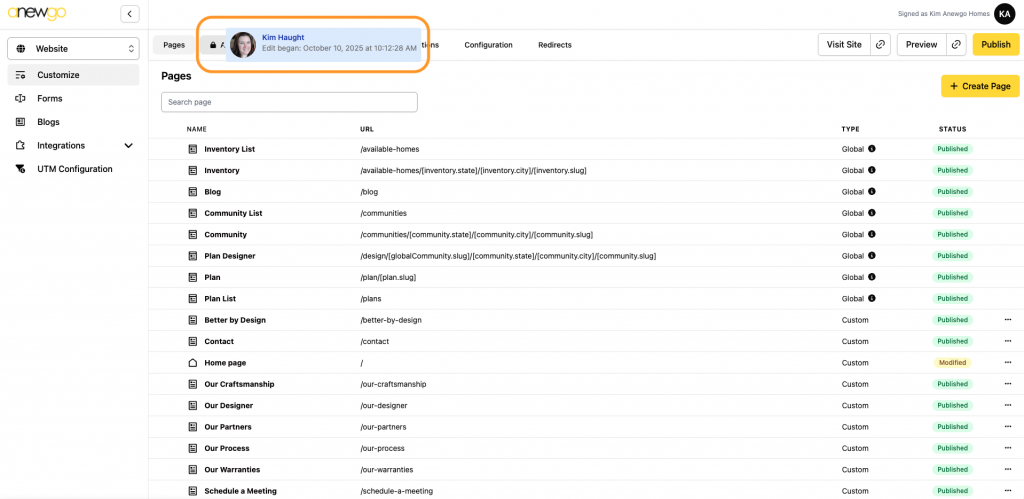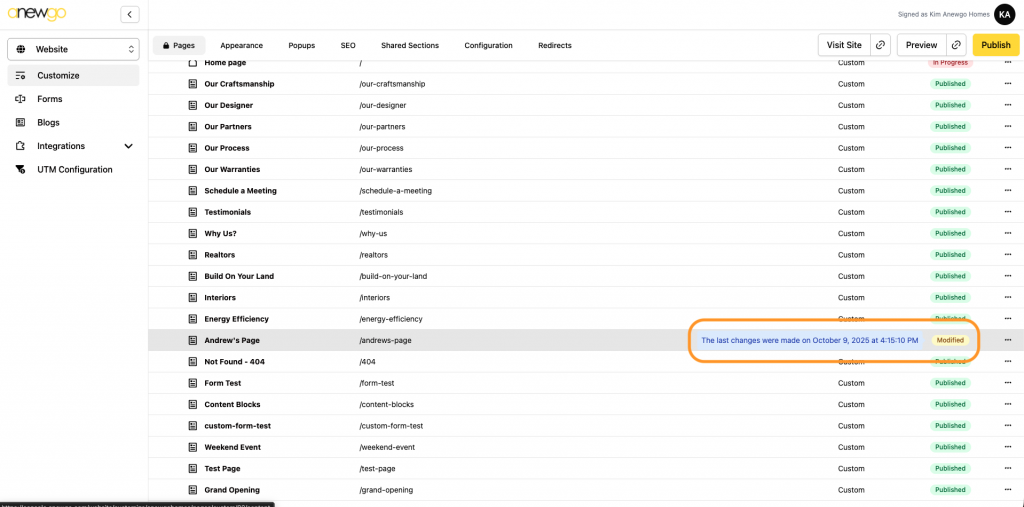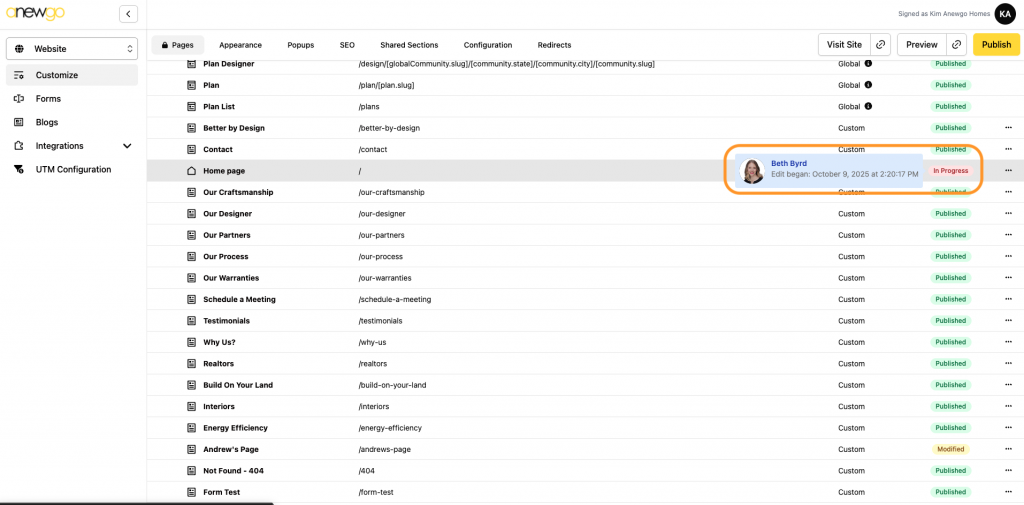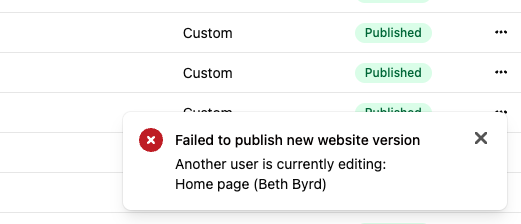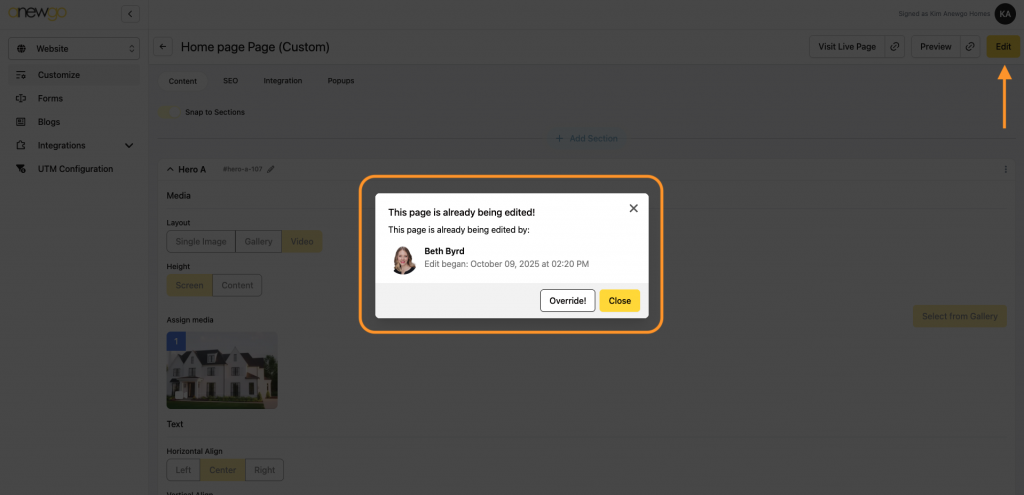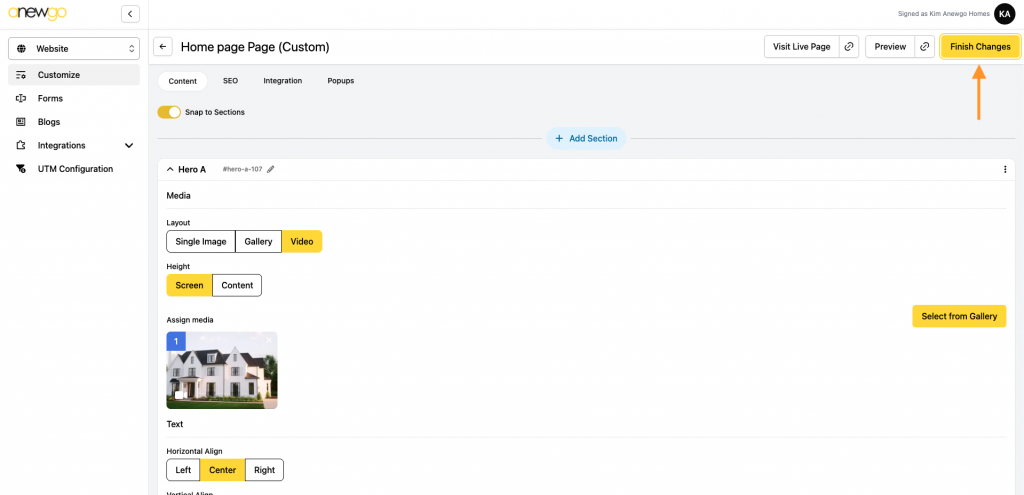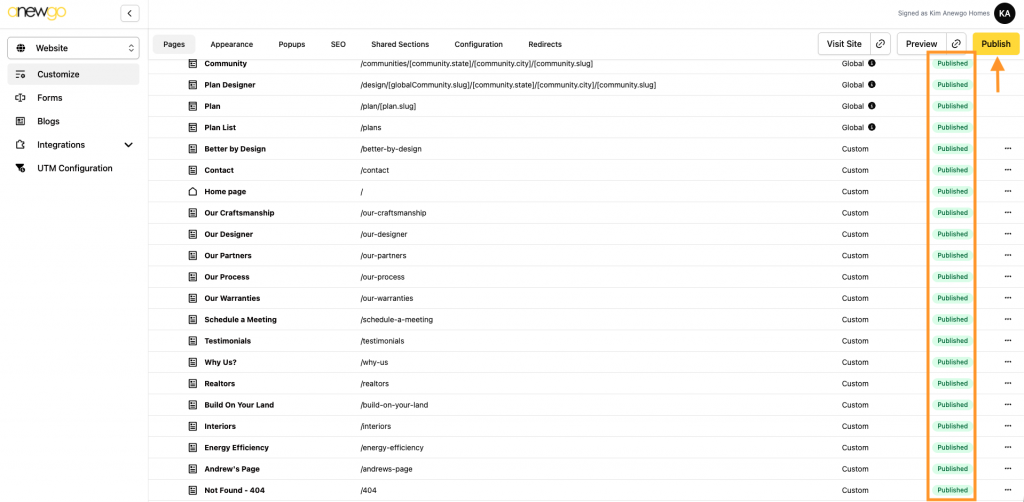When editing your website, we have some safeguards in place to make sure no one is editing on top of each other or items are not published until they are 100% ready to be published. Here are some things you may notice in the backend console…
🔒 Padlock Icon in tabs
If you see a padlock icon in the header tabs, this indicates that a page or multiple pages are in edit mode.
If it is just 1 page, you will see who is editing and when the edit began:
If multiple pages are being edited, you will see this notation:
Under pages, you will see different terms under the Status column:
Published: live on front end
Modified: changes have been made, but not published yet
In Progress: in edit mode (will need an override in order to publish)
You can hover over Modified to see when the changes were made:
You can also hover over In Progress to see who is editing and when:
If you try to Publish the site when a page is In Progress (in edit mode), then you will see this error (you can see which page(s) are in edit more and the person(s) that was editing).
To override someone’s editing session, navigate to the page(s) in edit mode (In Progress) and click Edit. You will see this notification popup:
You can select Override to take over the editing. In order to publish, be sure to click Finish Changes to move the page from In Progress to Modified.
Now you can Publish your site! All Modified pages will update to Published.