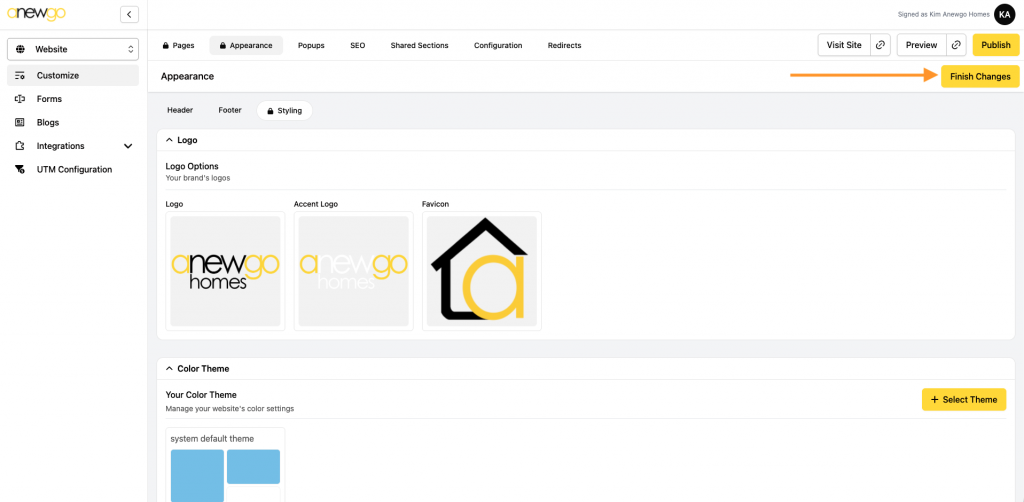- Click Website card
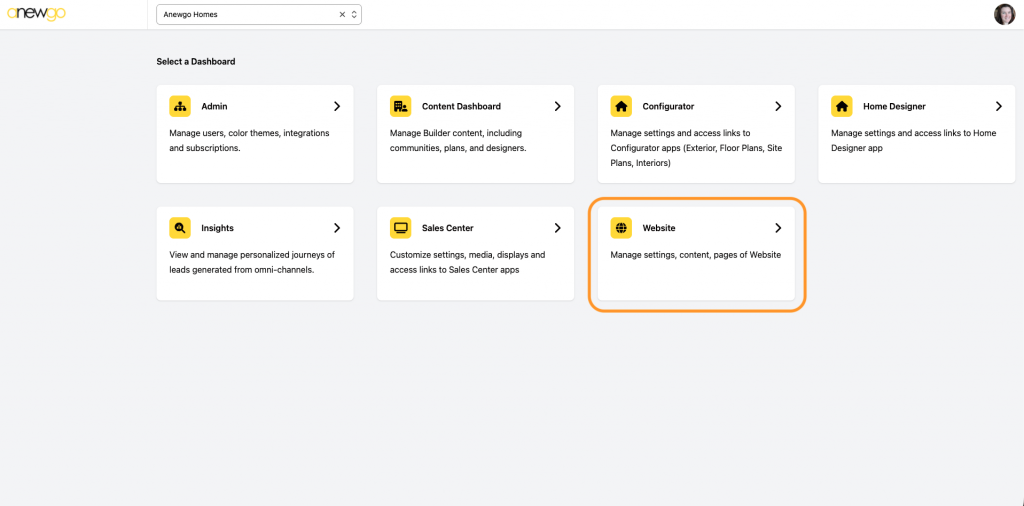
2. Click Appearance
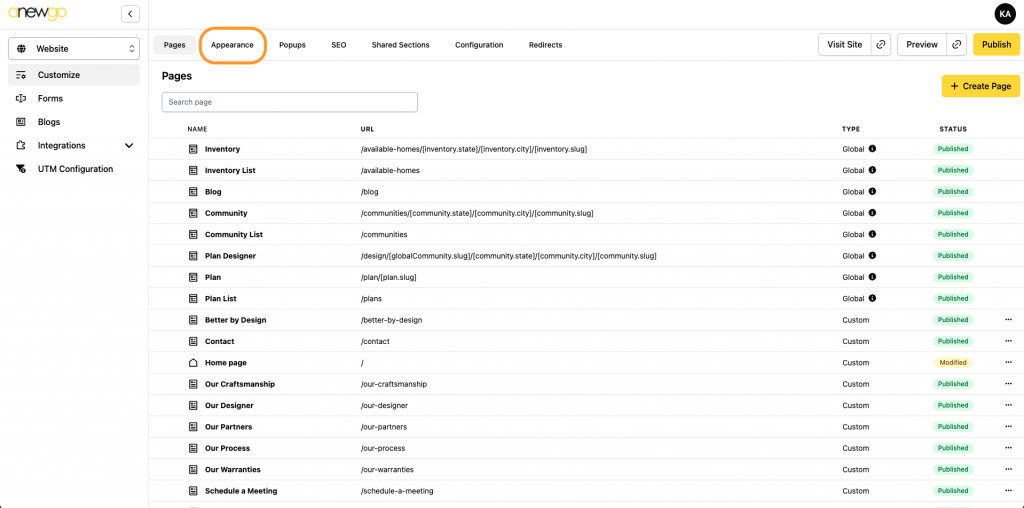
3. Click Styling and then Edit
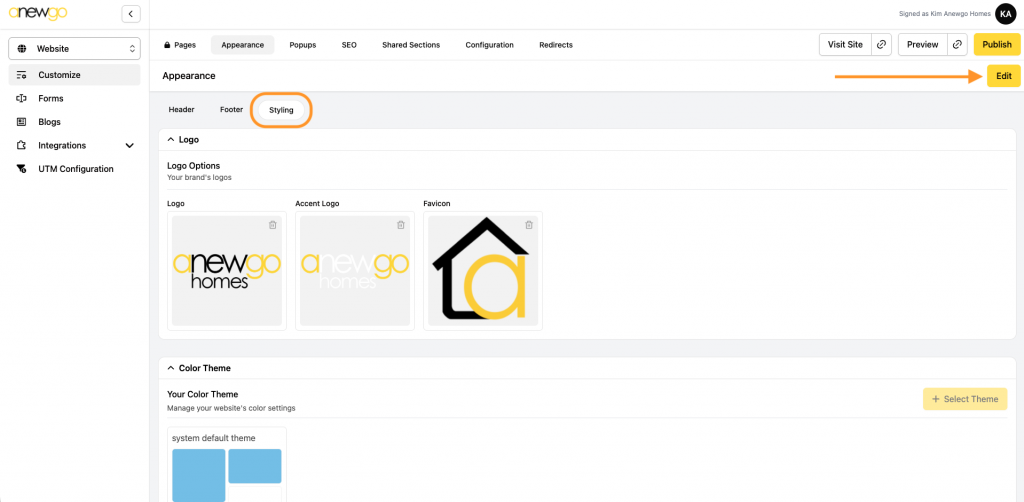
4. In the first section, you can edit your Logo, Accent Logo and Favicon.
- Logo = main logo that will display on your website
- Accent Logo = will display in accent locations like popups (the website will default to main logo if not Accent Logo is loaded)
- Favicon = logo that shows in browser tab
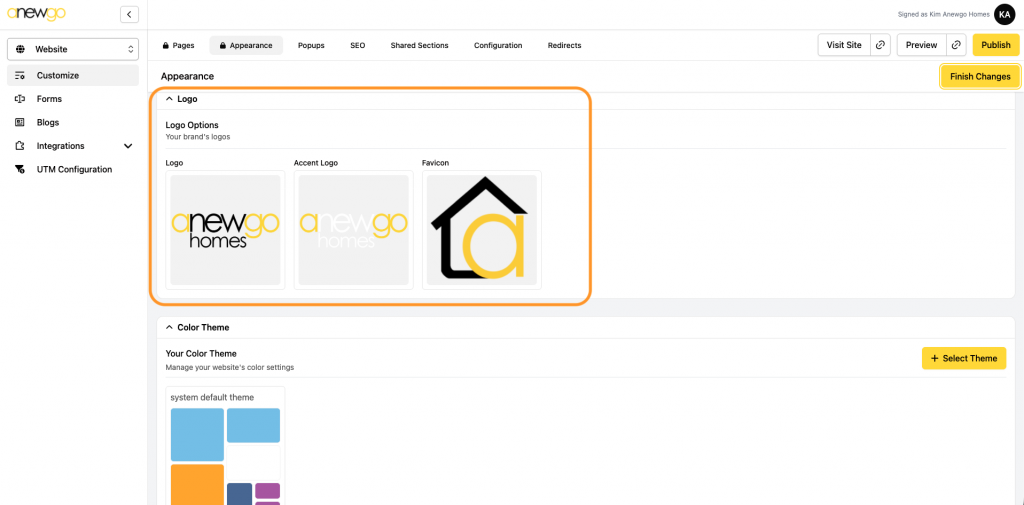
5. In the second section, you can edit your Color Theme. Click +Select Theme to make adjustments.
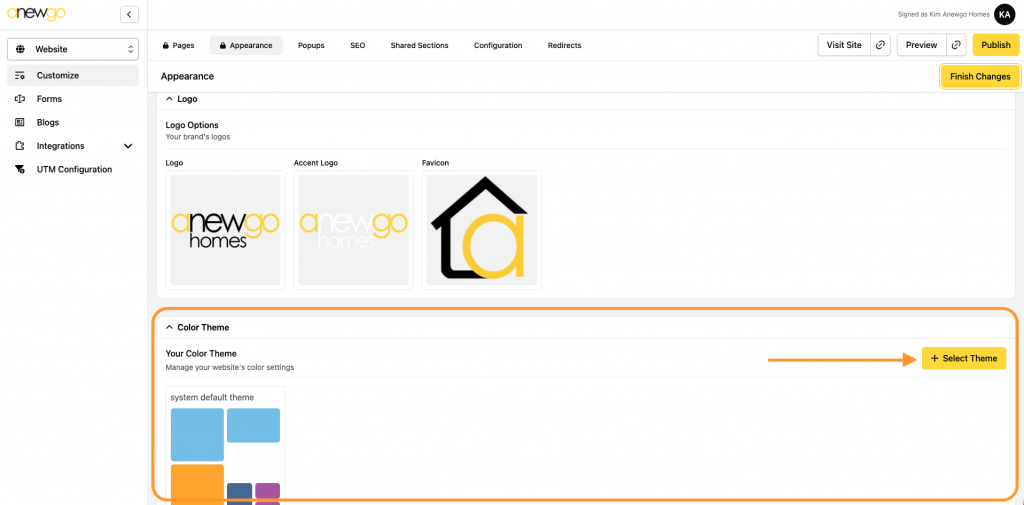
6. Make your changes and be sure to click Submit to save your changes. Or click Manager Color Themes to add/edit your themes – See this tutorial on how to add/edit color themes.
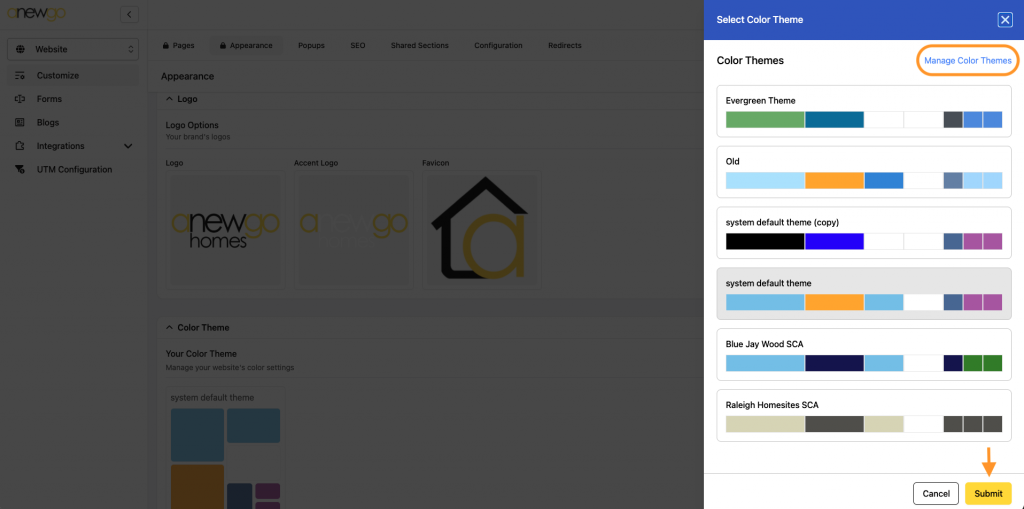
Tip: It can be helpful to create a few color schemes with slight variations to see how the different colors impact your site. If you add these various color themes, you can select each of them one at a time and hit preview to see how each one looks. This can help make your final decision on which theme to go with!
Be sure to click Finish Changes when you are done! Click Publish to see your updates on your live site. And remember you can check your Preview as you work to see how everything is looking before publishing.