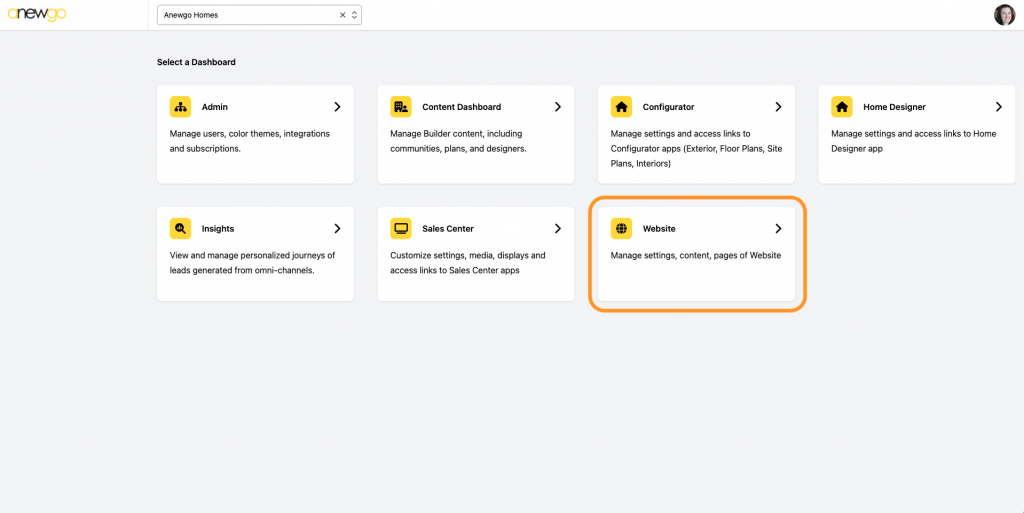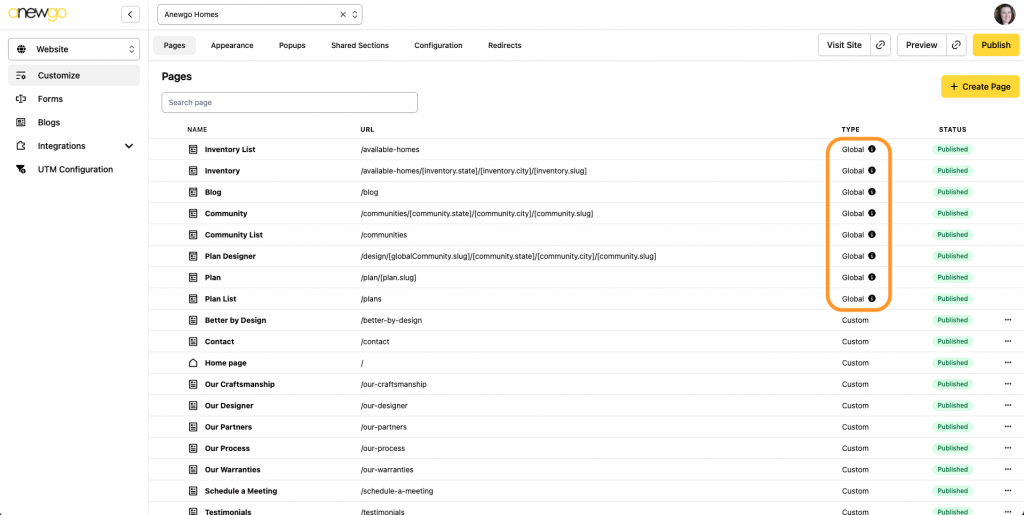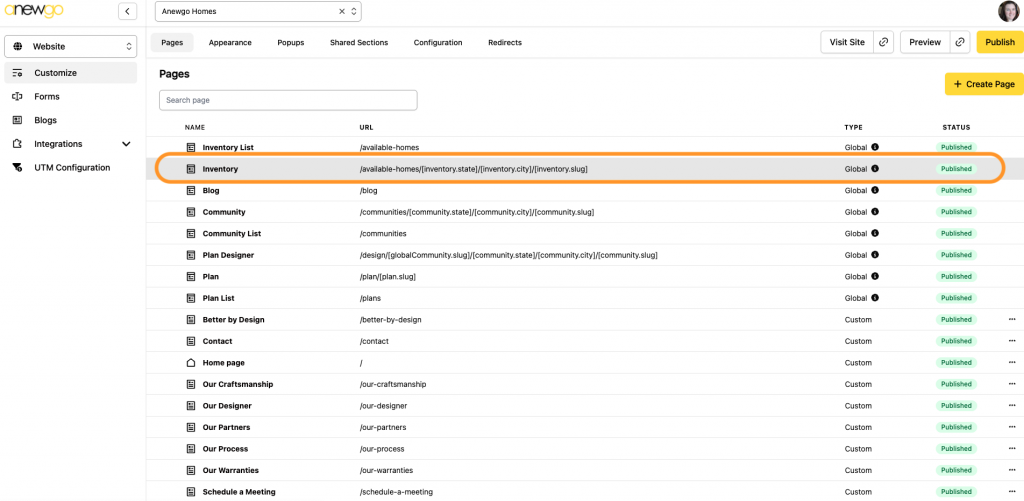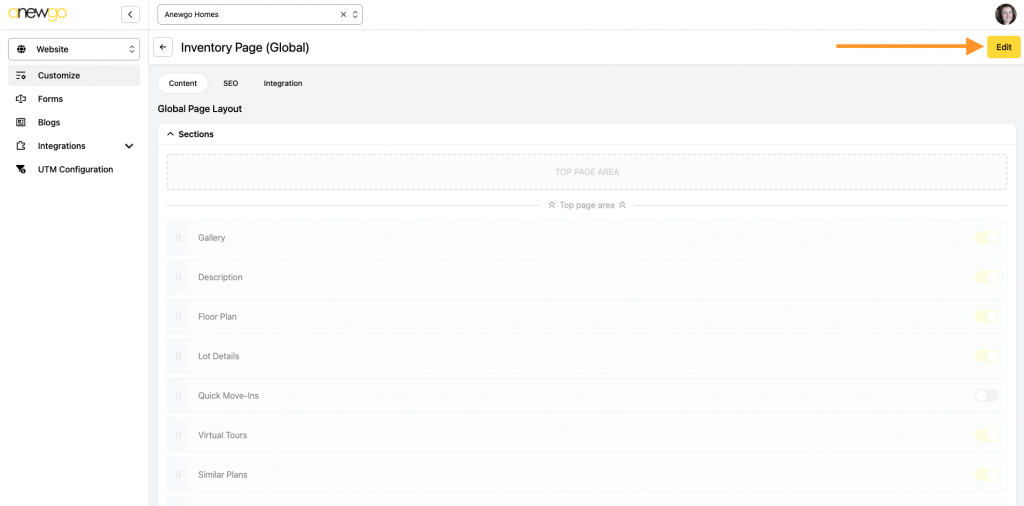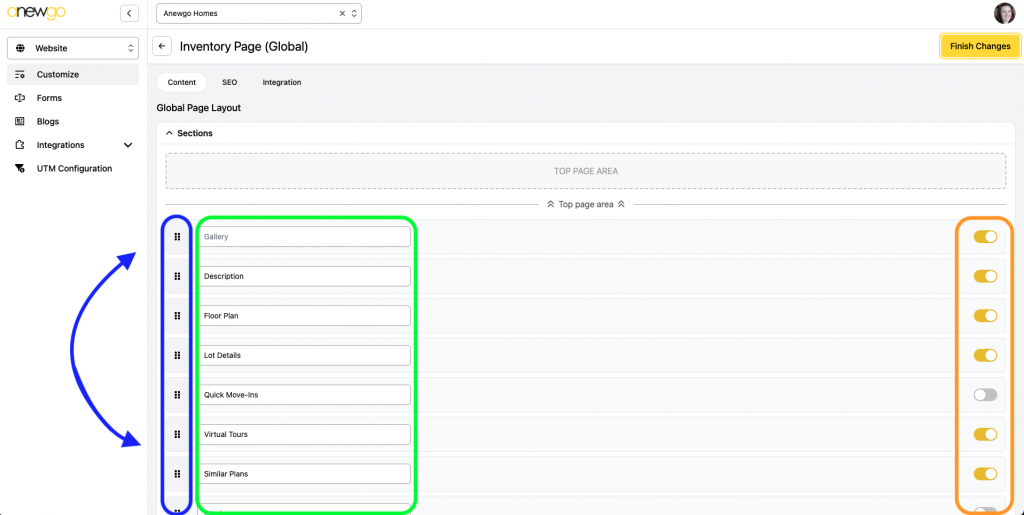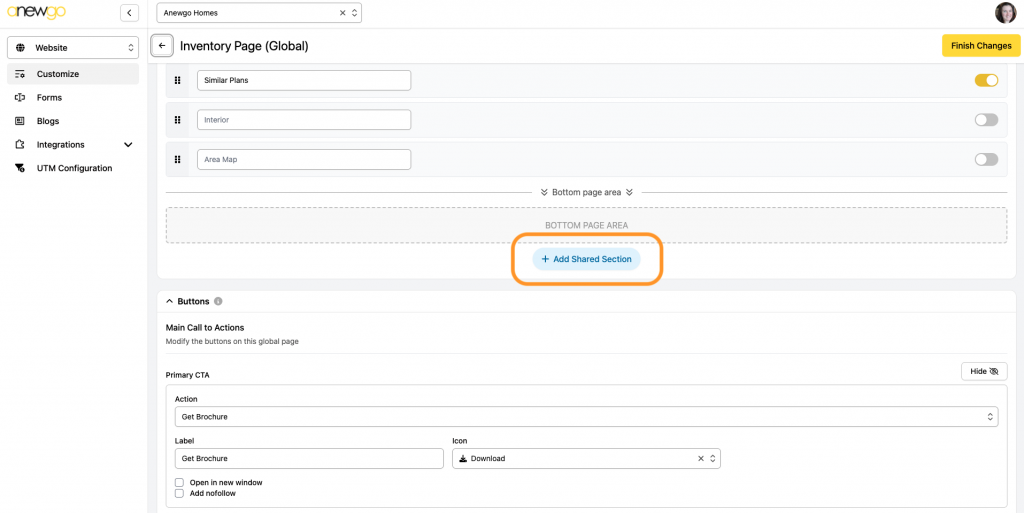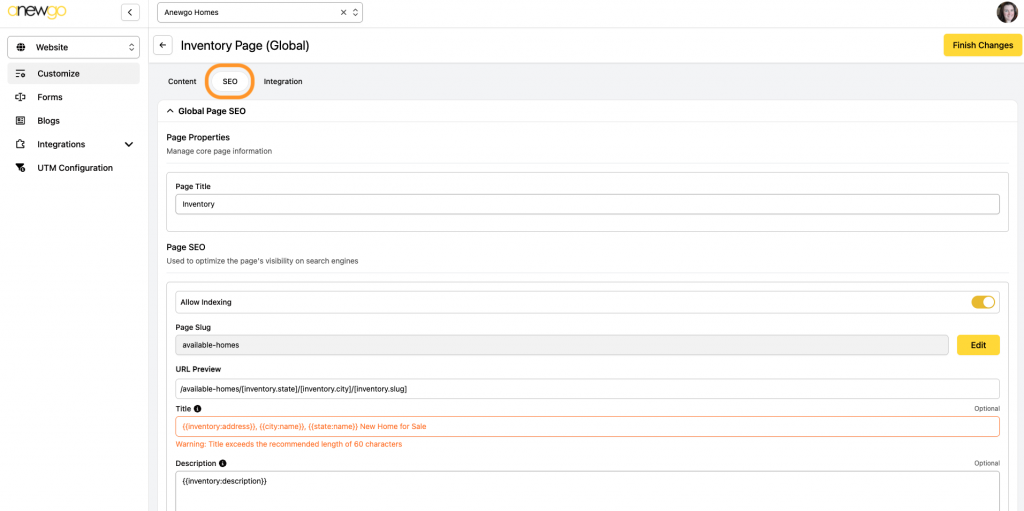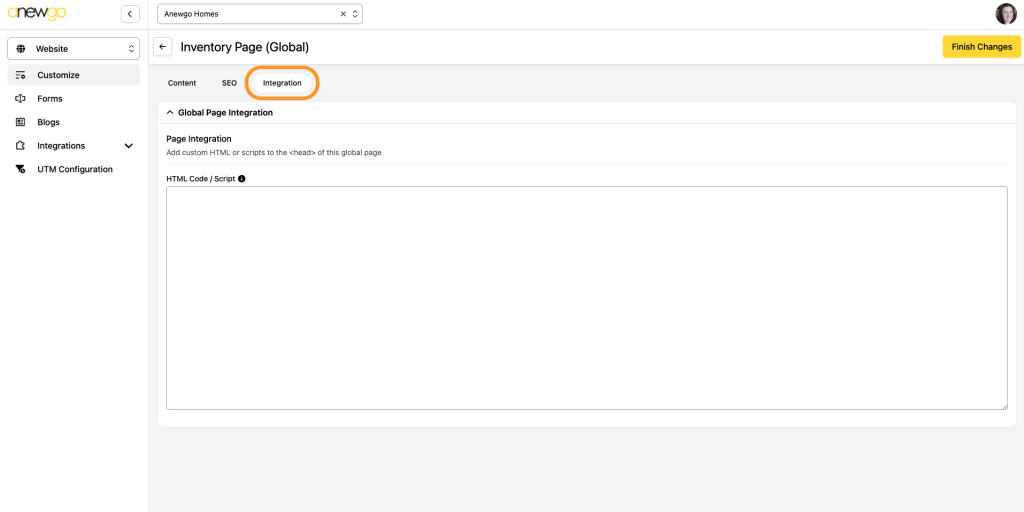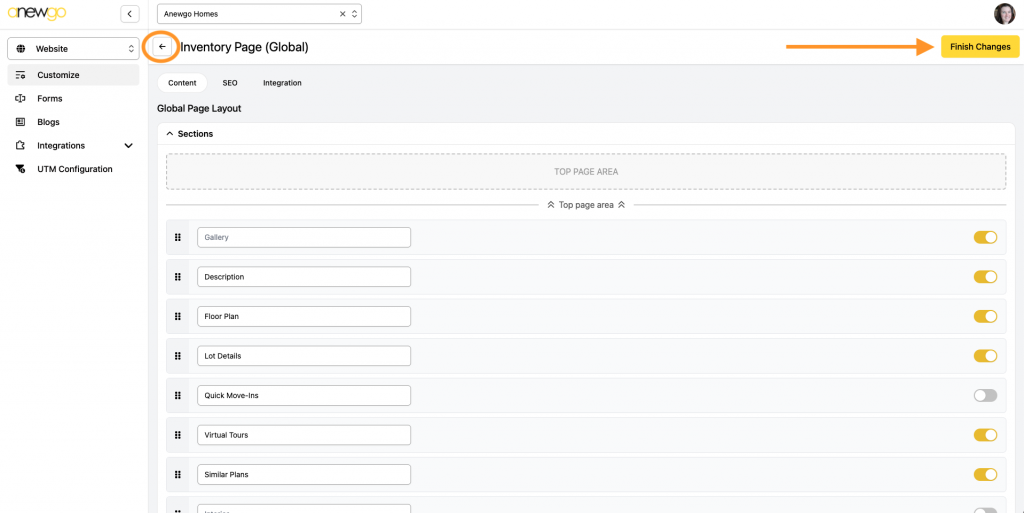- Click the Website card
2. This brings you by default to the Customize section where you can edit your global pages. Edits to global pages will affect all pages of that type.
*Note: you can make community specific group pages if needed (i.e. you want to turn the Inventory section off for one community, but leave it on for all others)
3. To edit a global page, click on the page line
4. Click Edit
5. In the first area, you can…
- Turn off sections using the toggles on the right
- Reorder sections by drag and dropping
- Rename sections in the text field
6. Then if you scroll down, you can add a Shared Section. The most common use for this is usually a contact form you want at the bottom of the global page.
7. And if you continue to scroll down, you can edit the CTA (Call to Action) buttons on this global page
8. The SEO for the global pages is already set to pull information from each page for the global type (i.e. inventory, plan, community, etc). But you can edit items here if needed
9. You can enter in page integration if needed
10. When done, click Finish Changes and navigate back to the main Customize area