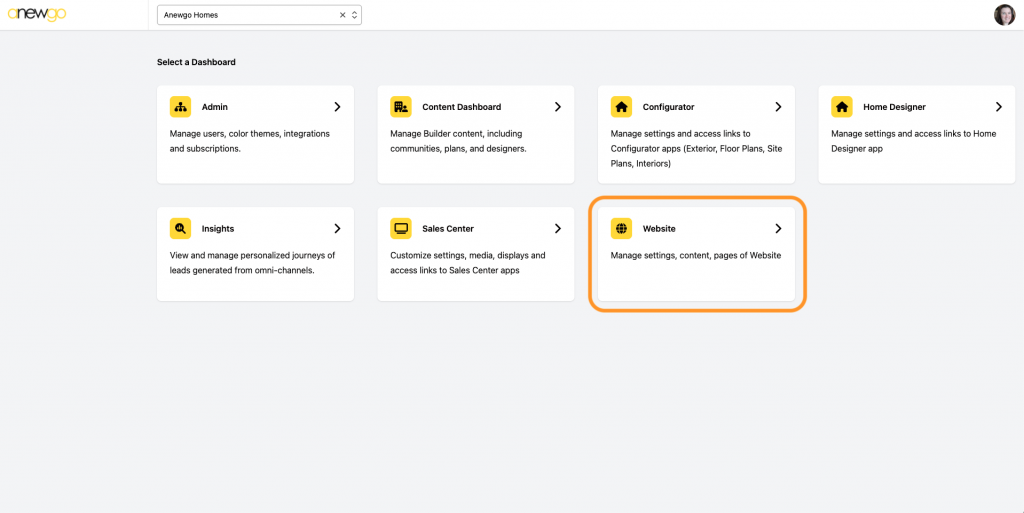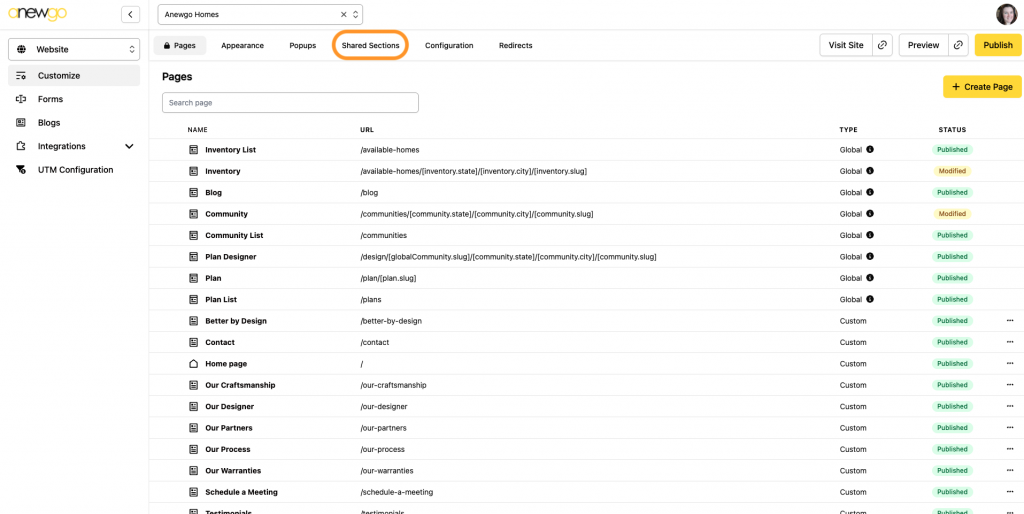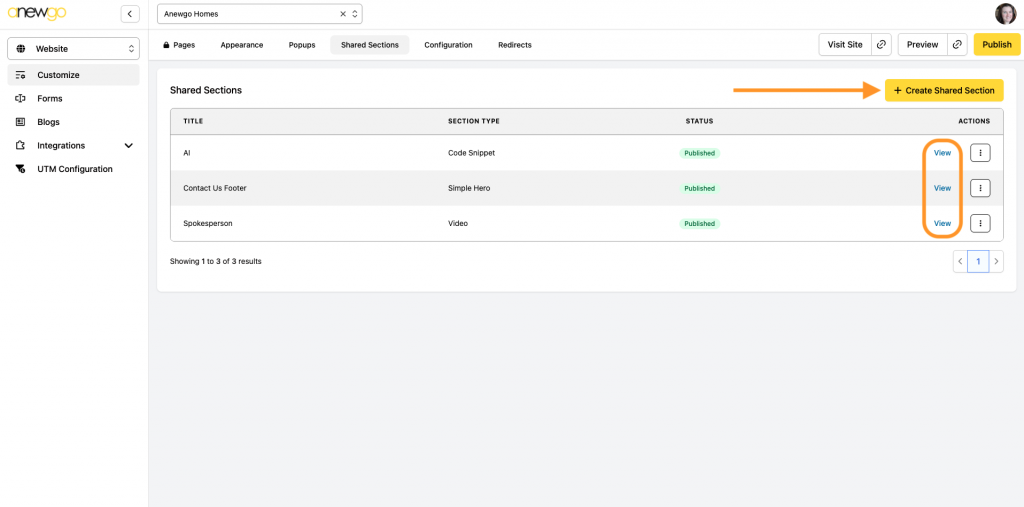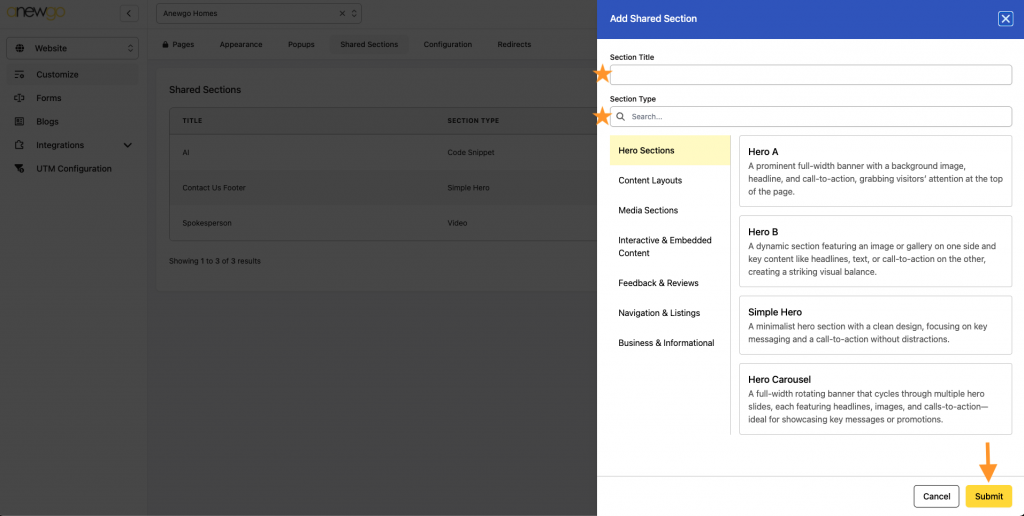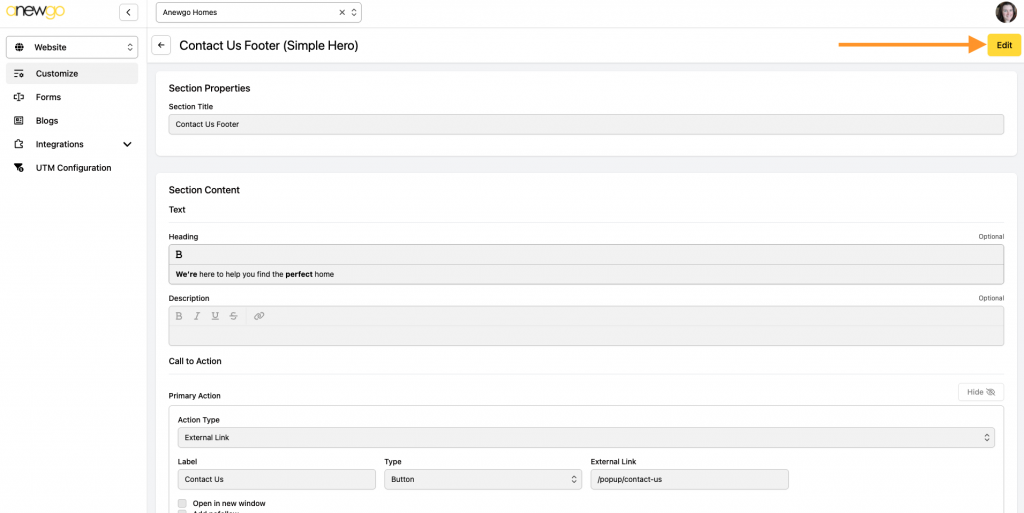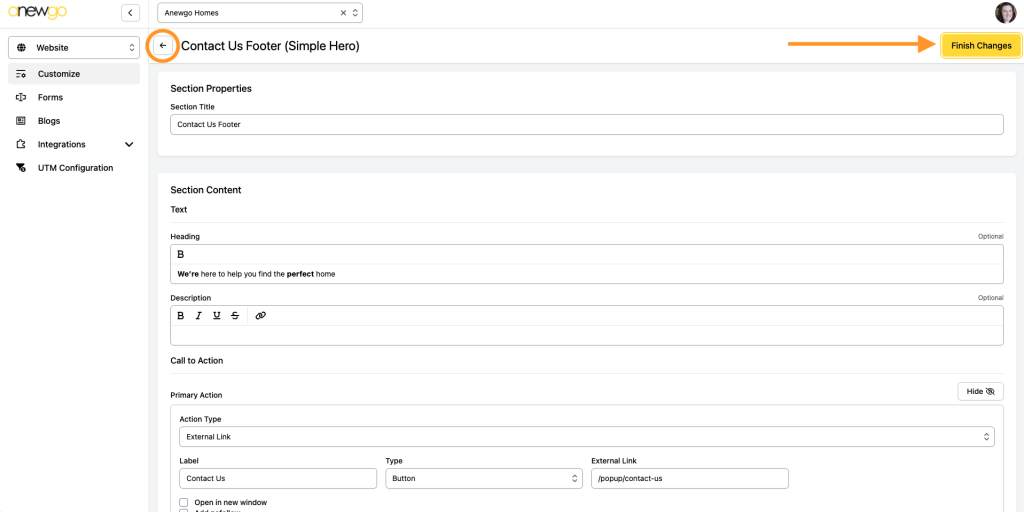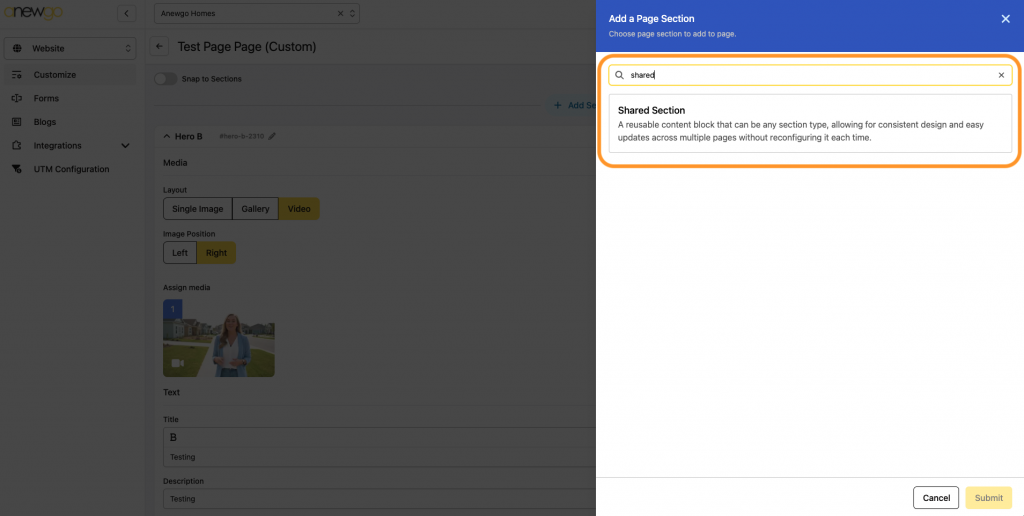Shared Sections are used to create 1 section that you want to include on multiple pages (custom or global). This is so you do not have to recreate the same section over and over again on multiple pages. The most popular use case for this is a contact form that you want to feature at the bottom of your pages.
- Click Website card
2. Click Shared Sections
3. To create a new Shared Section click + Create Shared Section. To edit an existing Shared Section, click View on the Shared Section that you want to edit.
4. When you create a new Shared Section, you will start by selecting the section you want to build. Note: Shared Sections can only include 1 section type
See section examples here. Enter a Section Title. You can use the search bar to find the section type quickly. Once you have selected the section type, click Submit.
5. For editing or creating a new Shared Section, click Edit
6. Add content or make edits as needed. Click Finish Changes and navigate back to the main Shared Section area.
7. Now you can add your shared sections to global pages (see step 6) or custom pages (see steps 5-7) – Shared Section is a section type you can select)