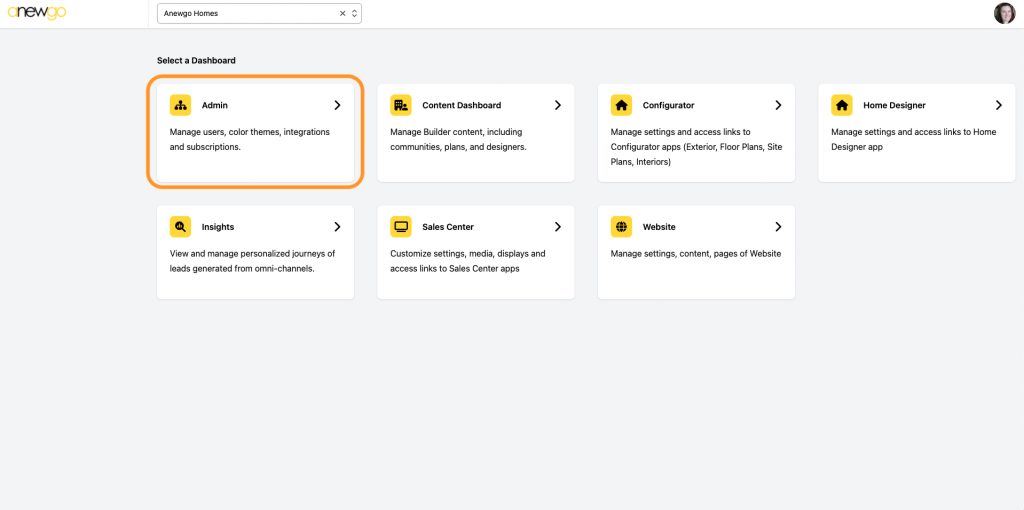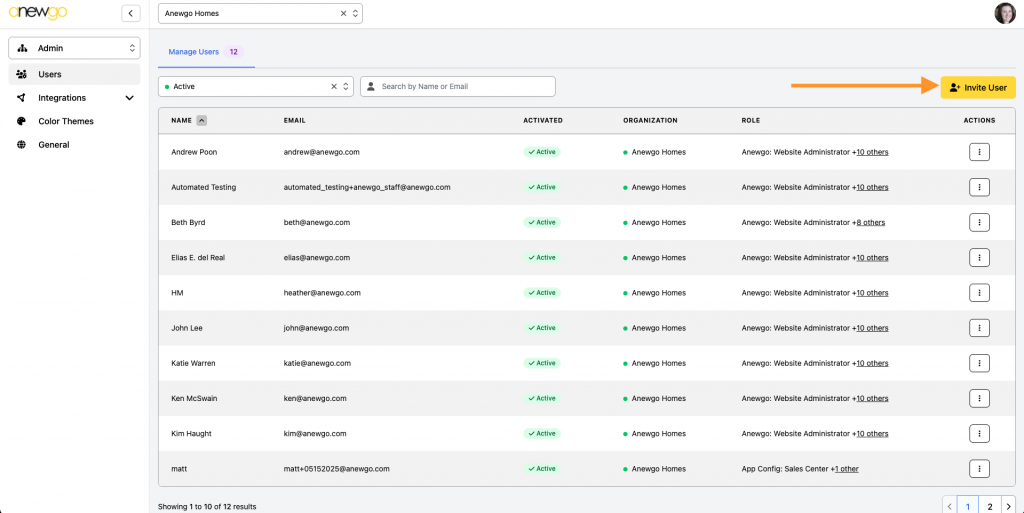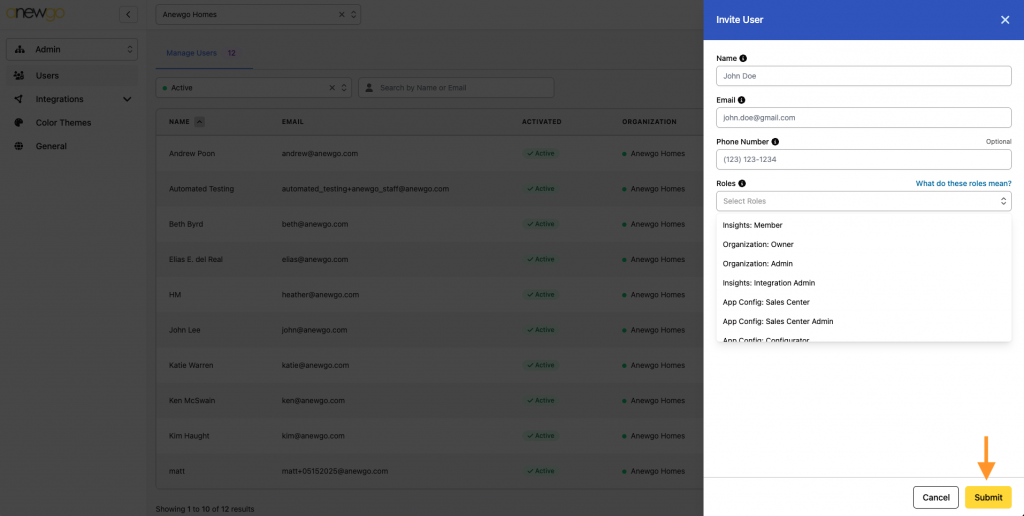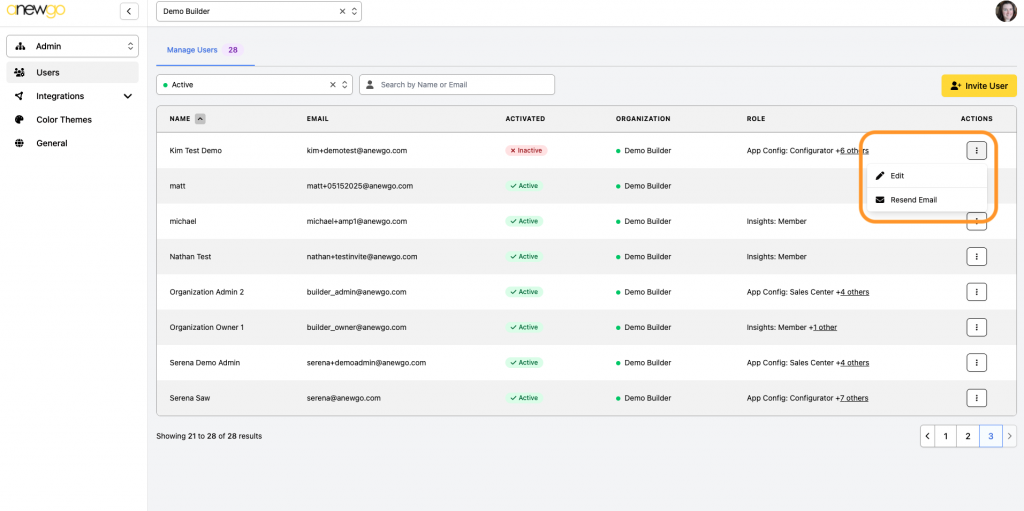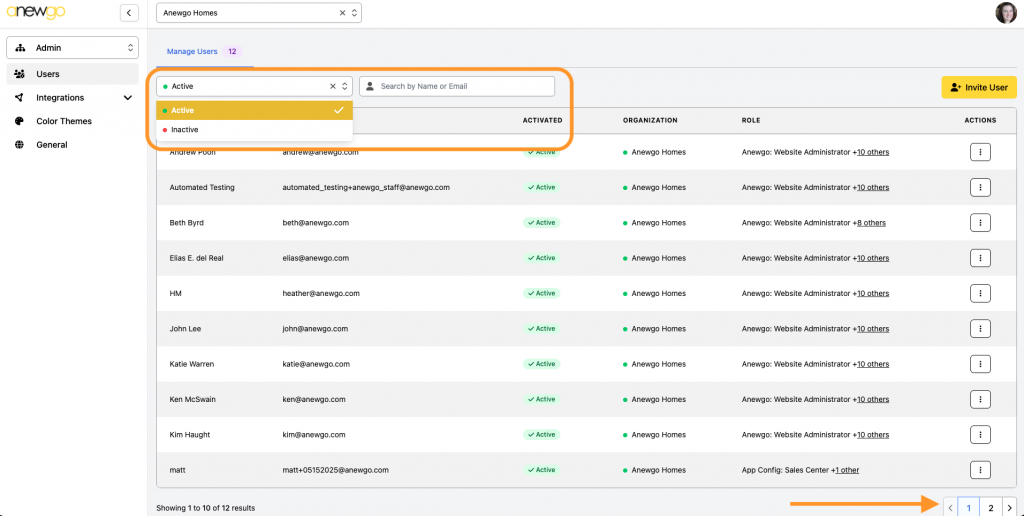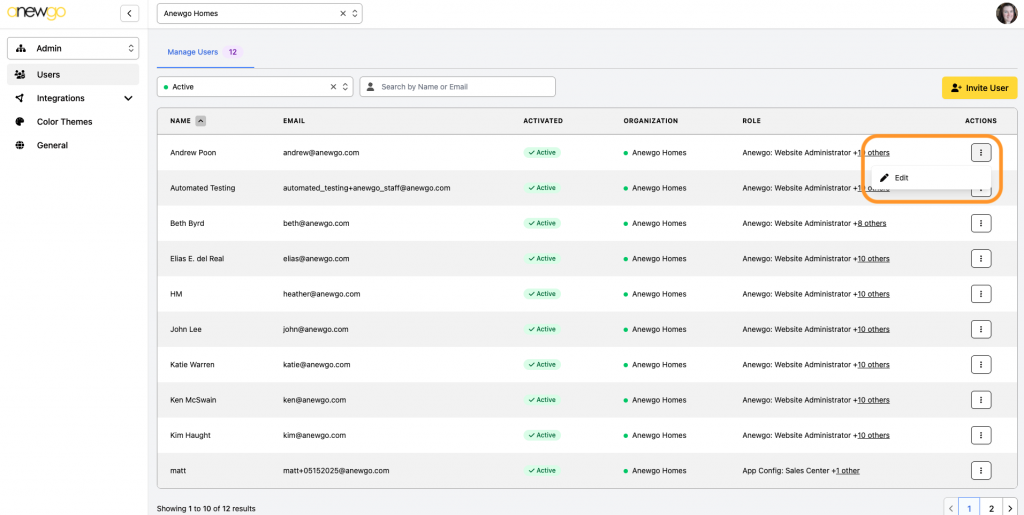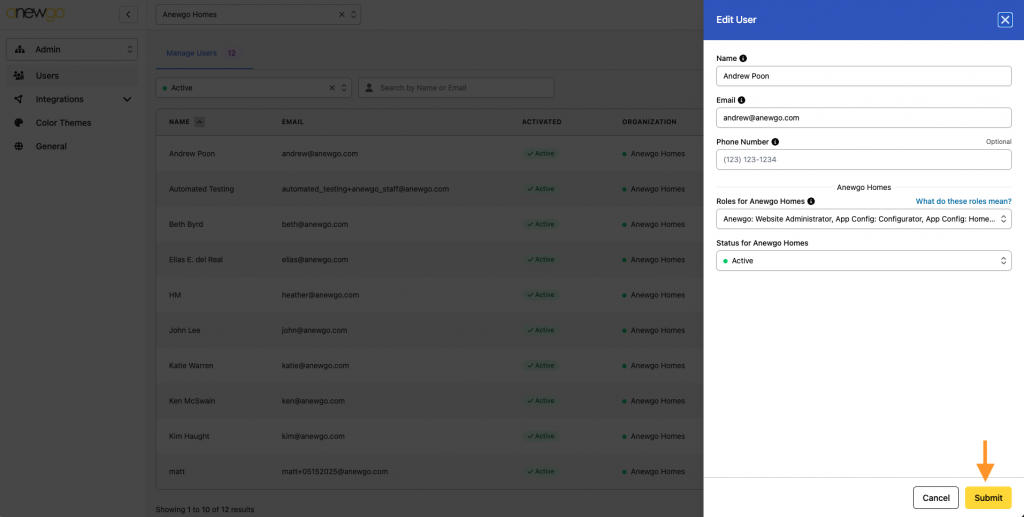- Click Admin
2. This will automatically bring you to the Users area. To add a new user, click Invite User
3. Enter in all of the information – Name, Email, Phone number (optional) and select the roles that you want this user to have. The roles give the permissions needed to access different areas of the backend console. You can click “What do these roles mean?” if you want to see more detail about each role. Click Submit when done.
After you click Submit, the user will have an invitation email sent to them where they can create their account password. The link in that invitation email is good for 1 week. If the user missed that window and you need to resend the email, you can click the vertical ellipsis and click Resend Email
*Be sure to use this link to sign in after account creation: https://console.anewgo.com/ (Do not use the link from the invitation email to sign in)
4. To search for users, you can filter by Active or Inactive or enter in their name or email. You can also click the arrows/pages at the bottom to see more users. 10 users are shown per page.
5. To edit user information (including deactivating a user), click the vertical ellipsis and click Edit.
6. Edit any information needed, adjust roles or status. If you need to deactivate the user, move status from Active to Inactive. Click Submit when done.