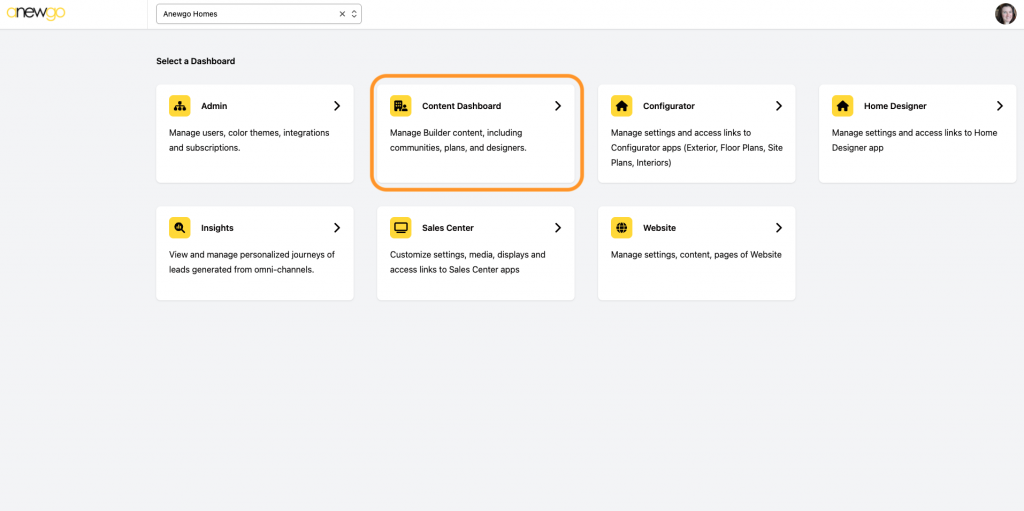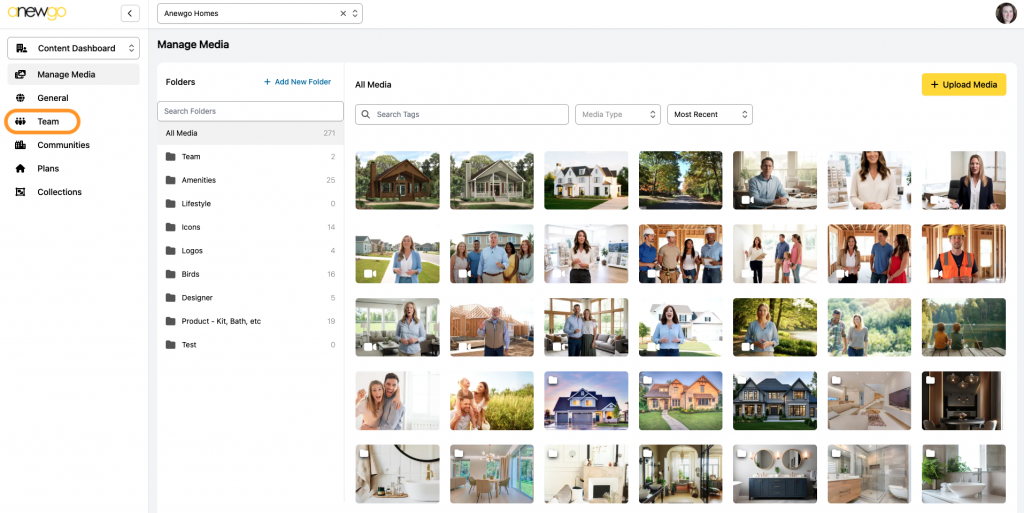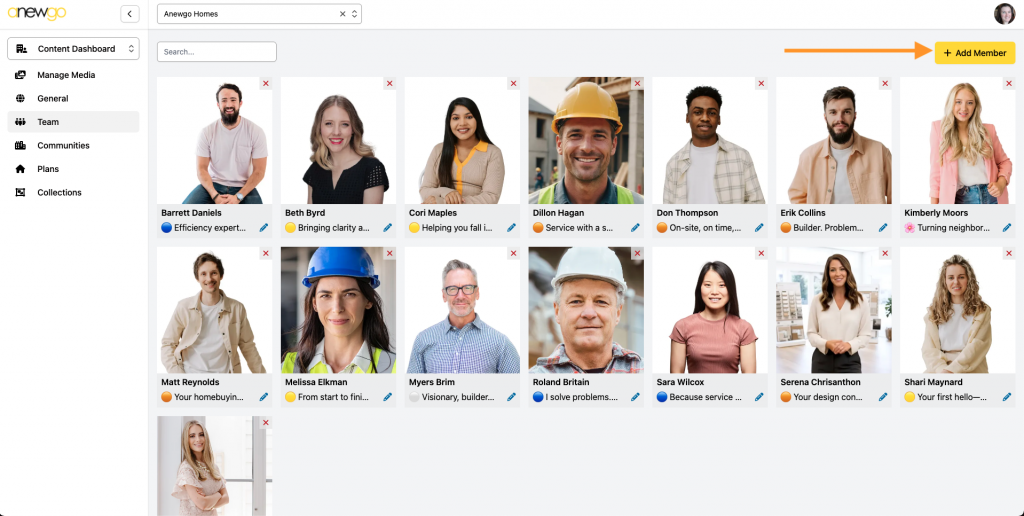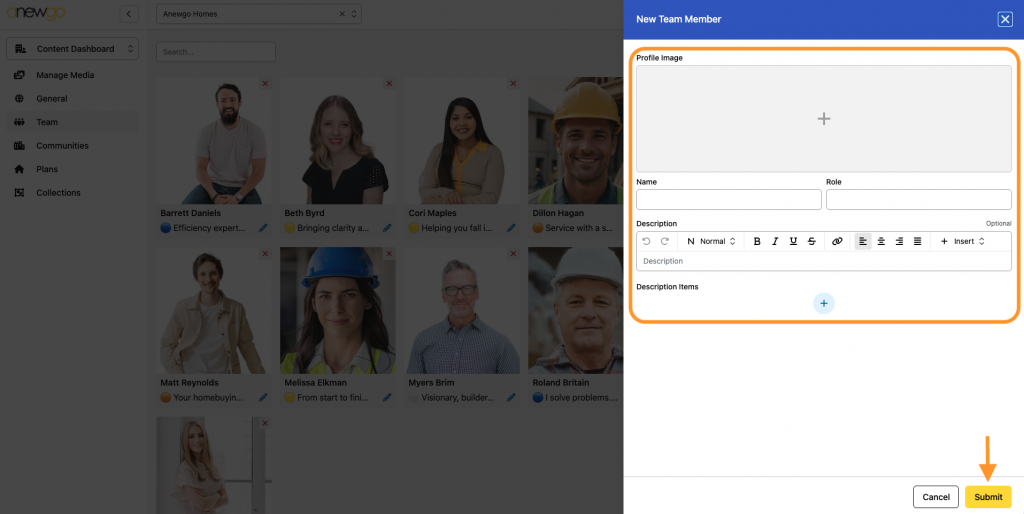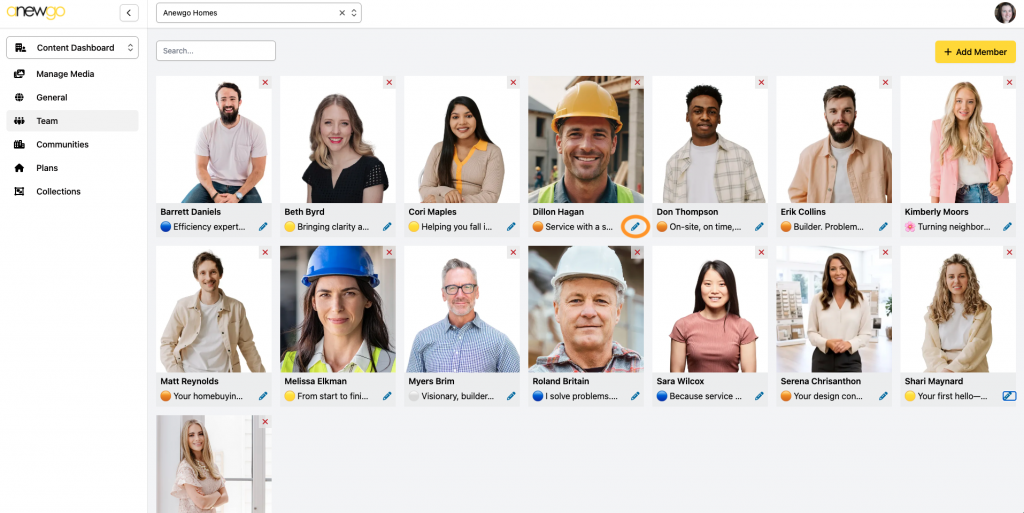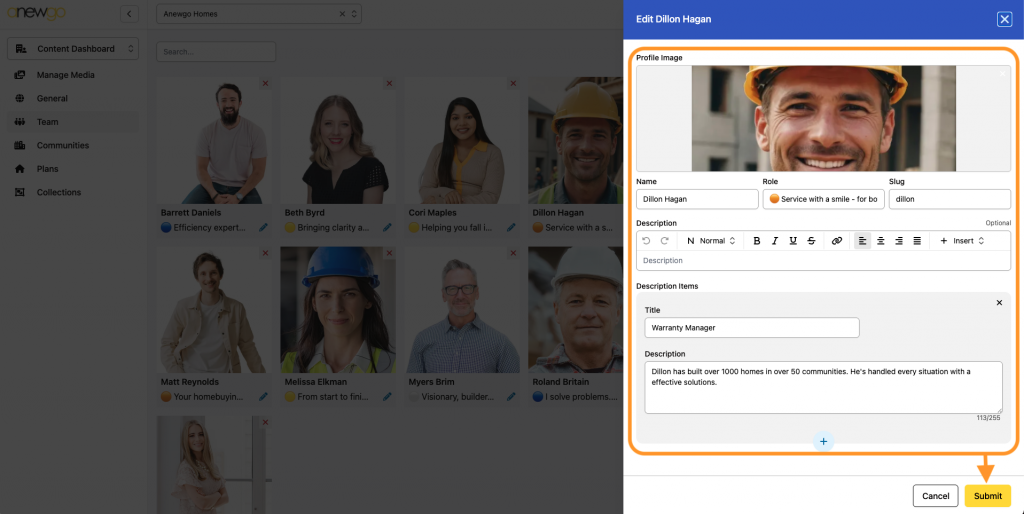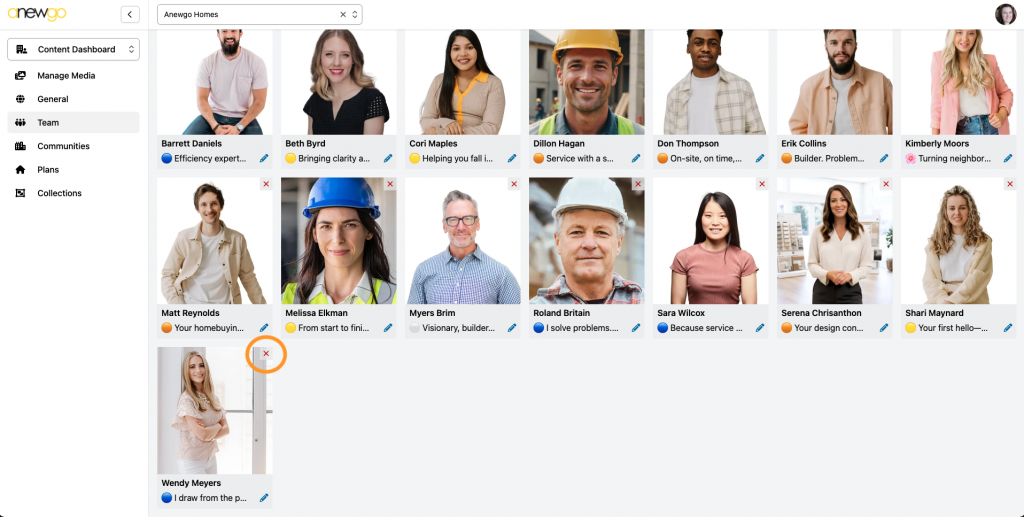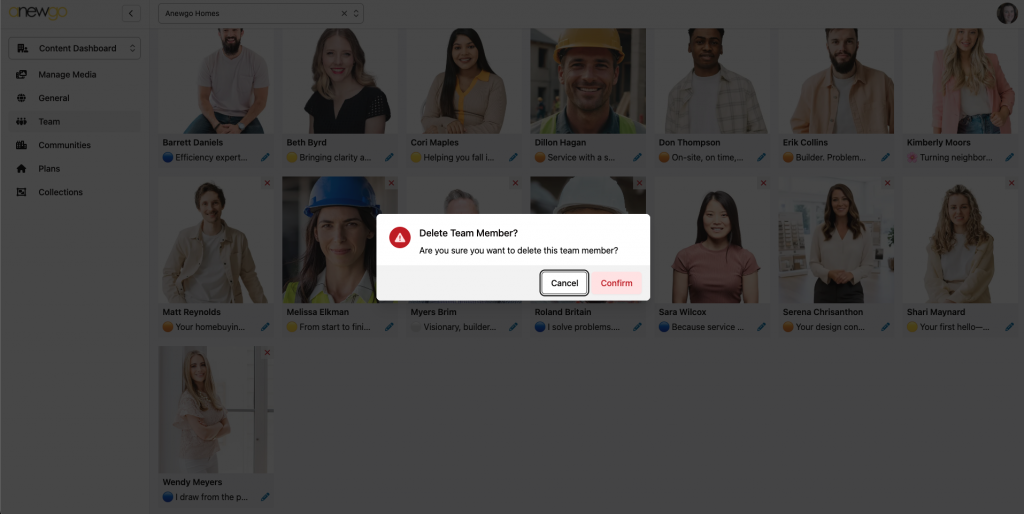- Click Content Dashboard
2. Click Team
3. To add a new team member, click + Add Member
4. Complete the fields – add profile image, name, role & description (optional). You can add multiple description items if needed. Click Submit when done.
5. To edit a team member, click the pencil icon in the bottom right corner of their card.
6. Edit any fields needed and click Submit to save your changes.
7. To remove a team member, click the red x in the upper right corner of their card.
A warning will display to confirm or cancel deleting that team member.
Once your team members are all set, you can add them to your website pages as needed! If they are already added to pages, any edits will update automatically anywhere they are assigned.