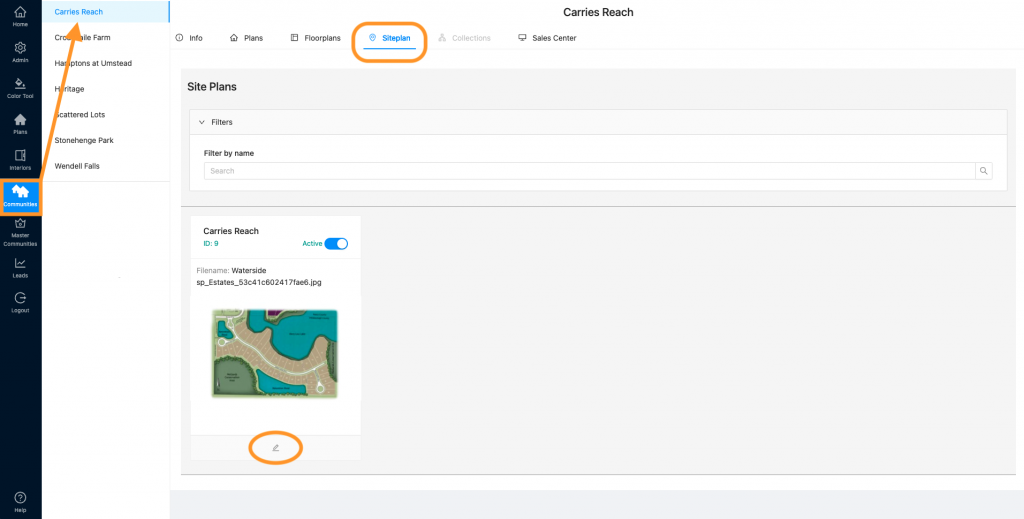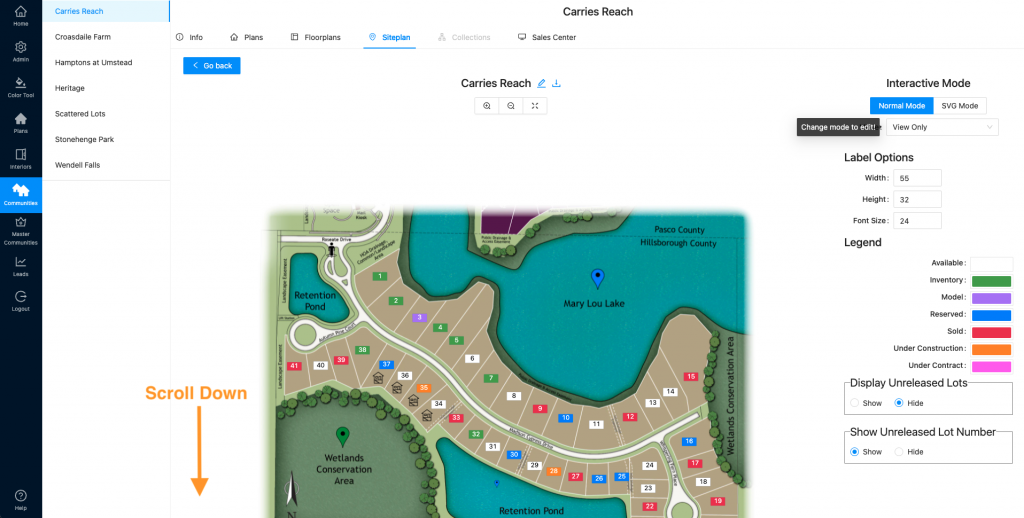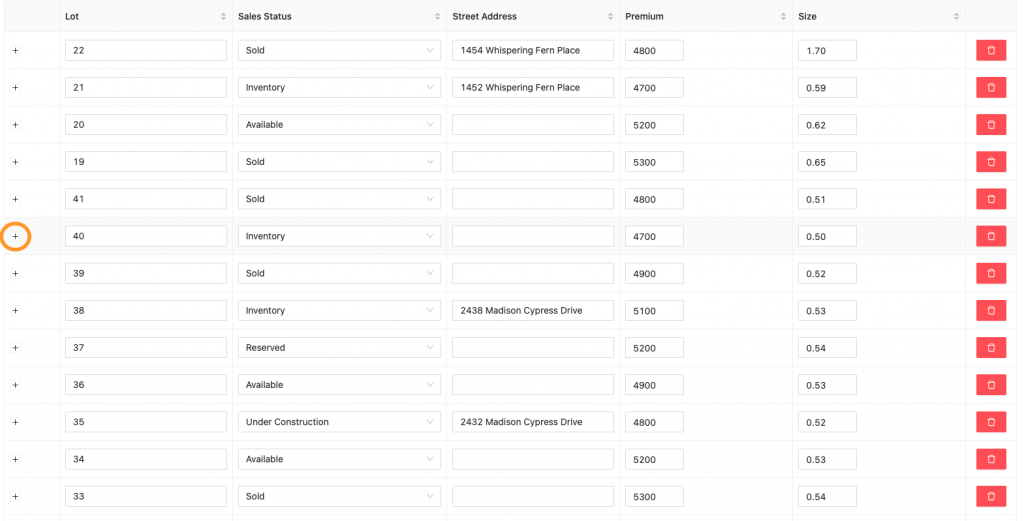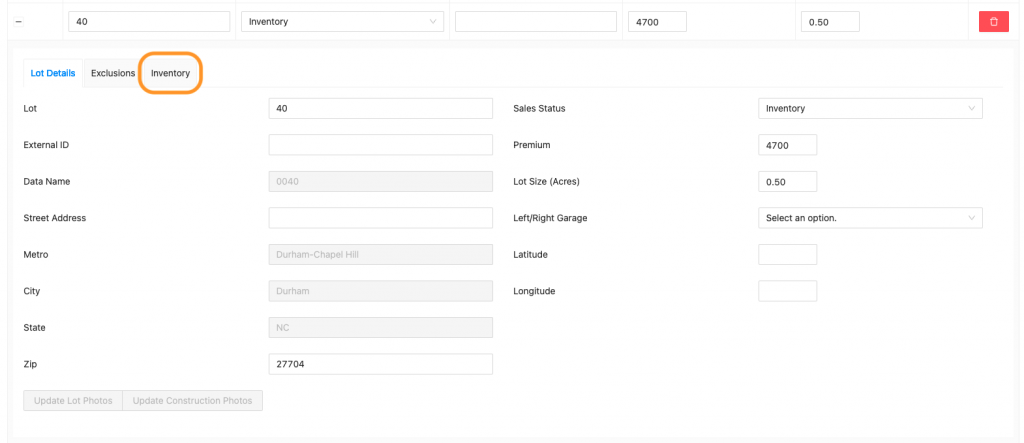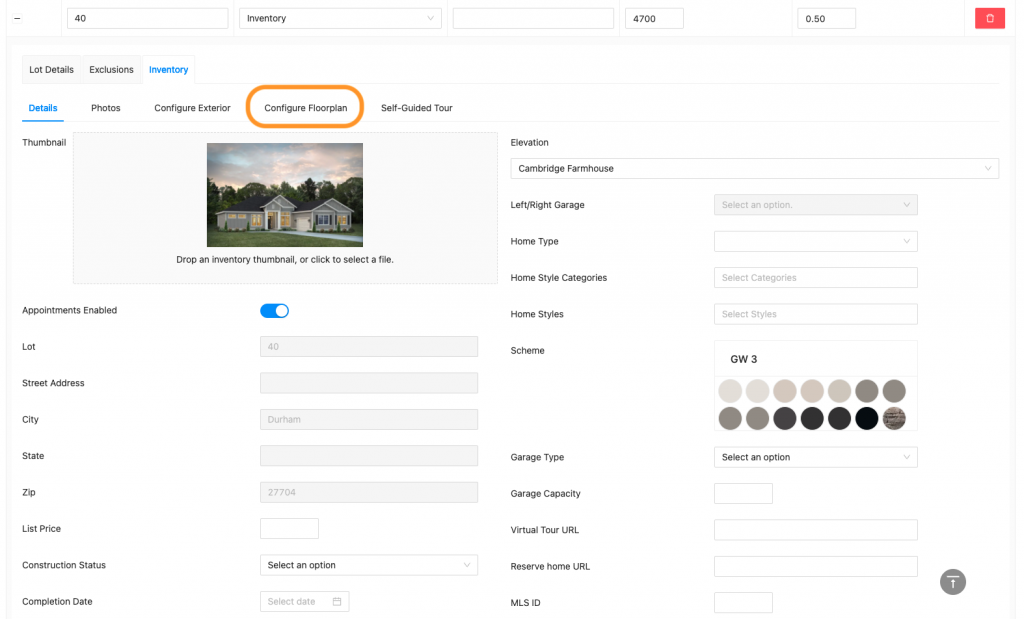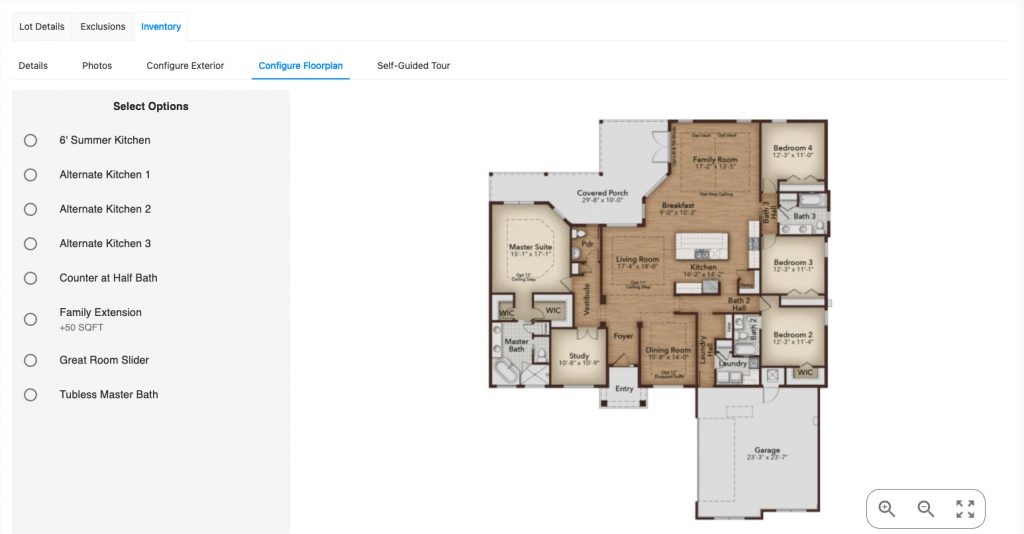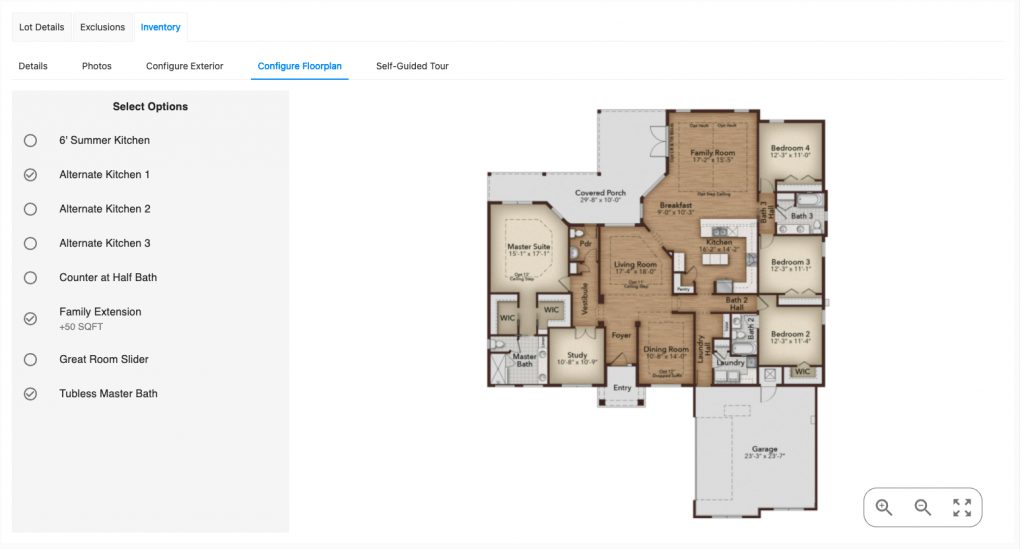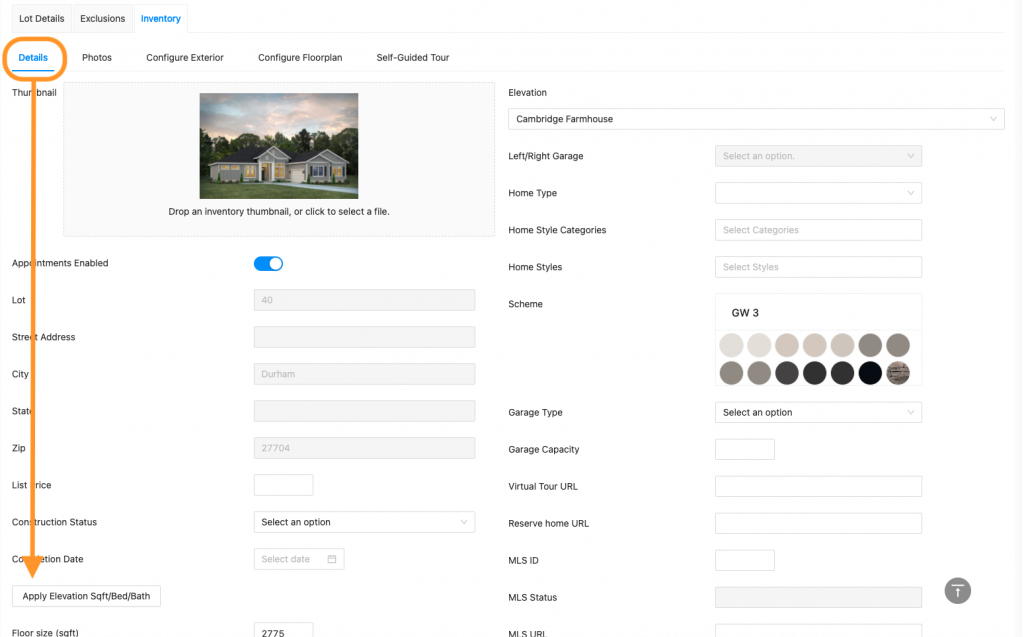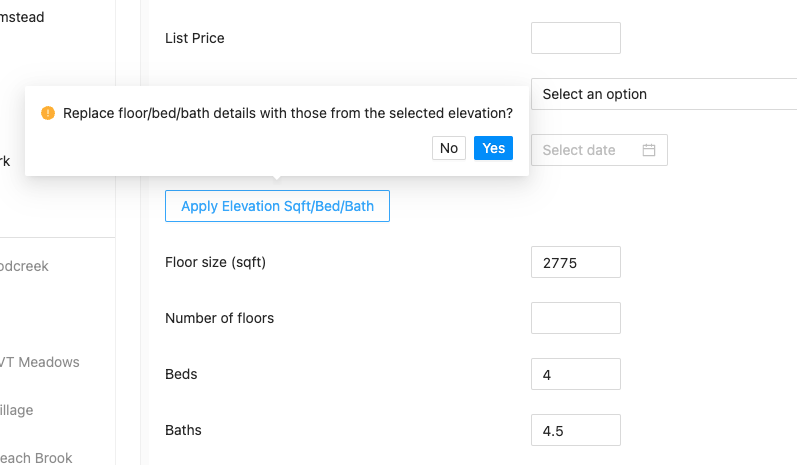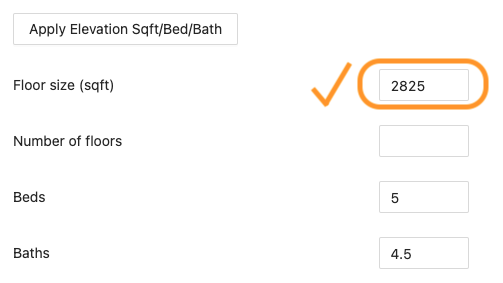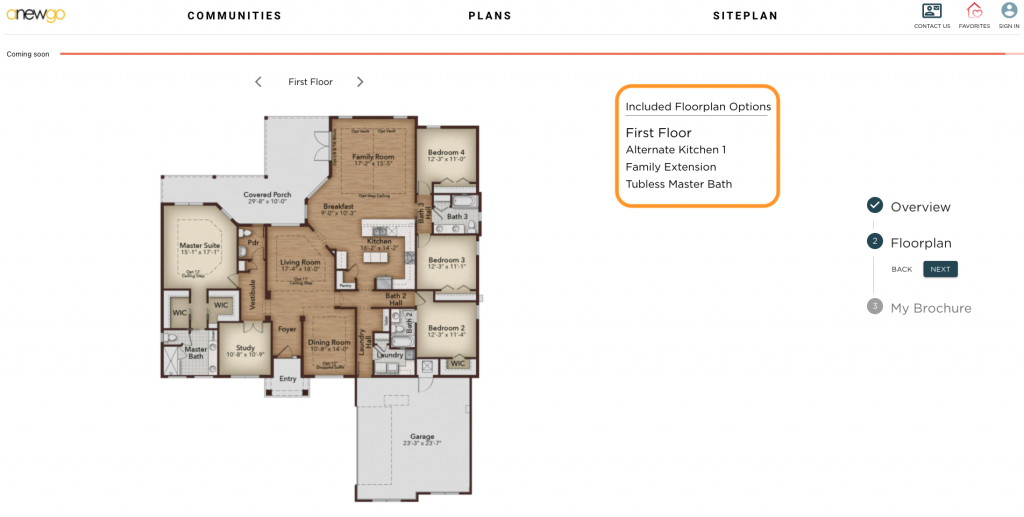- To add or update the Floorplan Options for an Inventory home, go to “Communities” and select the community you need to work in, then click “Siteplan.” All of your siteplans for that community will display below. Click the pencil icon (edit) for the siteplan you need to work with.
2. This will bring you to your siteplan map. Scroll down to the Home Sites list.
3. Find the correct lot and click the plus sign to expand the options.
4. Click the Inventory tab.
5. Click “Configure Floorplan”
6. Here you can select whichever Floorplan Options will be included with this Inventory home.
7. If any Floorplan Options add square footage, bathrooms or bedrooms – navigate back to the Details tab. Click “Apply Square “ This will update the specifications of the home to include the Floorplan Options numbers.
8. These Floorplan Options will now be included with this Inventory home on the front end of the My Home App.