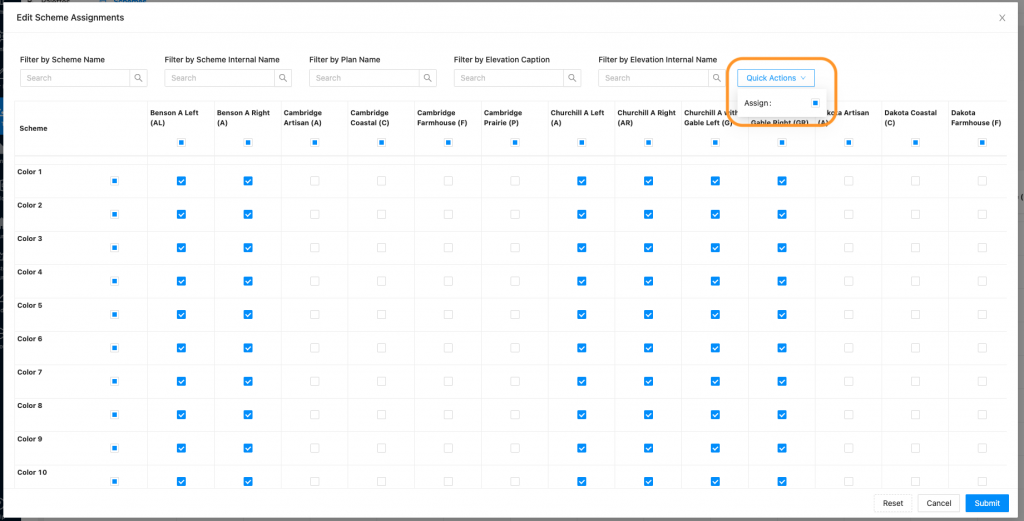- Open the Color Tool. This will default to the Palettes section. Click “Schemes”
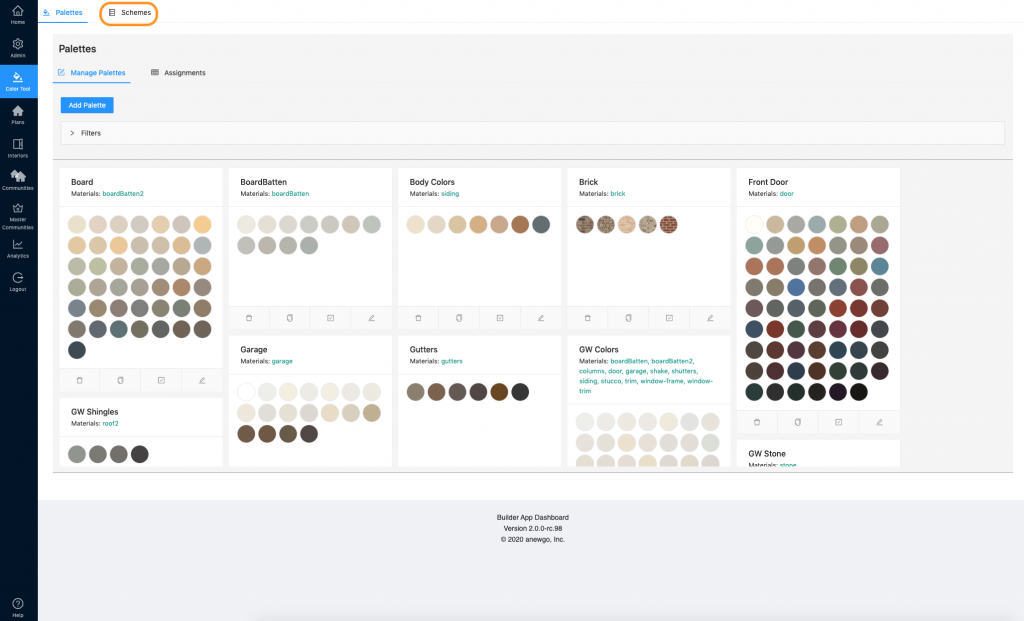
2. Click “Elevation Assignments”
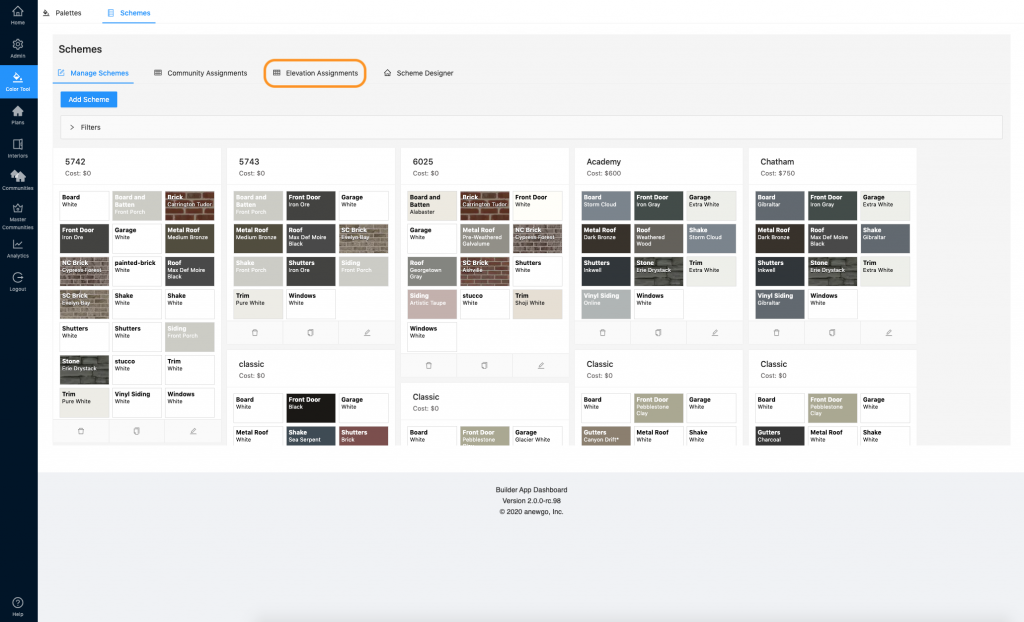
3. You will need to select a specific community to see. Make sure all necessary schemes have been assigned to the community you choose.
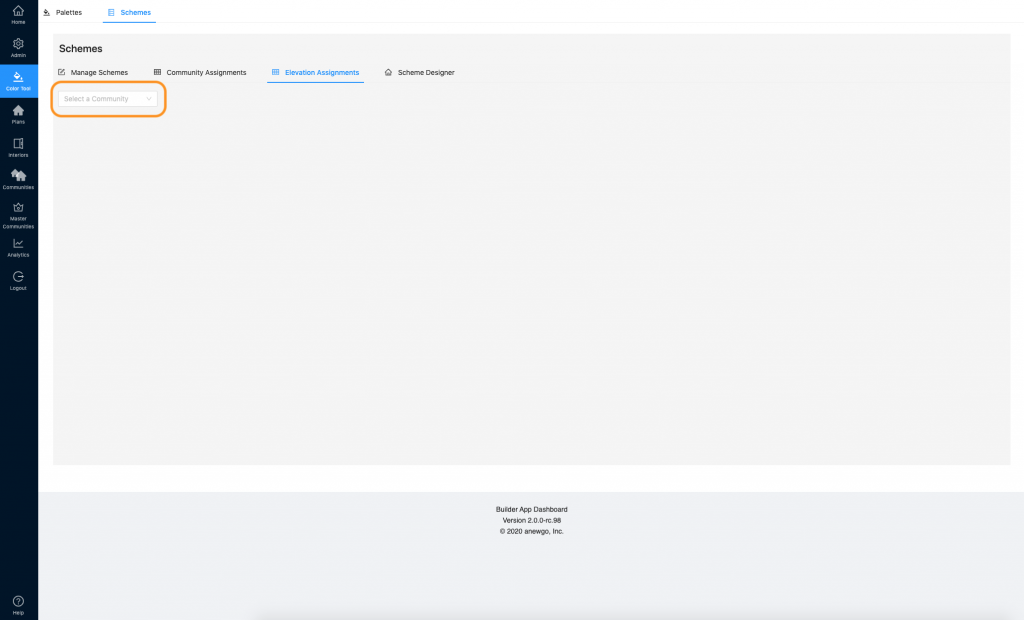
4. Click on the “Select a Community” dropdown and choose the correct community.
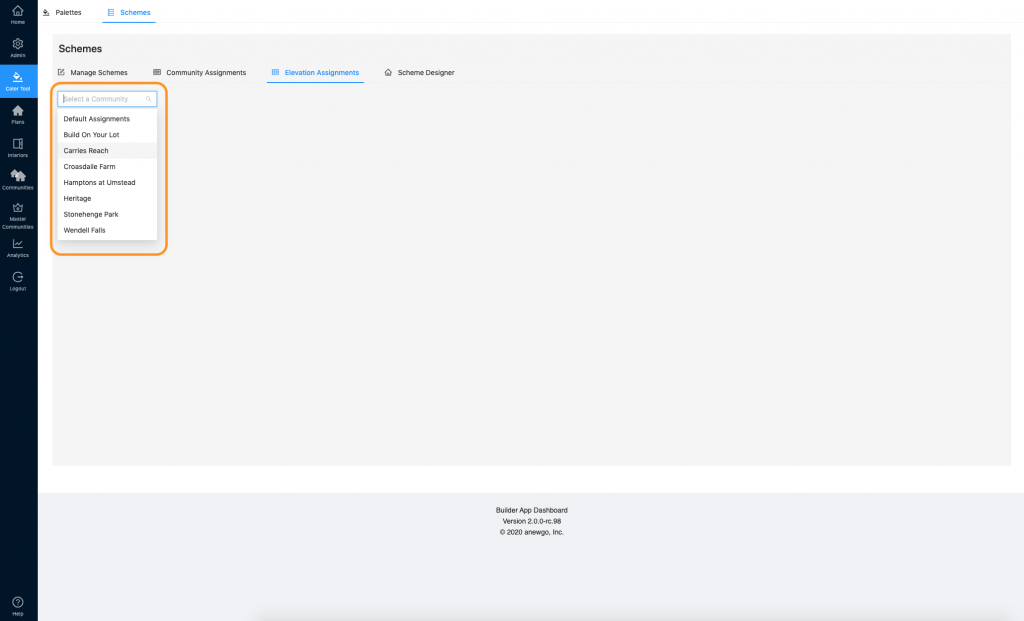
*Default Assignments serves 2 functions.
a) Default Assignments needs to be assigned to display in the Schemes section of Exterior Preview in the Plan Repository. These assignments can also be done in Exterior Preview.
b) Saving Default Assignments for communities and elevations will streamline importing elevations into a community. When schemes are saved as Default Assignments for a community and also for an elevation, these settings will automatically carry over when the elevation is assigned to the community.
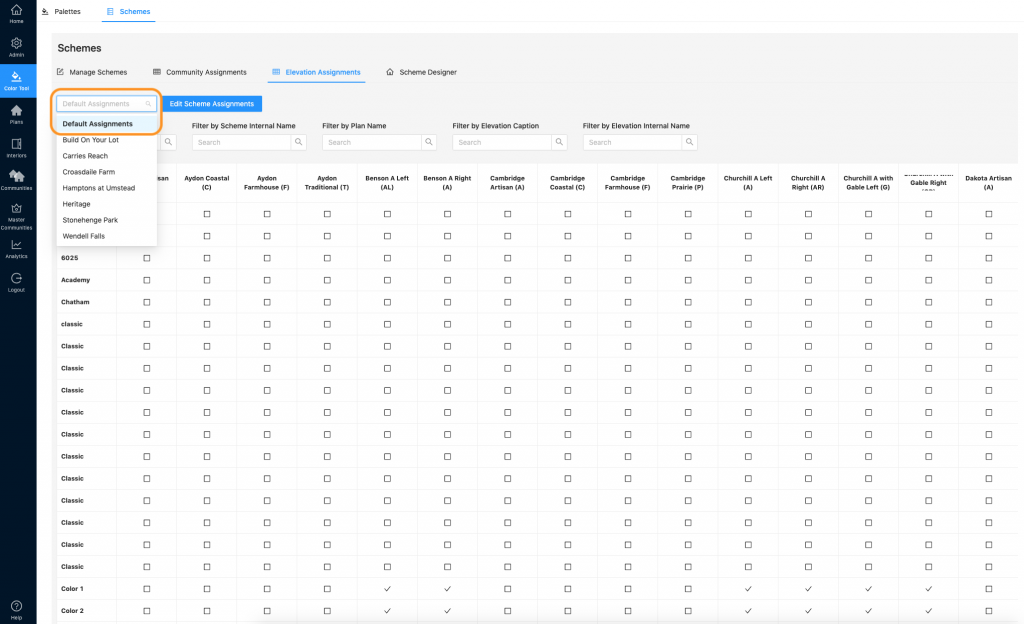
5. Now you can see all of the scheme assignments per elevation within the community. You can use the filter fields to narrow down your view.
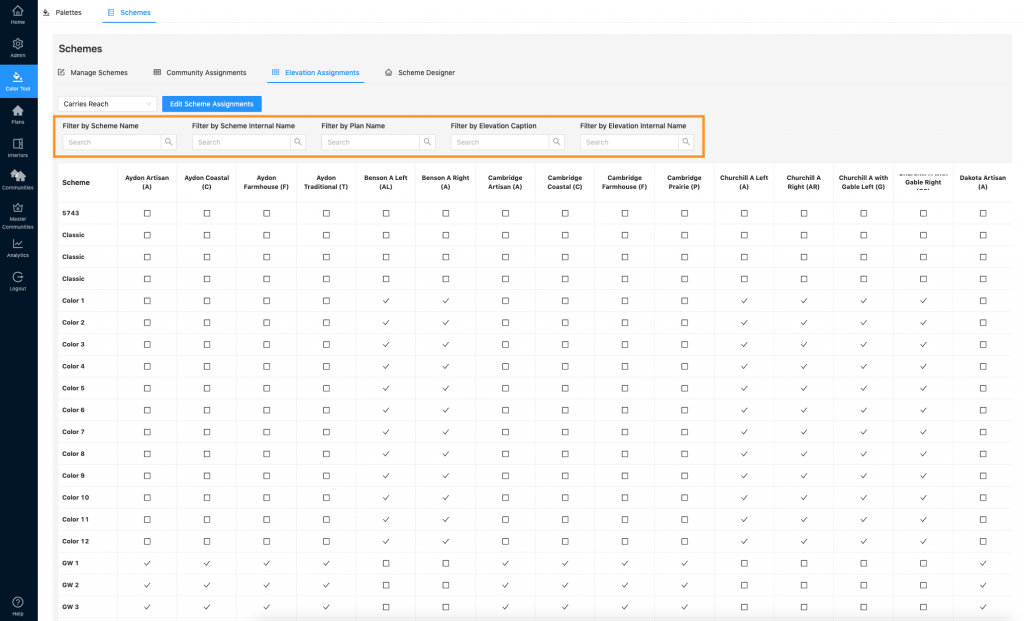
6. To make changes, click “Edit Scheme Assignments”
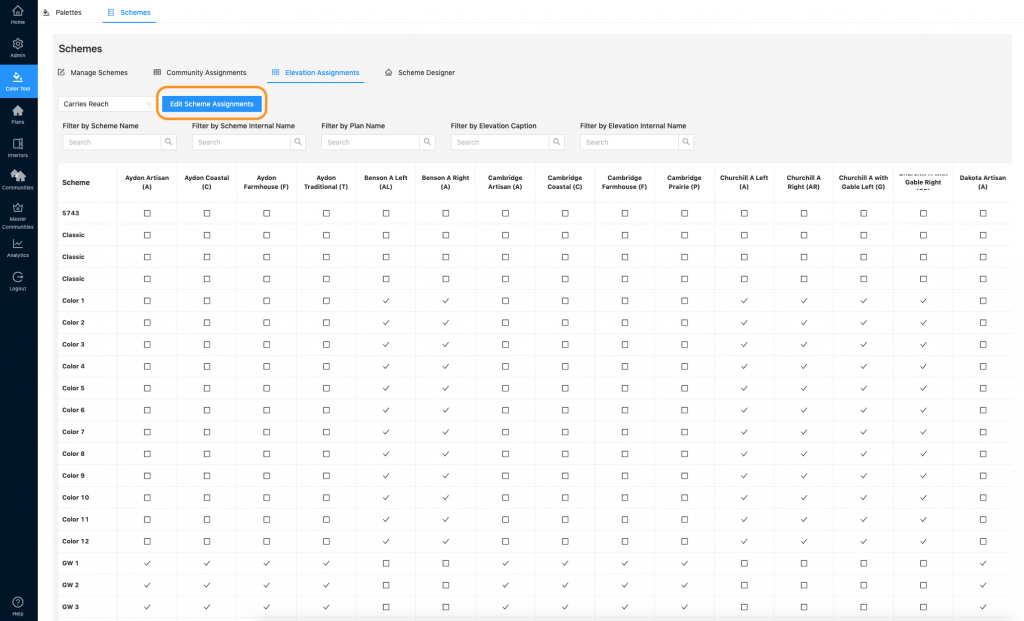
7. This will open up the window where you can make your selections. Again, you can filter your view. Scroll up and down to see all of your schemes. Scroll left and right to see all of your elevations.
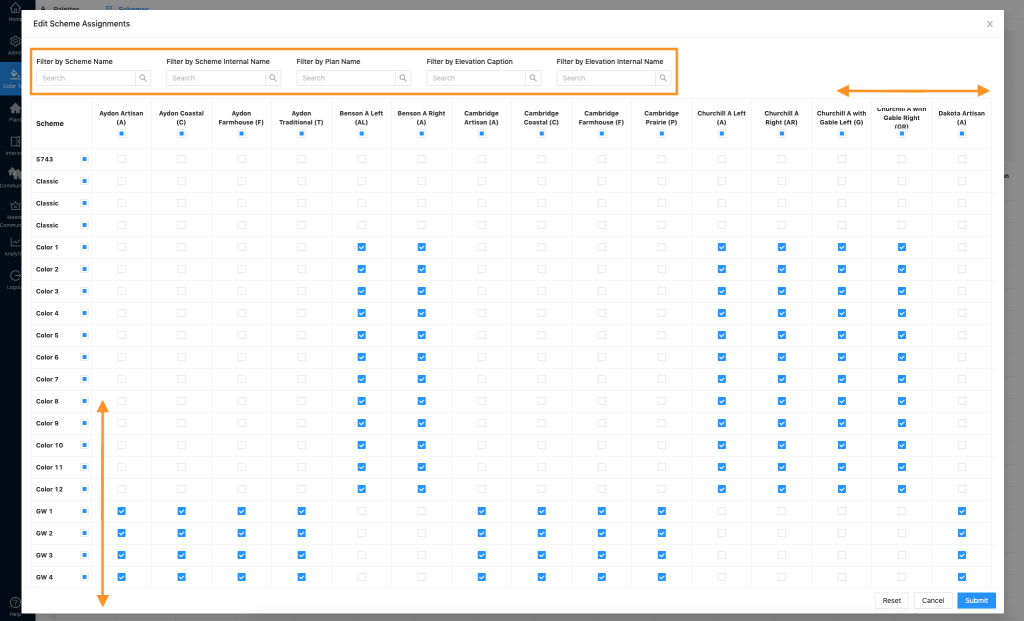
8. The boxes next to the scheme names & elevation names will select all in that row or column.
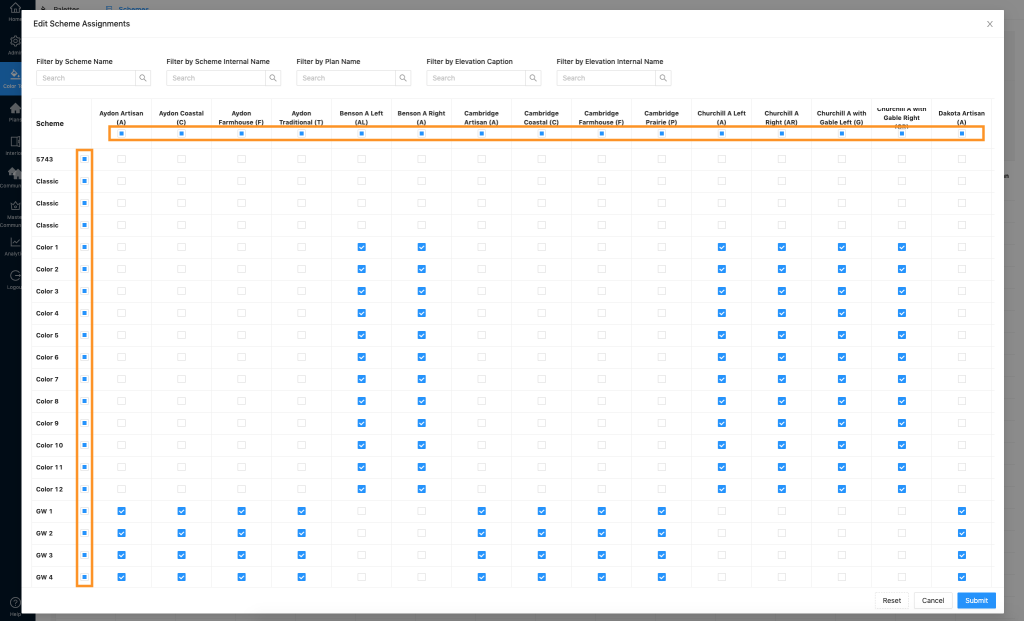
Also, the Quick Actions dropdown will assign or unassign the entire table. (This works with the filters, so you can filter down your view and use Quick Actions to assign or unassign. Only changes will be made to what you are actively viewing with the filters.)
9. Click “Reset” if you need to undo any changes you have made since you opened the Edit Scheme Assignments window. Click “Cancel” to leave the window and not save any of your changes. Click “Submit” to save your changes.
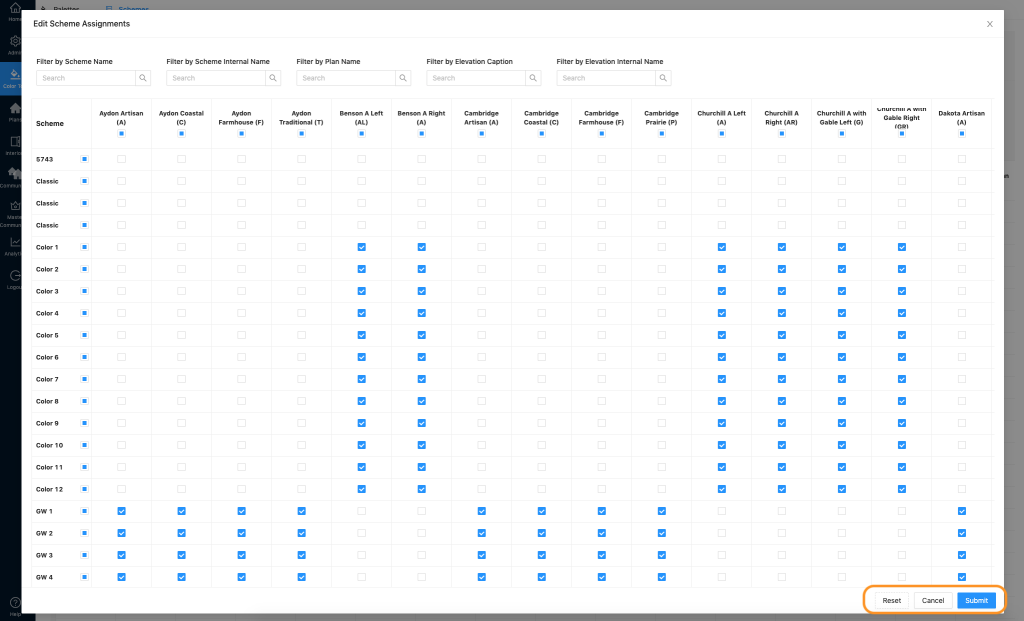
10. Your schemes are now assigned to elevations! Make sure the community is set to Scheme or Hybrid color method (whichever method you are utilizing). Also, update any elevation thumbnails or download elevation images with new schemes if needed.