There are various ways to sign into the My Home App 2.0 (no passwords needed!)
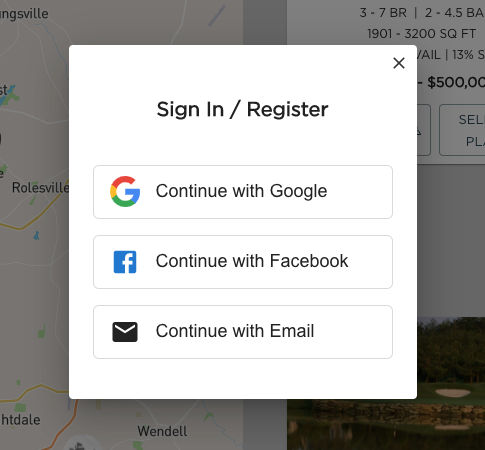
- Click “Continue with Facebook”
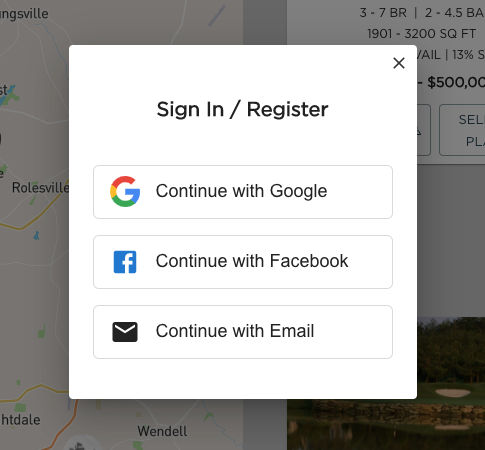
- A window will appear asking permission for the MHA 2.0 to connect to your FB account. Click “Continue as [FB name]”
- That’s it! You can tell you are signed in by your FB profile picture appearing in the upper right hand corner and the wording has changed to “Sign Out”
- Click “Continue with Google”
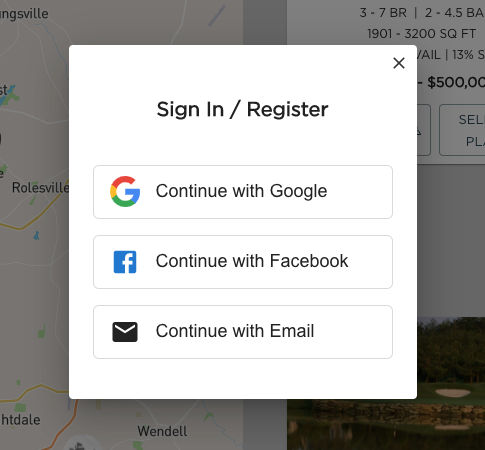
- A window will appear asking you to choose which Google account you want to use. Select the correct account.
- That’s it! You can tell you are signed in by a picture or letter of your name appearing in the upper right hand corner and the wording has changed to “Sign Out”
- Click “Continue with Email”
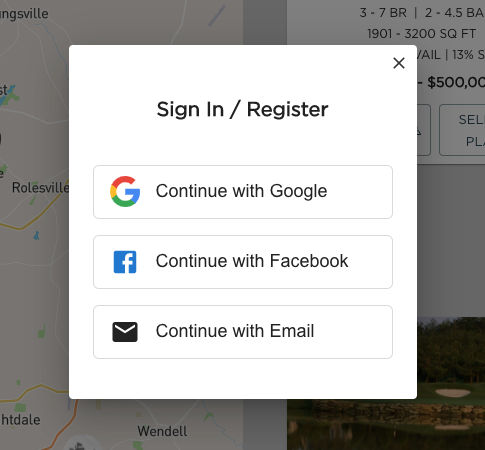
- A form will appear. Fill it out with your information then click “Submit”
*The “Contact Me By” section is for how you would like the agent to contact you.
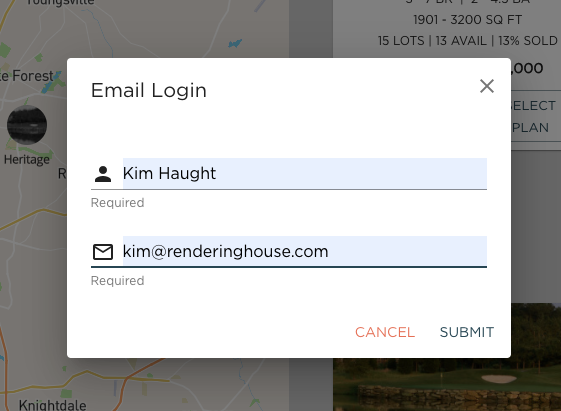
- You will be prompted to check your email.
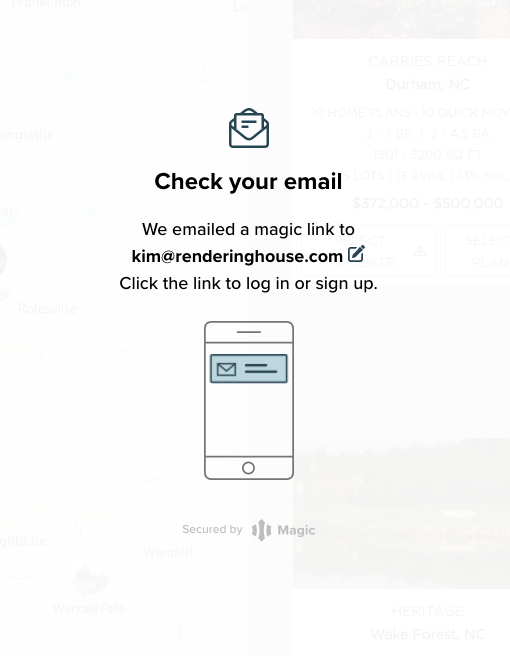
- You will receive an email with a button that says “Log in to My Home App” – click that button. Note: You can access this email on a different device than the one you are viewing the My Home App on.
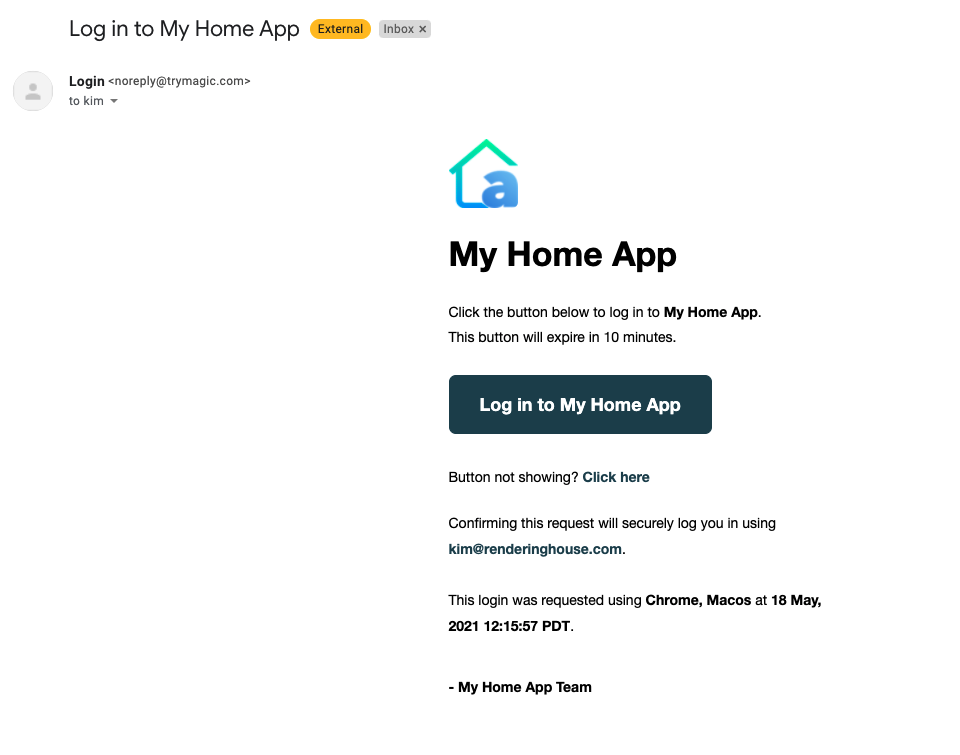
- A new window will pop up and you will see a notification when you have been signed in. You can now go back to your original tab/window.
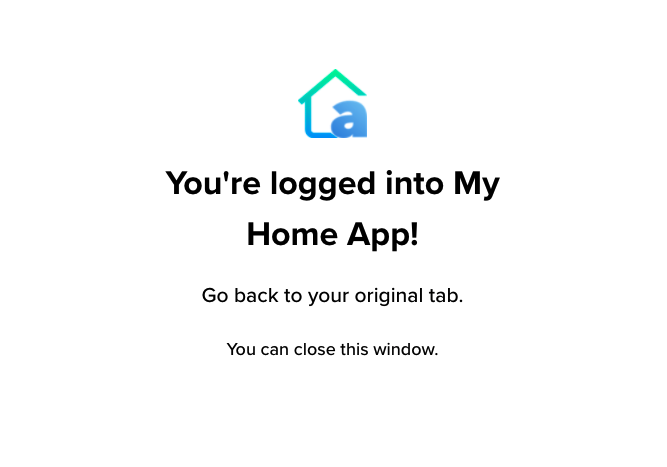
- You can see you are signed in by the wording change in the upper right hand corner to “Sign Out”
