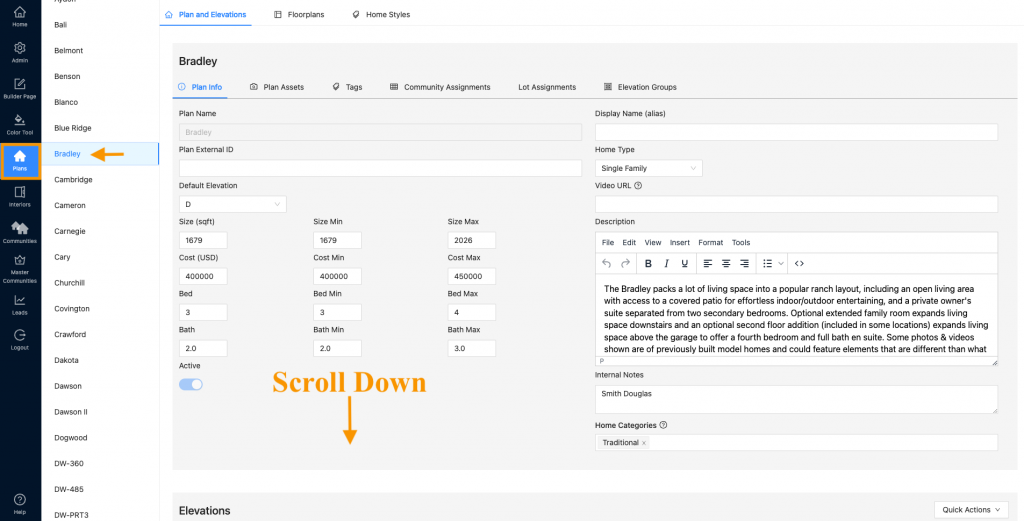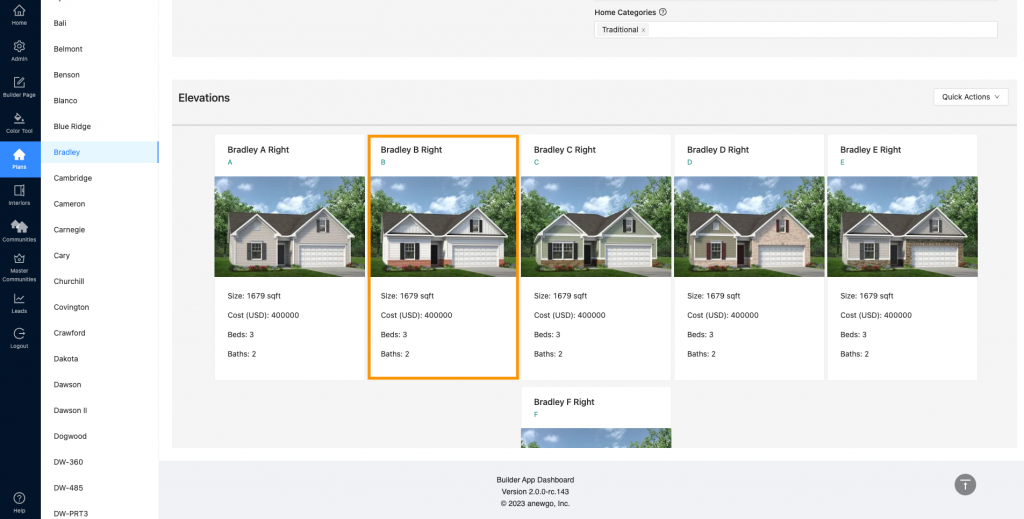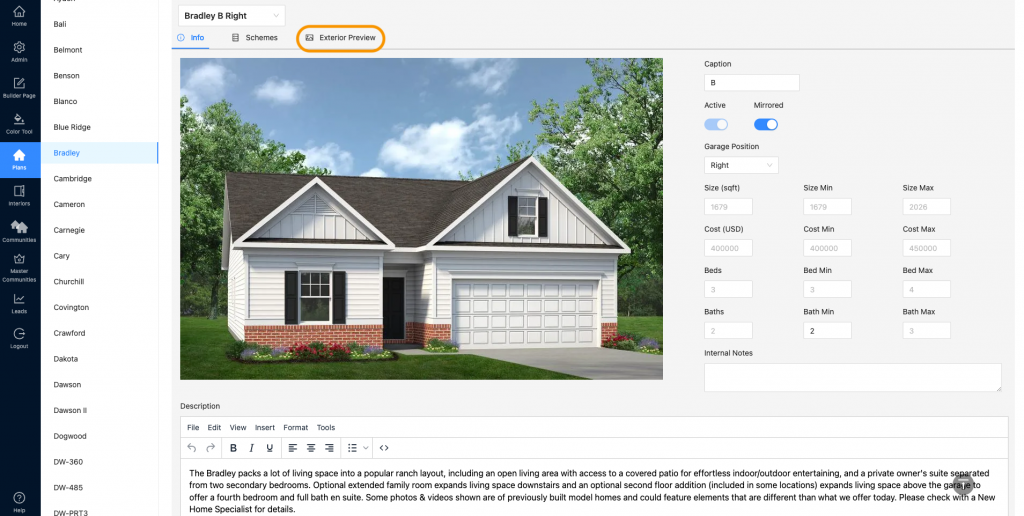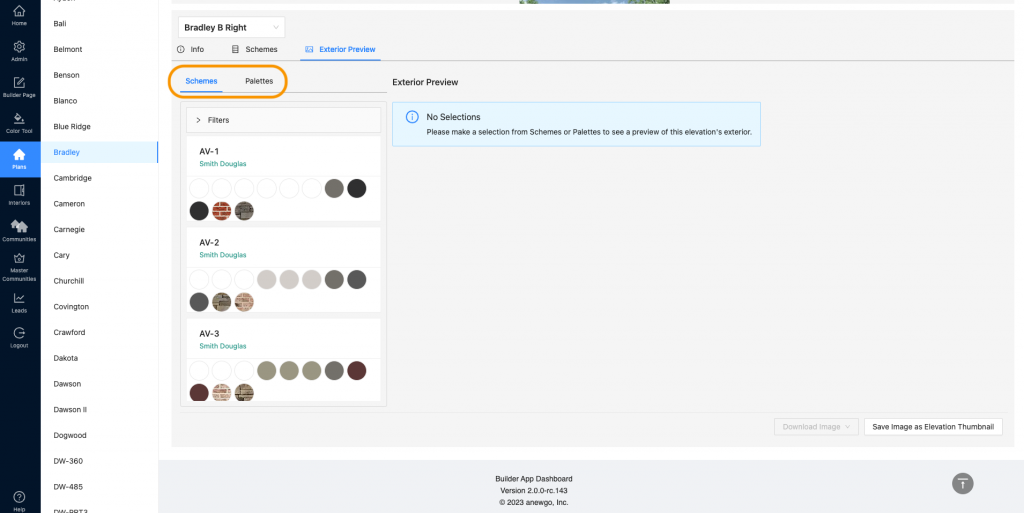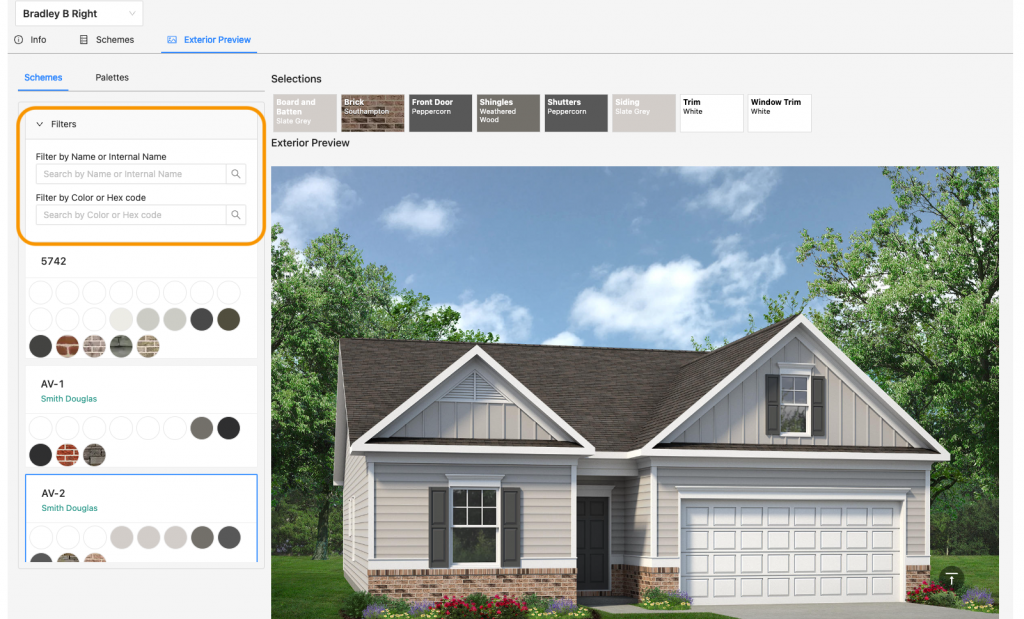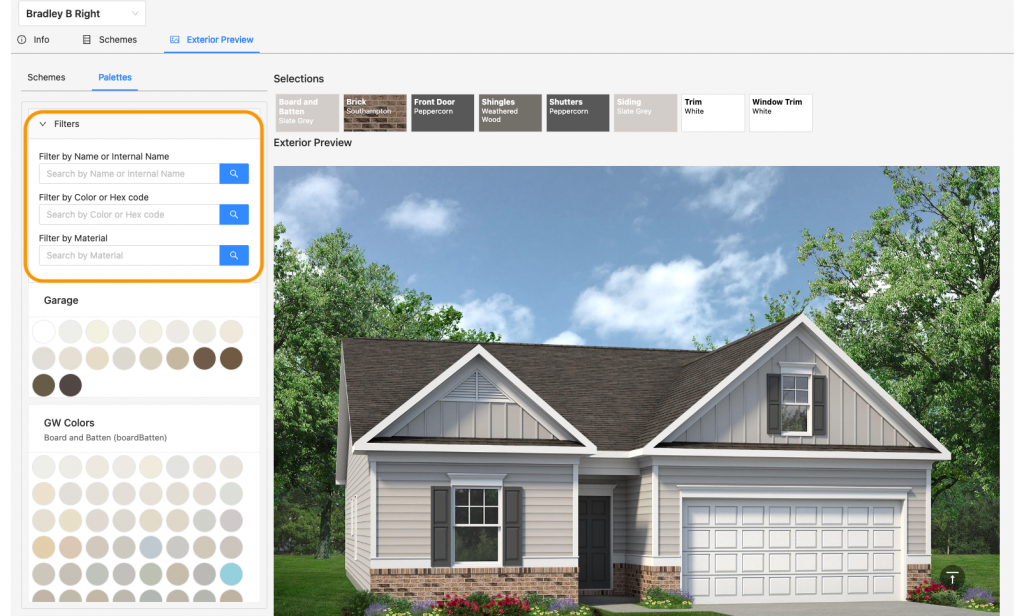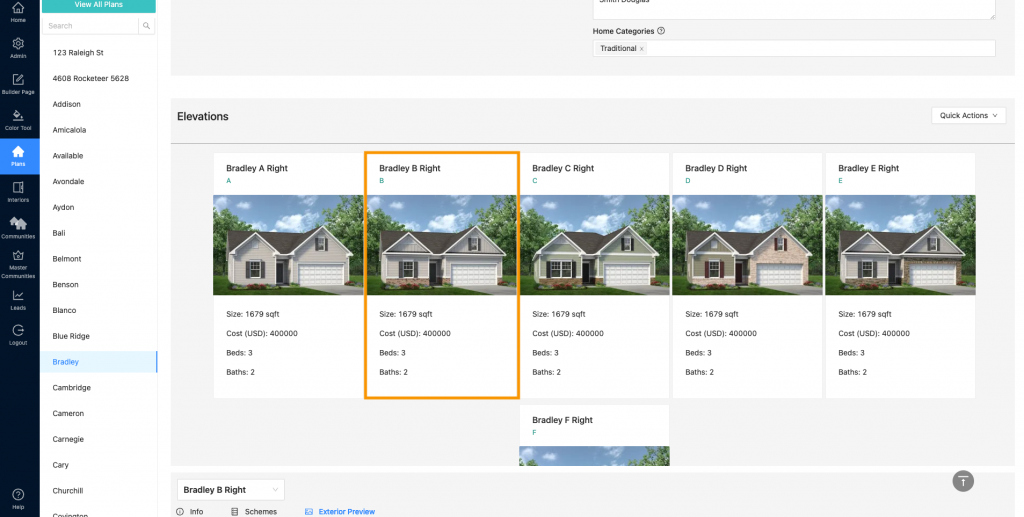- Navigate to Plans and select the plan needed. Then scroll down to see the elevations.
2. Find and click the elevation needed.
3. Select Exterior Preview
4. This will bring up your schemes and palettes from your color tool. You have to select a scheme or palette choice in order for the preview to display.
5. You can select different schemes/colors to view. Use the filters to help find anything in particular.
6. When you have your colors finalized, click Save Image as Elevation Thumbnail (bottom right)
7. Your elevation thumbnail has been updated! (Note: this change is universal and will affect every thumbnail for this elevation in your My Home App and Sales Center app)
Please note: the Sales Center App mentioned above is an additional cost/upgrade. Please contact your Account Manager for more details.